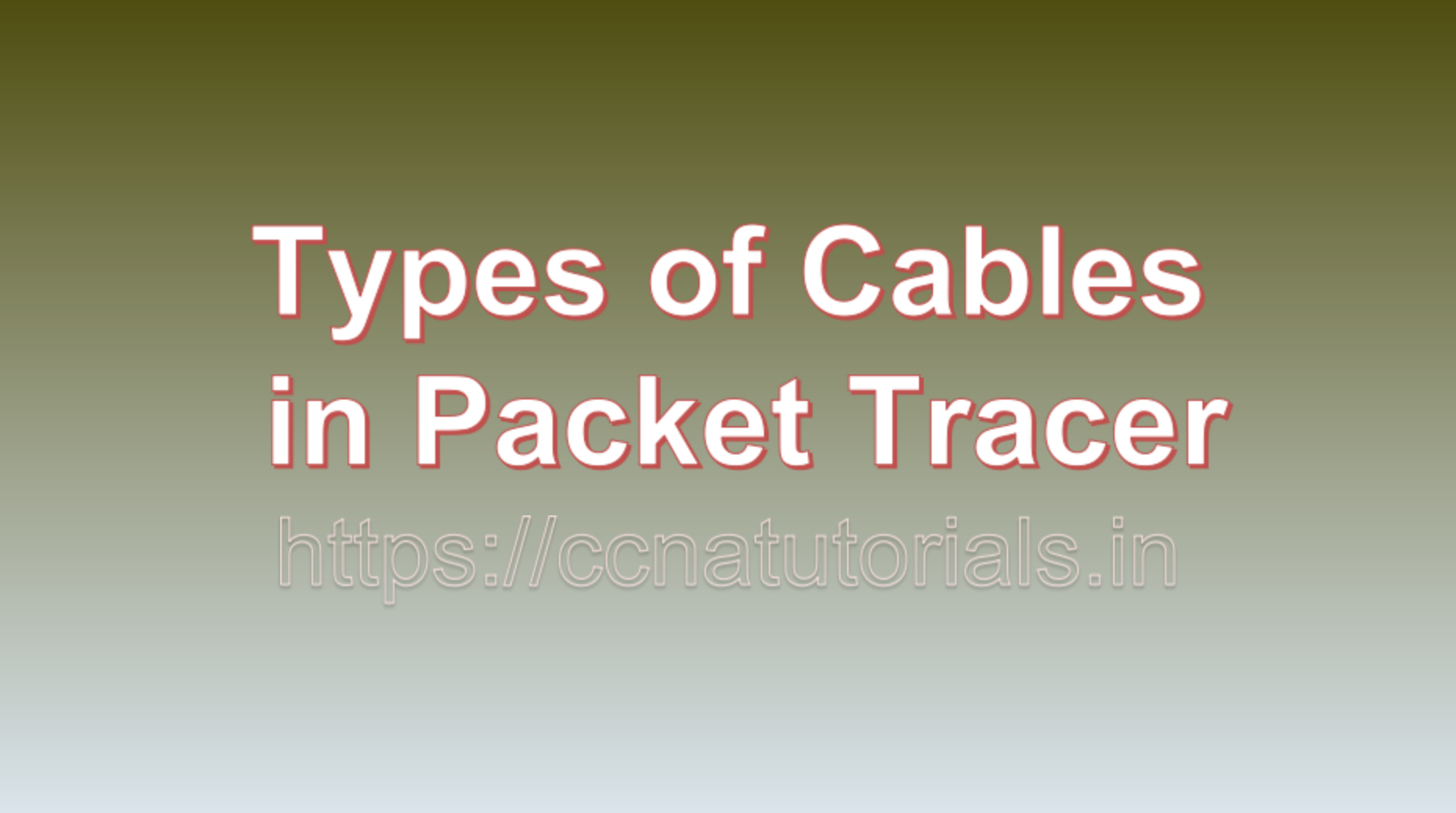Contents of this article
In this article, I describe various Types of Cables in Packet Tracer. In the ever-evolving world of networking, mastering the art of connecting devices is a fundamental skill. Just as in the physical realm of networking, where different types of cables serve distinct purposes, the virtual world of network simulation requires an understanding of these cable types. In this blog, we’ll delve into the diverse Types of Cables in Packet Tracer, a powerful network simulation tool developed by Cisco. Let’s explore the key Types of Cables in Packet Tracer and their applications within the Packet Tracer environment.
1. Copper Straight-Through Cable
Description: A copper straight-through cable is perhaps one of the most commonly used network cables. It’s characterized by the same pin configuration at both ends, meaning the wires in the cable are connected straight through from one end to the other.
Use Cases:
- Connecting a PC to a switch or hub.
- Linking a router to a switch to enable communication between different network segments.
2. Copper Crossover Cable
Description: Copper crossover cables, on the other hand, feature different pin configurations at each end. These cables are designed for connecting similar devices directly to each other, bypassing the need for intermediary networking equipment.
Use Cases:
- Connecting two PCs directly without a switch or hub.
- Creating a direct link between two switches for redundancy or high-speed interconnection.
3. Fiber-Optic Cable
Description: Fiber-optic cables stand out in the world of networking for their use of light signals instead of electrical signals. They offer high bandwidth, immunity to electromagnetic interference, and extended transmission distances.
Use Cases:
- High-speed, long-distance connections in data centers and telecommunications.
- Environments with high levels of electromagnetic interference.
4. Console Cable
Description: Console cables are employed for connecting a computer to the console port of a network device, such as a router or switch. These cables are typically serial and facilitate access to the device’s command-line interface (CLI) for configuration and management.
Use Cases:
- Configuring and troubleshooting network devices.
- Initial setup and recovery of devices.
5. Serial DCE/DTE Cable
Description: Serial Data Communications Equipment (DCE) and Data Terminal Equipment (DTE) cables are used for serial communication between devices like routers and switches. These cables have different pinouts at each end, with one end acting as the DCE and the other as the DTE.
Use Cases:
- Interconnecting routers in a serial network (common in Wide Area Network configurations).
- Connecting switches with serial interfaces for specific functions.
6. Ethernet Cross-Over Cable (Deprecated)
Description: Ethernet crossover cables were used in older Ethernet standards (e.g., 10/100 Mbps) to connect devices directly, such as two PCs. However, modern Ethernet standards and most network devices support automatic MDI/MDI-X detection, eliminating the need for crossover cables in most cases.
Use Cases:
These cables are now mostly obsolete in modern networking setups.
7. Rolled Cable (Rollover Cable)
Description: Rolled cables, also known as rollover cables, are used for connecting a computer to a router or switch’s console port for out-of-band management. They have a specific pinout that allows communication between a computer and a network device’s console port.
Use Cases:
- Initial configuration and recovery of network devices.
- Direct access to a device’s command-line interface when network connectivity is lost.
Now that we’ve introduced the key types of cables let’s explore how to utilize them effectively within Packet Tracer.
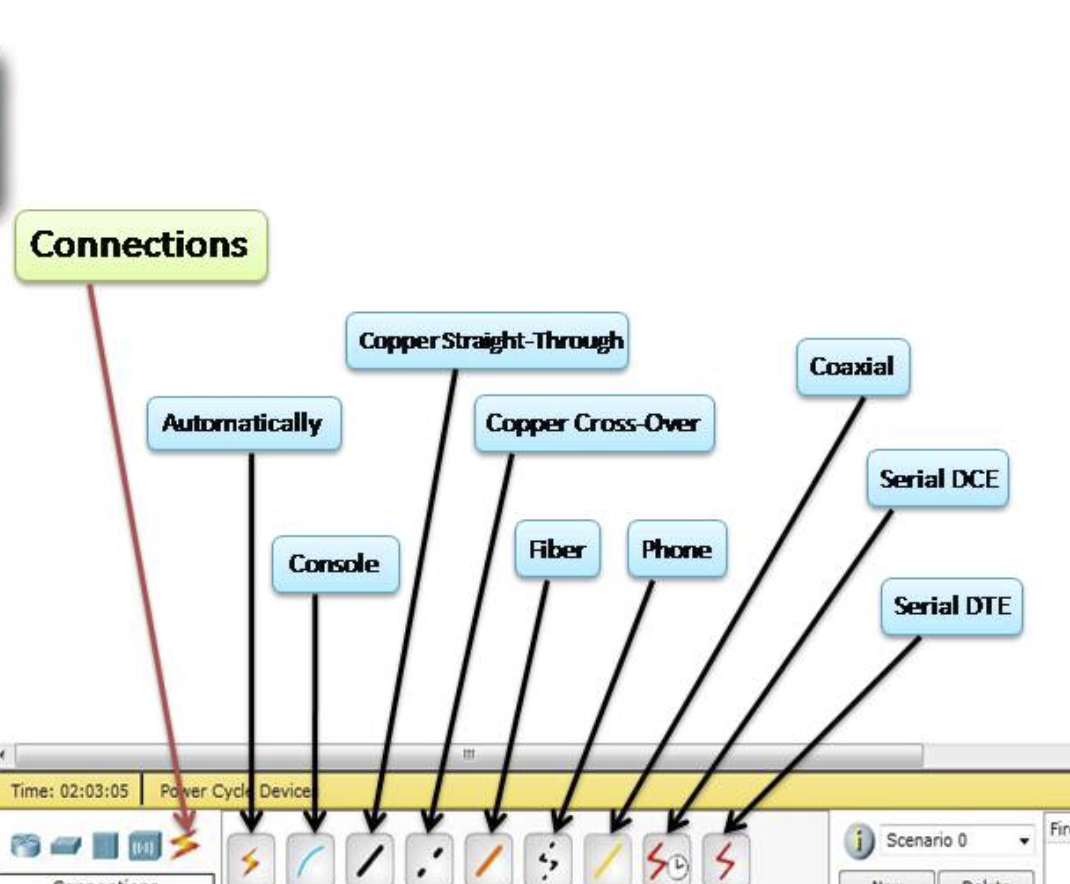
Using Cables in Packet Tracer
Packet Tracer provides an intuitive interface for selecting and connecting devices using various cable types. Here’s a step-by-step guide:
Select the Desired Cable Type
- In the left-hand sidebar of the Packet Tracer workspace, navigate to the “Connections” tab.
- Here, you will find a variety of cable types, including Copper Straight-Through, Copper Crossover, Fiber-Optic, Console, Serial DCE/DTE, and Rolled Cable.
Choose the Appropriate Cable for Your Scenario
- Depending on your network configuration and the devices you want to connect, select the cable type that suits your needs.
Drag and Connect Devices
- Click and drag the selected cable from one device’s interface to another. As you hover over an interface, you’ll see a green indicator, and when you hover over the destination interface, you’ll see a red indicator.
- To establish the connection, simply release the mouse button when the green and red indicators align.
Configure Devices as Needed
- After connecting devices, it may be necessary to configure their settings, such as IP addresses, subnet masks, and other parameters, depending on your network design.
Test Connectivity
- Once devices are connected and configured, you can test connectivity by sending packets or using network diagnostic tools available within Packet Tracer.
Save Your Project
- Don’t forget to save your Packet Tracer project regularly to preserve your network topology and configurations.
In conclusion of Types of Cables in Packet Tracer
Packet Tracer offers a versatile selection of cable types that faithfully simulate real-world networking connections. Familiarizing yourself with these cables and understanding their appropriate use cases is essential for building and configuring network topologies effectively within the Packet Tracer simulation environment. Whether you’re connecting PCs to switches, routers to switches, or configuring out-of-band management, choosing the right cable type is pivotal in creating a functional and realistic network simulation. As you gain experience in networking and Packet Tracer, you’ll become proficient in selecting the appropriate cables for diverse network scenarios, further enhancing your networking skills. you may drop a comment below or contact us for any query or suggestions about the contents of this website.