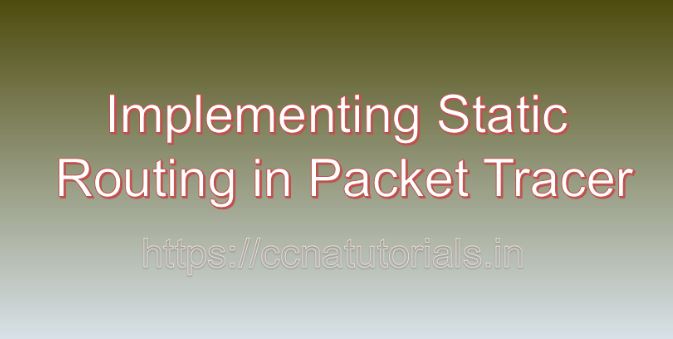Contents of this article
Routing is a fundamental aspect of networking, enabling data packets to traverse from source to destination across interconnected networks. In this article, I describe the process for Implementing Static Routing in Packet Tracer. Static routing, a basic routing technique, involves manually configuring routing tables on routers to specify the paths packets should take. While dynamic routing protocols offer automated route determination, static routing provides control and predictability over network traffic. In this comprehensive guide, we’ll explore the implementation of static routing in Packet Tracer, a versatile network simulation tool developed by Cisco Systems.
Understanding Static Routing:
It is important to know about static routing before going ahead for Implementing Static Routing in Packet Tracer. Static routing involves the manual configuration of routing tables on routers, where network administrators specify the next-hop router or exit interface for each destination network. Unlike dynamic routing protocols, which exchange routing information and adapt to network changes, static routes remain unchanged unless modified by administrators. While static routing is simple and reliable, it lacks scalability and flexibility compared to dynamic routing protocols.
Getting Started with Packet Tracer:
Before implementing static routing in Packet Tracer, ensure that you have the software installed on your system. Packet Tracer is available for multiple platforms, including Windows, macOS, and Linux. Once installed, launch Packet Tracer to access the workspace where you can design and simulate network topologies.
Designing the Network Topology:
To implement static routing in Packet Tracer, start by designing the network topology. Consider the network layout, including the placement of routers, switches, and end devices. Identify the subnets and the connectivity requirements between them. A simple topology with multiple routers connected to each other will suffice for practicing static routing.
Adding Routers to the Network:
Routers are the key devices for implementing static routing in Packet Tracer. Follow these steps to add routers to the network topology:
- Click on the “Devices” tab in the Packet Tracer toolbar.
- Select the “Routers” category.
- Choose a router model and drag it onto the workspace.
- Position the routers within the network topology and connect them to each other using Ethernet cables.
Configuring Static Routes on Routers:
Once the routers are added to the network topology, configure static routes on each router to specify the paths for forwarding packets to destination networks. Follow these steps to configure static routes on routers in Packet Tracer:
- Double-click on one of the routers in the workspace to open its configuration window.
- Navigate to the “CLI” or “Configuration” tab to access the router’s command-line interface (CLI).
- Enter privileged EXEC mode by typing “enable” and providing the enable password if prompted.
- Enter global configuration mode by typing “configure terminal” or “conf t.”
- Use the “ip route” command to configure static routes. Specify the destination network address, subnet mask, and next-hop IP address or exit interface.
- Repeat the process to configure static routes for other destination networks as needed.
- Exit configuration mode by typing “end” or “exit.”
- Save the configuration changes by typing “write memory” or “copy running-config startup-config.”
Testing Static Routing Configuration:
After configuring static routes in Packet Tracer, it’s essential to test the configuration to ensure proper routing functionality. Use Packet Tracer’s simulation tools and features to send packets from source devices to destination devices and verify that they reach their intended destinations. Monitor the routing tables on routers to confirm that they contain the configured static routes.
Troubleshooting Static Routing Issues:
In real-world networking scenarios, static routing issues may arise due to various factors such as misconfiguration, network connectivity problems, or incorrect route configurations. In Packet Tracer, you can troubleshoot static routing issues by using built-in diagnostic tools and features. Analyze router configurations, examine routing tables, and simulate network events to identify and resolve static routing-related problems.
Conclusion for Implementing Static Routing in Packet Tracer:
In conclusion, implementing static routing in Packet Tracer is a fundamental skill for network administrators seeking to control and optimize network traffic in small to medium-sized networks. By mastering the techniques outlined in this guide, you can create robust static routing configurations, specify paths for packet forwarding, and troubleshoot static routing-related issues with confidence.
Whether you’re a student, educator, or networking professional, Packet Tracer provides a powerful platform for exploring static routing configurations and honing your networking skills. So, dive into the world of static routing, configure routes on routers, and navigate network paths with Packet Tracer. I hope you found this article helpful relate to Implementing Static Routing in Packet Tracer. You may drop a comment below or contact us for any query or suggestions about the content of this website.