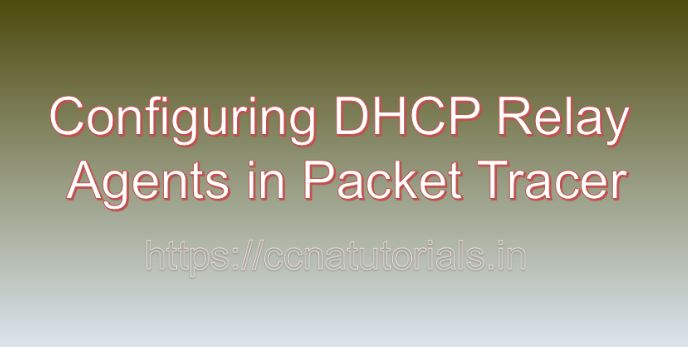Contents of this article
Dynamic Host Configuration Protocol (DHCP) relay agents play a vital role in network environments where DHCP servers are located on different subnets than the client devices. In this article, I describe the process for Configuring DHCP Relay Agents in Packet Tracer. DHCP relay agents facilitate the forwarding of DHCP requests and responses between client devices and DHCP servers, ensuring efficient IP address assignment across the network. Configuring DHCP relay agents is a fundamental skill for network administrators, enabling them to optimize network communication and streamline DHCP operations. In this extensive guide, we’ll explore the intricacies of configuring DHCP relay agents in Packet Tracer, a versatile network simulation tool developed by Cisco Systems.
Understanding DHCP Relay Agents:
Before going ahead for Configuring DHCP Relay Agents in Packet Tracer, know about DHCP relay agents. In traditional DHCP configurations, client devices broadcast DHCP discover messages to locate DHCP servers within the same broadcast domain. However, in larger networks with multiple subnets, DHCP servers may not be reachable via broadcasts, necessitating the use of DHCP relay agents. DHCP relay agents act as intermediaries between client devices and DHCP servers, forwarding DHCP messages across different subnets and enabling efficient IP address assignment.
Getting Started with Packet Tracer:
Before configuring DHCP relay agents in Packet Tracer, ensure that you have the software installed on your system. Packet Tracer is available for multiple platforms, including Windows, macOS, and Linux. Once installed, launch Packet Tracer to access the workspace where you can design and simulate network topologies.
Designing the Network Topology:
To configure DHCP relay agents in Packet Tracer, start by designing the network topology. Consider the network layout, including the placement of DHCP servers, client devices, routers, and switches. Identify the subnets where client devices are located and the subnet where the DHCP server is located.
Adding Routers to the Network:
Routers play a crucial role in DHCP relay agent configurations, as they serve as the point of contact for DHCP requests and responses between different subnets. Follow these steps to add routers to the network topology in Packet Tracer:
- Click on the “Devices” tab in the Packet Tracer toolbar.
- Select the “Routers” category.
- Choose a router model and drag it onto the workspace.
- Position the routers within the network topology and connect them to the appropriate switches or other routers using Ethernet cables.
Configuring DHCP Relay Agents on Routers:
Once the routers are added to the network topology, configure DHCP relay agents on the routers to facilitate the forwarding of DHCP messages between client devices and DHCP servers. Follow these steps to configure DHCP relay agents on routers in Packet Tracer:
- Double-click on one of the routers in the workspace to open its configuration window.
- Navigate to the interface connected to the subnet where DHCP requests originate.
- Enable the DHCP relay agent feature on the router interface and specify the IP address of the DHCP server.
- Optionally, configure additional DHCP relay agent parameters such as relay agent information option (option 82) and relay agent address.
- Click on the “OK” or “Apply” button to save the configuration changes.
- Repeat the process to configure DHCP relay agents on other routers as needed for your network topology.
Testing DHCP Relay Agent Configuration:
After configuring DHCP relay agents in Packet Tracer, it’s essential to test the configuration to ensure proper operation and DHCP message forwarding. Use Packet Tracer’s simulation tools and features to monitor DHCP relay agent activity, verify DHCP messages being forwarded between client devices and DHCP servers, and detect any potential issues or errors.
Troubleshooting DHCP Relay Agent Issues:
In real-world networking scenarios, DHCP relay agent issues may arise due to various factors such as misconfiguration, network connectivity problems, or DHCP server failures. In Packet Tracer, you can troubleshoot DHCP relay agent issues by using built-in diagnostic tools and features. Analyze router interface configurations, examine DHCP relay agent settings, and simulate network events to identify and resolve DHCP relay agent-related problems.
Conclusion for Configuring DHCP Relay Agents in Packet Tracer:
In conclusion, configuring DHCP relay agents in Packet Tracer is a fundamental skill for network administrators seeking to optimize network communication and streamline DHCP operations in multi-subnet environments. By mastering the techniques outlined in this guide, you can create robust DHCP relay agent configurations, facilitate efficient DHCP message forwarding, and troubleshoot DHCP relay agent-related issues with confidence.
Whether you’re a student, educator, or networking professional, Packet Tracer provides a powerful platform for exploring DHCP relay agent configurations and honing your networking skills. So, dive into the world of DHCP relay agents, configure relay agents on routers, and enhance network communication with Packet Tracer. I hope you found this article helpful related to Configuring DHCP Relay Agents in Packet Tracer. You may drop a comment below or contact us for any query or suggestions about the content of this website.