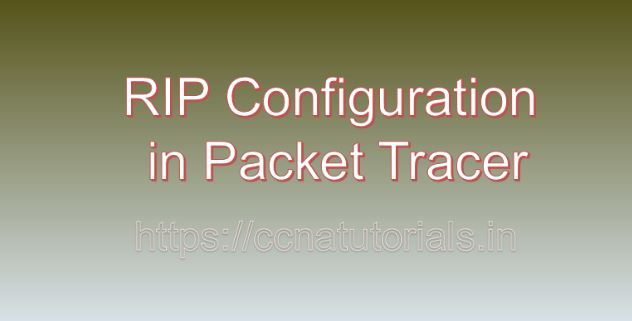Contents of this article
Routing Information Protocol (RIP) is one of the oldest dynamic routing protocols used in computer networks. It’s simple, yet effective, making it an excellent choice for small to medium-sized networks. In this article, I describe the process for RIP Configuration in Packet Tracer. RIP dynamically shares routing information among routers, allowing them to adjust their routing tables based on changes in the network topology. In this comprehensive guide, we’ll explore the RIP Configuration in Packet Tracer, a powerful network simulation tool developed by Cisco Systems.
Understanding Routing Information Protocol (RIP):
Lets understand the RIP before going ahead for RIP Configuration in Packet Tracer. Routing Information Protocol (RIP) is a distance-vector routing protocol that uses hop count as its metric to determine the best path to reach a destination network. RIP routers periodically broadcast routing updates to their neighboring routers, informing them of the networks they can reach and the associated hop counts. RIP routers also listen to routing updates from neighboring routers and update their routing tables accordingly.
Getting Started with Packet Tracer:
Before configuring RIP in Packet Tracer, ensure that you have the software installed on your system. Packet Tracer is available for multiple platforms, including Windows, macOS, and Linux. Once installed,launch Packet Tracer to access the workspace where you can design and simulate network topologies.
Designing the Network Topology:
To configure RIP in Packet Tracer, start by designing the network topology. Consider the network layout, including the placement of routers, switches, and end devices. Identify the subnets and the connectivity requirements between them. A simple topology with multiple routers connected to each other will suffice for practicing RIP configuration.
Adding Routers to the Network:
Routers are the key devices for implementing RIP in Packet Tracer. Follow these steps to add routers to the network topology:
- Click on the “Devices” tab in the Packet Tracer toolbar.
- Select the “Routers” category.
- Choose a router model and drag it onto the workspace.
- Position the routers within the network topology and connect them to each other using Ethernet cables.
Configuring RIP on Routers:
Once the routers are added to the network topology, configure RIP on each router to enable dynamic routing. Follow these steps to configure RIP on routers in Packet Tracer:
- Double-click on one of the routers in the workspace to open its configuration window.
- Navigate to the “CLI” or “Configuration” tab to access the router’s command-line interface (CLI).
- Enter privileged EXEC mode by typing “enable” and providing the enable password if prompted.
- Enter global configuration mode by typing “configure terminal” or “conf t.”
- Use the “router rip” command to enter RIP configuration mode.
- Use the “network” command to enable RIP on interfaces connected to RIP-enabled networks.
- Optionally, configure additional RIP parameters such as version, timers, and authentication.
- Exit configuration mode by typing “end” or “exit.”
- Save the configuration changes by typing “write memory” or “copy running-config startup-config.”
Testing RIP Configuration:
After configuring RIP in Packet Tracer, it’s essential to test the configuration to ensure proper routing functionality. Use Packet Tracer’s simulation tools and features to send packets from source devices to destination devices and verify that they reach their intended destinations. Monitor the routing tables on routers to confirm that they contain the learned RIP routes.
Troubleshooting RIP Issues:
In real-world networking scenarios, RIP issues may arise due to various factors such as misconfiguration, network connectivity problems, or incorrect route advertisements. In Packet Tracer, you can troubleshoot RIP issues by using built-in diagnostic tools and features. Analyze router configurations, examine routing tables, and simulate network events to identify and resolve RIP-related problems.
Conclusion for RIP Configuration in Packet Tracer:
In conclusion, RIP Configuration in Packet Tracer is a fundamental skill for network administrators seeking to implement dynamic routing in their networks. By mastering the techniques outlined in this guide, you can create robust RIP configurations, enable dynamic routing, and troubleshoot RIP-related issues with confidence.
Whether you’re a student, educator, or networking professional, Packet Tracer provides a powerful platform for exploring RIP configurations and honing your networking skills. So, dive into the world of RIP, configure routers with RIP, and enhance network connectivity with Packet Tracer. I hope you found this article helpful related to RIP Configuration in Packet Tracer. You may drop a comment below or contact us for any query or suggestions about the content of this website.