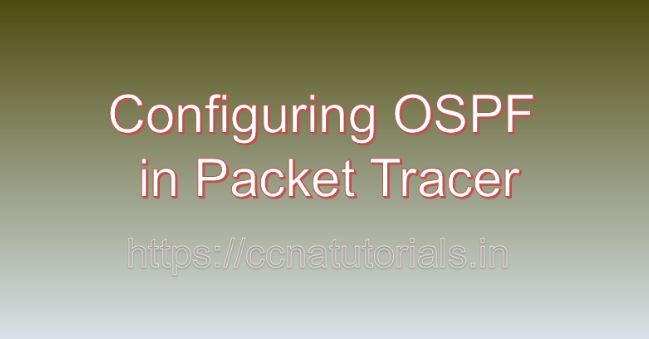Contents of this article
Dynamic routing protocols play a vital role in modern networking, enabling routers to exchange routing information and adapt to changes in network topology dynamically. In this article, I describe the process for Configuring OSPF in Packet Tracer. Open Shortest Path First (OSPF) is one such dynamic routing protocol widely used in enterprise networks due to its scalability, fast convergence, and support for variable-length subnet masking. In this comprehensive guide, we’ll explore the configuration of OSPF in Packet Tracer, a powerful network simulation tool developed by Cisco Systems.
Understanding OSPF:
Lets know something about OSPF before going ahead for Configuring OSPF in Packet Tracer. Open Shortest Path First (OSPF) is a link-state routing protocol that calculates the shortest path to reach a destination network based on the cost of the links. OSPF routers exchange link-state advertisements (LSAs) to build a topology map of the network, allowing them to calculate the shortest path tree using Dijkstra’s algorithm. OSPF supports multiple areas, enabling scalability and hierarchical design in large networks.
Getting Started with Packet Tracer:
Before configuring OSPF in Packet Tracer, ensure that you have the software installed on your system. Packet Tracer is available for multiple platforms, including Windows, macOS, and Linux. Once installed, launch Packet Tracer to access the workspace where you can design and simulate network topologies.
Designing the Network Topology:
To configure OSPF in Packet Tracer, start by designing the network topology. Consider the network layout, including the placement of routers, switches, and end devices. Identify the subnets and the connectivity requirements between them. A simple topology with multiple routers interconnected will suffice for OSPF configuration.
Adding Routers to the Network:
Routers are the key devices for implementing OSPF in Packet Tracer. Follow these steps to add routers to the network topology:
- Click on the “Devices” tab in the Packet Tracer toolbar.
- Select the “Routers” category.
- Choose a router model and drag it onto the workspace.
- Position the routers within the network topology and connect them to each other using Ethernet cables.
Configuring OSPF on Routers:
Once the routers are added to the network topology, configure OSPF on each router to enable dynamic routing. Follow these steps to configure OSPF on routers in Packet Tracer:
- Double-click on one of the routers in the workspace to open its configuration window.
- Navigate to the “CLI” or “Configuration” tab to access the router’s command-line interface (CLI).
- Enter privileged EXEC mode by typing “enable” and providing the enable password if prompted.
- Enter global configuration mode by typing “configure terminal” or “conf t.”
- Use the “router ospf” command to enter OSPF configuration mode.
- Use the “network” command to enable OSPF on interfaces connected to OSPF-enabled networks.
- Optionally, configure additional OSPF parameters such as area assignment, router ID, and authentication.
- Exit configuration mode by typing “end” or “exit.”
- Save the configuration changes by typing “write memory” or “copy running-config startup-config.”
Verifying OSPF Configuration:
After configuring OSPF in Packet Tracer, it’s essential to verify the configuration to ensure proper routing functionality. Use Packet Tracer’s simulation tools and features to monitor OSPF adjacencies, examine OSPF LSAs, and simulate network events to observe OSPF behavior.
Troubleshooting OSPF Issues:
In real-world networking scenarios, OSPF issues may arise due to various factors such as misconfiguration, network connectivity problems, or incorrect OSPF neighbor relationships. In Packet Tracer, you can troubleshoot OSPF issues by using built-in diagnostic tools and features. Analyze router configurations, examine OSPF adjacencies, and simulate network events to identify and resolve OSPF-related problems.
Conclusion for Configuring OSPF in Packet Tracer:
In conclusion, configuring OSPF in Packet Tracer is a fundamental skill for network administrators seeking to implement dynamic routing in their networks. By mastering the techniques outlined in this guide, you can create robust OSPF configurations, enable dynamic routing, and troubleshoot OSPF-related issues with confidence.
Whether you’re a student, educator, or networking professional, Packet Tracer provides a powerful platform for exploring OSPF configurations and honing your networking skills. So, dive into the world of OSPF, configure routers with OSPF, and optimize network routing with Packet Tracer. I hope you found this article helpful related to Configuring OSPF in Packet Tracer. You may drop a comment below or contact us for any query or suggestions about the content of this website.