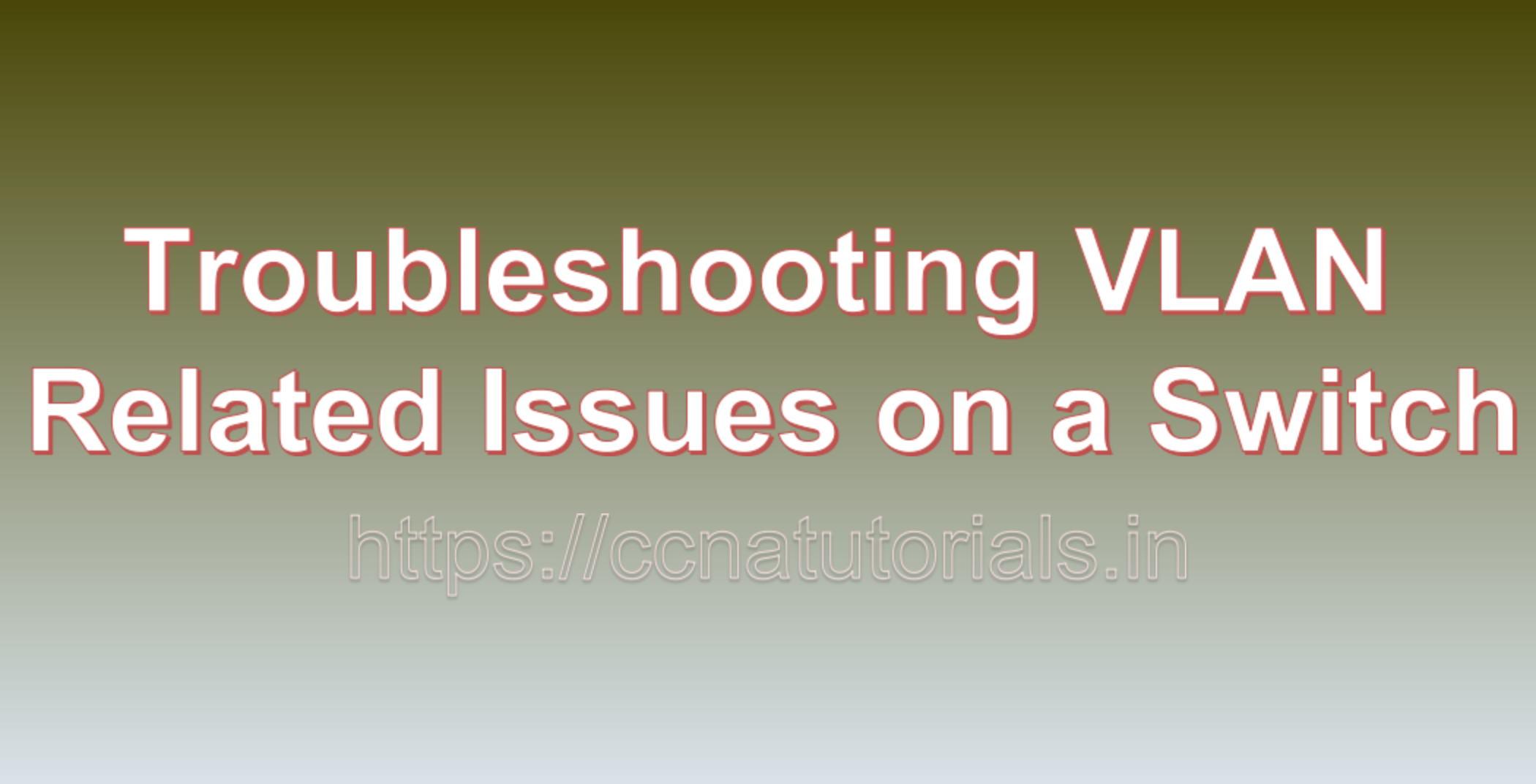Contents of this article
In this article, I describe the steps for Troubleshooting VLAN Related Issues on a Switch in packet tracer. Virtual LANs (VLANs) are a fundamental component of modern networking, allowing network administrators to segment and manage traffic efficiently. However, VLAN-related issues on a switch can disrupt network communication. In this blog, we will explore common VLAN-related problems, their root causes, and a step-by-step guide on Troubleshooting VLAN Related Issues on a Switch in packet tracer and resolve these issues effectively.
Understanding VLANs
VLANs are logical segmentation of a physical network, allowing different devices to be grouped together into separate broadcast domains. This segmentation enhances network security, simplifies network management, and optimizes bandwidth usage. Devices within the same VLAN can communicate with each other as if they are on the same physical network, while devices in different VLANs require routing to communicate.
Common VLAN-Related Issues
- No Communication Between VLANs: Devices in different VLANs cannot communicate with each other.
- Broadcast Storms: A single device sending excessive broadcast traffic can overwhelm the VLAN and affect network performance.
- Incorrect VLAN Assignment: Devices are placed in the wrong VLAN, leading to connectivity issues.
- VLAN Misconfiguration: Incorrect VLAN configuration on the switch can disrupt network traffic.
- Trunk Port Issues: VLANs may not be correctly configured on trunk ports connecting to other switches or routers.
- VLAN Not Created: The VLAN may not be created or activated on the switch.
- VLAN Mismatch: Inconsistent VLAN configuration between switches can lead to communication problems.
Troubleshooting VLAN-Related Issues
To address VLAN-related problems on a switch, follow these troubleshooting steps:
1. Verify VLAN Configuration:
- Check the VLAN configuration on the switch. Ensure that VLANs are created and properly assigned to switch interfaces.
show vlan brief2. Check VLAN Membership:
- Confirm that devices are assigned to the correct VLAN. Use the
show mac address-tablecommand to check MAC addresses associated with VLANs.
show mac address-table3. Inspect Trunk Port Configuration:
- If your network uses trunk ports to interconnect switches or routers, ensure that VLANs are allowed on the trunk. Verify that both ends of the trunk are configured consistently.
show interfaces trunk4. Verify IP Routing:
- If communication between VLANs is an issue, check if the router (if used) is configured to route traffic between VLANs.
5. Check for Broadcast Storms:
- Look for signs of excessive broadcast traffic. Use network monitoring tools or check switch performance statistics to identify potential broadcast storms.
6. Verify Physical Connections:
- Ensure that physical connections are secure and that cables are not damaged. A loose or damaged cable can disrupt VLAN communication.
7. Test Connectivity:
- Conduct connectivity tests between devices within the same VLAN and between devices in different VLANs to identify the scope of the issue.
8. Review VLAN Access Lists (if used):
- If VLAN access lists (VACLs) are configured, verify that they are not blocking legitimate traffic.
show vlan access-map9. Troubleshoot Security Settings:
- Security features like Port Security and DHCP Snooping can impact VLAN communication. Ensure that these settings are configured correctly.
10. Validate VLAN Trunking Protocol (VTP):
- If VTP is enabled in your network, verify that the VTP domain, mode, and revision number are consistent across switches.
11. Check for VLAN Mismatches:
- Look for inconsistencies in VLAN configuration between switches. Verify that VLAN IDs and names match.
12. Examine Log and Error Messages:
- Check switch logs and error messages for clues about the VLAN issue. Logging can provide valuable information about network problems.
show log13. Implement VLAN Isolation:
- To pinpoint the problem, isolate VLAN-related issues by temporarily disabling or isolating specific VLANs while monitoring network behavior.
14. Seek Vendor Documentation:
- Consult the documentation and user manuals provided by your switch vendor for specific troubleshooting guidance.
15. Collaborate and Seek Help:
- If you are unable to identify or resolve the issue, collaborate with network colleagues, forums, or online communities to seek advice and solutions from experienced professionals.
Conclusion for Troubleshooting VLAN Related Issues on a Switch in packet tracer
The above steps are basics for Troubleshooting VLAN Related Issues on a Switch in packet tracer. Troubleshooting VLAN-related issues on a switch requires a methodical approach, careful examination of configurations, and network monitoring. By following the steps outlined in this guide, network administrators can efficiently diagnose and resolve VLAN problems, ensuring that VLAN segmentation enhances network security and performance rather than causing communication issues. Remember that patience and persistence are key when troubleshooting complex network problems, and documenting your progress can be invaluable for future reference. I hope you found the above steps for Troubleshooting VLAN Related Issues on a Switch in packet tracer helpful. You may comment below or contact us for any query about the contents of this website.