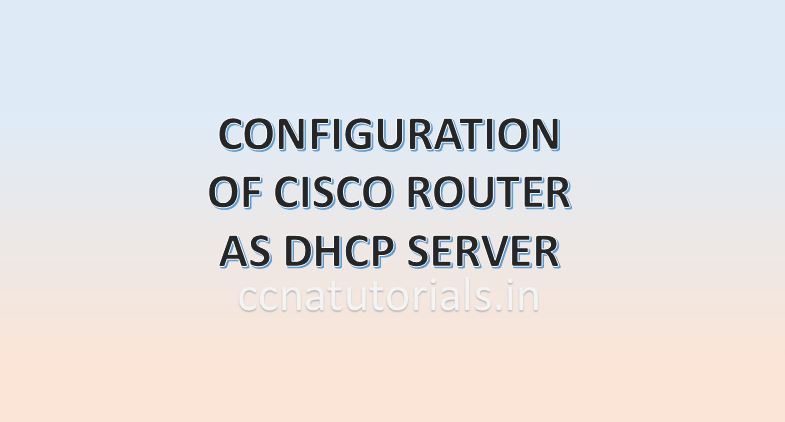In this article I describe the commands to Configure TELNET in Router for CCNA exam. We need to Configure TELNET in Router when the router required to be manage from any device in the network. TELNET provides the facility to get the access to the CLI of the router and work on it. Generally a TELNET command is required in the network to get the access of any router.
So in this article i provide some content related to Configure TELNET in Router. We know the running and startup configuration of router. When we initially Configure TELNET in Router the configuration saved in the running configuration file. We need to save the backup of current running configuration to the startup configuration file. By doing this we will not lost our work in case of power failure of the router. Let’s remember the memories used in the router before learning the Configure TELNET in Router.
RAM
RAM is an acronym that stands for Random Access Memory. RAM of a router works like RAM of a computer. RAM is a volatile memory so it needs power all time. Router loads the IOS and the configuration file in RAM when the router is power on or reboot. It store the data like routing table and running config files. Data transfer speed of RAM of router is very fast. The running configuration remain save in the RAM or router until the power is available. Later these settings can be copied to start up configuration for future use. RAM stores data in power on condition of router. All data in RAM erased automatically if router is power off. The size of RAM in router is generally in MB. The size may be 16 MB, 32 MB.
RAM of a router keep the running configuration file, routing table and other information related to the interfaces of the router. When we works on CLI of a router actually we are working in the RAM of router. To take the back up configuration of Router, We need to copy the running configuration into startup configuration to save the current settings of the router. The startup configuration saved in the NVRAM which can be used later after rebooting the router.
ROM
ROM is acronym that stands for Read Only Memory. Data on ROM is write once only. After writing the data on ROM router can read the data but can not change it. ROM stores the bootstrap of IOS which is responsible to boot the router. Bootstrap find the IOS image file and run the IOS in RAM of router. ROM keep the instructions for POST process when router is power ON. ROM is chip on motherboard and it is programmed once only. ROM is just like the BIOS system of the computer. The booting process starts from the ROM of the router. ROM is a non volatile memory which does not require any power all the time to keep save the information in it. We can not do any changes in the ROM of a router. The settings of ROM configured by the firm so it is generally known as a firmware. The another internal component of router is NVRAM which is very similar to the ROM.
NVRAM
NVRAM keep the startup configuration file which is a backup copy of the running configuration. For back up configuration of Router we need to copy the running configuration to the startup configuration. Every time when the router power on the settings of startup configuration loaded into the RAM of the router. NVRAM is also a non volatile memory similar to ROM. In switches NVRAM stores the information of VLANs. When we configure VLAN in a switch the VLAN configuration saved into the NVRAM memory of the switch.
NVRAM stands for Nonvolatile Random Access Memory. NVRAM is like RAM but it is non volatile memory. It means NVRAM stores the data after power of the router. NVRAM stores the startup config file. Startup config file contains the routing table and other configuration which was copied from a running config file. The difference between NVRAM and ROM is that the content of ROM can not be changed but the content of NVRAM is changeable. When router is power on it search the startup config file in NVRAM only.
Flash Memory
Flash memory is a kind of EEPROM. EEPROM stands for Electrically Erasable Programmable Read-Only Memory. The content of Flash memory can not be change like ROM. Flash memory stores the IOS image. The data of Flash memory remain unchanged when the router is reboot or power off. We can say the operating system of router IOS saved in the flash memory. Every time when a router is power on the IOS loaded into the RAM from the Flash memory. The IOS checks all the interface of router when loaded first time in the RAM. To know all the functions or internal component of router you can read the full article related to booting sequence here.
configure telnet in router explained
We require to configure telnet in router so a user can take the CLI from his computer. We have to enable telnet function in router manually. By default the telnet function remain disable in all Cisco devices. In this article we check the different mode of telnet command from a computer. Without configure telnet in router what will see to a user. Command to enable and disable configure telnet in router. We design a simple network using two router with a switch and a computer. The network 192.168.23.0/24 is used for IP addressing system. See the below image.
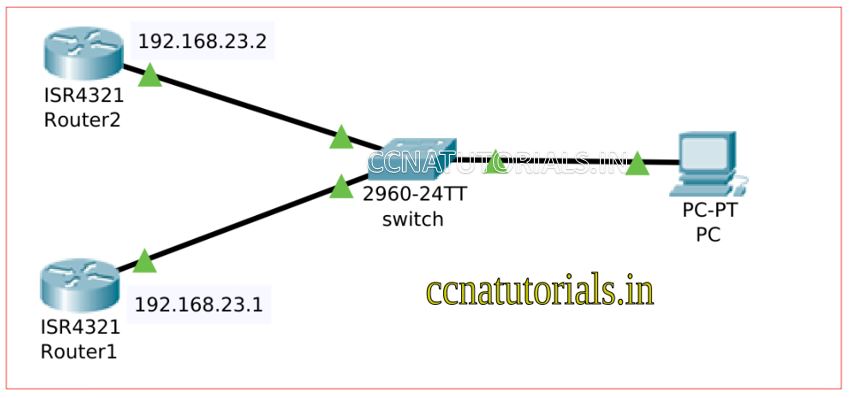
There are two routers in this network and both are assigned the same network ID. Router 1 have ip address 192.168.1.1 and router2 assigned 192.268.1.2 ip address. We try to access both router from telnet command from the pc. We can use the command prompt for use of telnet command.
C:\>telnet 192.168.23.1 Trying 192.168.23.1 ...Open [Connection to 192.168.23.1 closed by foreign host] C:\>telnet 192.168.23.2 Trying 192.168.23.2 ...Open [Connection to 192.168.23.2 closed by foreign host] C:\>
in above command we can see that the access is not available from telnet command from a computer.
Configure telnet in router to enable telnet
Now we have to enable telnet manually in the router. To enable telnet we configure the router from global configuration mode. Following command required to enable the telnet in a router.
Router1>en Router1#config t Enter configuration commands, one per line. End with CNTL/Z. Router1(config)#line vty 0 15 Router1(config-line)#password ccnatutorials Router1(config-line)#login Router1(config-line)#exit Router1(config)#do wr Building configuration... [OK] Router1(config)#
In Router we set the password for telnet ccnatutorials. To access this router from computer we required to enter the password. password will not be visible when you enter it. See the below example where we access the Router1 from computer via telnet command.
C:\>telnet 192.168.23.1 Trying 192.168.23.1 ...Open User Access Verification Password: Router1>
you can see the console of router is accessable from computer.
Disable the telnet from a router
What happens if i remove the password from router1 for telnet and run no login command lets see in router1
Router1(config)#line vty 0 15 Router1(config-line)#no password Router1(config-line)#no login Router1(config-line)#exit Router1(config)#
After running above command try to take the telnet from computer what will you got see.
C:\>telnet 192.168.23.1 Trying 192.168.23.1 ...Open Router1> Router1>
you can see what happen the telnet function is not disable. The computer still can access the router1 via telnet command and this time it is not asking for any password. We require to disable the telnet from router1 so no body can take the telnet for this router. Run the following command to disable the telnet from the router.
Router1(config)# Router1(config)#line vty 0 15 Router1(config-line)#transport input none Router1(config-line)#exit Router1(config)#do wr Building configuration... [OK] Router1(config)#
after running this command try to take the telenet for router1 from the computer. You will got the below result.
C:\>telnet 192.168.23.1 Trying 192.168.23.1 ...Open [Connection to 192.168.23.1 closed by foreign host] C:\>
so you can see what happens now. In this article we configure telnet in router. In various mode we see what happens with telnet in a router. Similarly you can set the telnet setting in router2 and try to take the telnet from both routers with each other. For example from router1 to router2 and vise versa.
In this article I describe the process to configure telnet in router. I hope you found this article helpful. For any query or suggestion on this article you may contact us or drop a comment below. Your suggestions are always welcome by us.