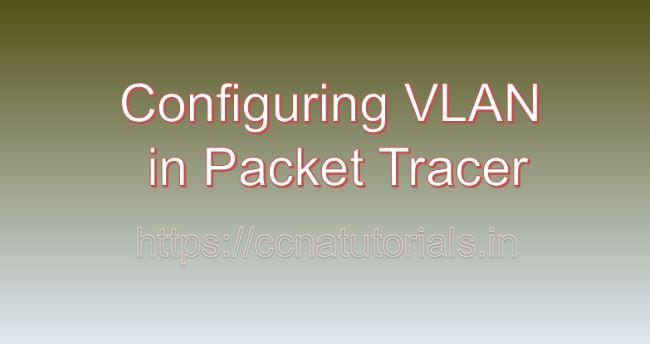Contents of this article
In the dynamic landscape of networking, Virtual Local Area Networks (VLANs) stand as a cornerstone for network segmentation, enhancing security, scalability, and manageability. Configuring VLAN in Packet Tracer is a fundamental skill for network administrators, allowing them to partition a single physical network into multiple logical networks. Packet Tracer, a robust network simulation tool developed by Cisco Systems, offers an ideal platform for exploring and mastering VLAN configurations. In this extensive guide, we’ll embark on a journey to delve into the intricacies of Configuring VLAN in Packet Tracer, equipping you with the knowledge to harness the power of network segmentation effectively.
Understanding VLANs:
Before diving into Configuring VLAN in Packet Tracer, it’s essential to grasp the concept of VLANs. VLANs are logical networks created within a physical network infrastructure to segregate network traffic based on criteria such as department, function, or security requirements. By dividing a network into VLANs, organizations can isolate traffic, enhance security, and optimize network performance.
Getting Started:
To begin Configuring VLAN in Packet Tracer, ensure that you have the software installed on your system. Packet Tracer is available for multiple platforms, including Windows, macOS, and Linux. Once installed, launch Packet Tracer to access the workspace where you can create and configure VLANs.
Adding Switches to the Workspace:
VLAN configuration typically involves switches, as they serve as the primary devices responsible for VLAN management. Follow these steps to add switches to your Packet Tracer workspace:
- Click on the “Devices” tab in the Packet Tracer toolbar.
- Select the “Switches” category.
- Choose the desired switch model and drag it onto the workspace.
- Repeat the process to add additional switches as needed for your network topology.
Creating VLANs:
In Packet Tracer, creating VLANs involves assigning VLAN identifiers (VLAN IDs) to switch interfaces and configuring VLAN parameters. Follow these steps to create VLANs in Packet Tracer:
- Double-click on the switch icon in the workspace to open its configuration window.
- Navigate to the “VLAN” or “Interface VLAN” tab to view the list of VLANs.
- Click on the “Add” or “Create” button to create a new VLAN.
- Enter a VLAN ID and VLAN name for the new VLAN.
- Optionally, configure other parameters such as VLAN type (e.g., Ethernet VLAN) and VLAN IP address.
- Click on the “OK” or “Apply” button to create the VLAN.
- Repeat the process to create additional VLANs as needed.
Assigning VLANs to Switch Ports:
After creating VLANs, you need to assign them to switch ports to control traffic flow and segmentation. Follow these steps to assign VLANs to switch ports in Packet Tracer:
- Double-click on the switch icon in the workspace to open its configuration window.
- Navigate to the “Interfaces” or “Ports” tab to view the list of switch ports.
- Select the switch port you wish to configure and click on the “Edit” or “Configure” button.
- In the port configuration window, specify the VLAN membership for the port by assigning it to one or more VLANs.
- Click on the “OK” or “Apply” button to save the configuration changes.
- Repeat the process to assign VLANs to additional switch ports as needed.
Configuring Trunking Ports:
Trunking ports are used to carry traffic for multiple VLANs across a single physical link, facilitating communication between switches and supporting VLAN scalability. In Packet Tracer, you can configure trunking ports to establish connections between switches and allow VLAN traffic to traverse the network. Follow these steps to configure trunking ports in Packet Tracer:
- Double-click on the switch icon in the workspace to open its configuration window.
- Navigate to the “Interfaces” or “Ports” tab to view the list of switch ports.
- Select the switch port you wish to configure as a trunking port and click on the “Edit” or “Configure” button.
- In the port configuration window, set the port mode to “Trunk” and specify the allowed VLANs for the trunk port.
- Optionally, configure other parameters such as native VLAN and trunking protocol (e.g., IEEE 802.1Q).
- Click on the “OK” or “Apply” button to save the configuration changes.
- Repeat the process to configure additional trunking ports as needed.
Testing and Validating VLAN Configurations:
After configuring VLANs in Packet Tracer, it’s essential to test and validate the configurations to ensure they function as intended. Use built-in simulation tools and features to test network connectivity, verify configurations, and diagnose any issues that may arise. Packet Tracer provides tools for packet capture, device diagnostics, and network monitoring to aid in testing and validation efforts.
Advanced VLAN Configuration Options:
In addition to basic VLAN configuration, Packet Tracer offers various advanced options to fine-tune VLAN behavior and optimize network performance. Some examples of advanced VLAN configuration options include:
Inter-VLAN Routing:
Configure routers to enable communication between VLANs and facilitate inter-VLAN traffic routing.
VLAN Access Control Lists (VACLs):
Implement VACLs to control traffic flow between VLANs based on predefined rules and policies.
Voice VLANs:
Configure Voice VLANs to prioritize and segregate voice traffic for Voice over IP (VoIP) applications.
Troubleshooting VLAN Issues:
In real-world networking scenarios, VLAN issues may arise due to various factors such as misconfiguration, network topology changes, or VLAN inconsistency. In Packet Tracer, you can troubleshoot VLAN issues by using built-in diagnostic tools and features. These tools allow you to analyze VLAN configurations, check VLAN membership, and identify potential causes of connectivity problems.
Conclusion for Configuring VLAN in Packet Tracer:
In conclusion, configuring VLAN in Packet Tracer is a fundamental skill for network administrators seeking to optimize network performance, enhance security, and streamline network management. By mastering the techniques outlined in this guide, you can create robust and efficient VLAN configurations, segment network traffic effectively, and troubleshoot VLAN-related issues with confidence.
Whether you’re a student, educator, or networking professional, Packet Tracer provides a powerful platform for exploring VLAN configurations and honing your networking skills. So, dive into the world of VLANs, create logical network segments, and unlock the potential of network segmentation with Packet Tracer. I hope you found this article helpful related to Configuring VLAN in Packet Tracer. You may contact us or drop a comment below for any query or suggestions related to the contents of this website.