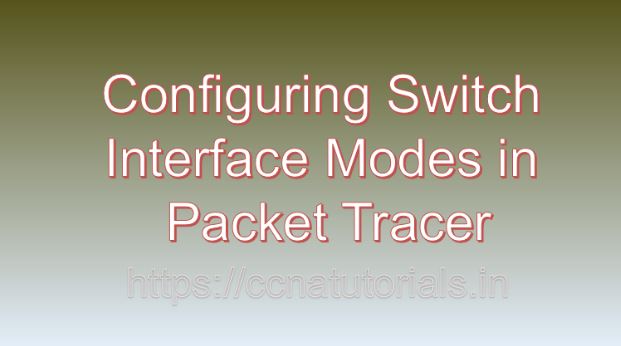Contents of this article
In the realm of networking, switches serve as the backbone, directing traffic within local area networks(LANs) and facilitating communication between devices. Configuring switch interface modes in packet tracer is a crucial skill for network administrators, enabling efficient data transmission and network segmentation. Let’s take a look on basic concepts for Configuring Switch Interface Modes in Packet Tracer. Packet Tracer, a simulation tool developed by Cisco Systems, offers a powerful platform for exploring and mastering switch interface configurations. In this extensive guide, we’ll embark on a journey to delve into the intricacies of configuring switch interfaces in Packet Tracer, equipping you with the knowledge to navigate network switches with confidence.
Understanding Switch Interface Modes:
Switch interface modes dictate how switch ports behave and handle network traffic. Two primary interface modes in Cisco switches are Access ports and Trunk ports:
Access Ports:
Access ports are used to connect end devices, such as computers or printers, to the network. They belong to a single VLAN and carry traffic for that VLAN only.
Trunk Ports:
Trunk ports are used to interconnect switches and carry traffic for multiple VLANs. They encapsulate VLAN information in Ethernet frames, allowing traffic from multiple VLANs to traverse the same physical link.
Getting Started Configuring Switch Interface Modes in Packet Tracer:
Before diving into switch interface configuration, ensure that you have Packet Tracer installed on your system. Packet Tracer is available for multiple platforms, including Windows, macOS, and Linux. Once installed, launch Packet Tracer to access the workspace where you can begin configuring switch interfaces.
Adding Switches to the Workspace:
To configure switch interfaces in Packet Tracer, start by adding switches to your network topology. Follow these steps to add switches:
- Click on the “Devices” tab in the Packet Tracer toolbar.
- Select the “Switches” category.
- Choose the desired switch model and drag it onto the workspace.
- Repeat the process to add additional switches as needed for your network topology.
Configuring Switch Interface Modes:
Once you’ve added switches to the workspace, you can begin configuring their interface modes. Follow these steps to configure switch interface modes in Packet Tracer:
Configuring Access Ports:
- Double-click on the switch icon in the workspace to open its configuration window.
- Navigate to the “Interfaces” tab to view the list of switch interfaces.
- Select the interface you wish to configure as an access port and click on the “Edit” button.
- In the interface configuration window, set the interface mode to “Access” and specify the VLAN to which the port belongs.
- Optionally, configure other parameters such as port security, VLAN membership, and spanning tree settings.
- Click on the “OK” or “Apply” button to save the configuration changes.
- Repeat the process to configure additional access ports as needed.
Configuring Trunk Ports:
- Double-click on the switch icon in the workspace to open its configuration window.
- Navigate to the “Interfaces” tab to view the list of switch interfaces.
- Select the interface you wish to configure as a trunk port and click on the “Edit” button.
- In the interface configuration window, set the interface mode to “Trunk” and specify the encapsulation method (e.g., IEEE 802.1Q).
- Optionally, configure other parameters such as allowed VLANs, native VLAN, and trunking protocol (e.g., Dynamic Trunking Protocol).
- Click on the “OK” or “Apply” button to save the configuration changes.
- Repeat the process to configure additional trunk ports as needed.
Validating Interface Configurations:
After configuring switch interface modes in Packet Tracer, it’s essential to validate the configurations to ensure they function as intended. Use built-in simulation tools and features to test network connectivity, verify configurations, and diagnose any issues that may arise. Packet Tracer provides tools for packet capture, device diagnostics, and network monitoring to aid in validation efforts.
Advanced Configuration Options:
In addition to basic interface configuration, Packet Tracer offers various advanced options to fine-tune switch interface behavior and optimize network performance. Some examples of advanced configuration options include:
Port Security:
Implement port security measures to restrict access to switch ports based on MAC address authentication or port security settings.
Quality of Service (QoS):
Prioritize network traffic by implementing QoS policies to ensure optimal performance for critical applications.
Spanning Tree Protocol (STP):
Configure STP to prevent network loops and ensure redundancy in network topologies by blocking redundant links.
Troubleshooting Interface Issues:
In real-world networking scenarios, interface issues may arise due to various factors such as misconfiguration, hardware failure, or network congestion. In Packet Tracer, you can troubleshoot interface issues by using built-in diagnostic tools and features. These tools allow you to analyze interface status, check configuration settings, and identify potential causes of connectivity problems.
Conclusion for Configuring Switch Interface Modes in Packet Tracer:
In conclusion, configuring switch interface modes in Packet Tracer is a fundamental skill for network administrators and enthusiasts alike. By mastering the techniques outlined in this guide, you can create robust and efficient network topologies, optimize switch performance, and troubleshoot interface issues with confidence. Whether you’re a student, educator, or networking professional, Packet Tracer provides a powerful platform for exploring switch interface configurations and honing your networking skills. So, dive into the world of network switches, configure interface modes, and navigate the complexities of networking with Packet Tracer. I hope you found this article helpful related to Configuring Switch Interface Modes in Packet Tracer. You may drop a comment below or contact us for any query or suggestions related to the content of this website.