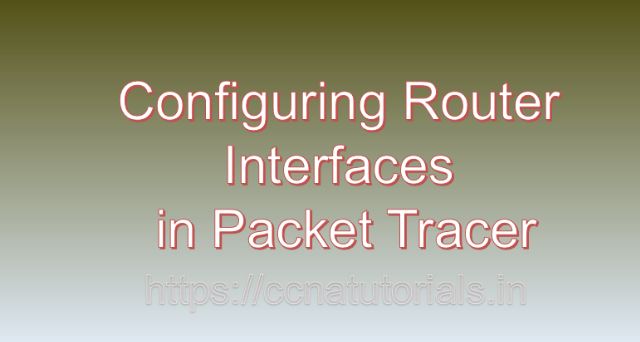Contents of this article
In the vast ocean of networking, routers serve as the backbone, directing traffic between networks and facilitating communication. Configuring Router Interfaces in Packet Tracer is a pivotal skill in the realm of networking, enabling seamless connectivity and efficient data transmission. Packet Tracer, a powerful network simulation tool developed by Cisco Systems, provides an ideal platform for honing this skill. In this comprehensive guide, we’ll embark on a journey to explore the intricacies of configuring router interfaces in Packet Tracer, equipping you with the knowledge to navigate network waters with confidence.
Understanding Router Interfaces:
Before going ahead for Configuring Router Interfaces in Packet Tracer, lets understand the router interfaces. Router interfaces act as gateways between different networks, allowing routers to send and receive data packets. Each router typically has multiple interfaces, each associated with a specific network segment. Configuring router interfaces involves assigning IP addresses, subnet masks, and other parameters to facilitate communication with devices on the network.
Getting Started the Configuring Router Interfaces in Packet Tracer:
Before diving into router interface configuration, ensure that you have Packet Tracer installed on your system. Packet Tracer is available for multiple platforms, including Windows, macOS, and Linux. Once installed, launch Packet Tracer to access the workspace where you can begin configuring router interfaces.
Adding Routers to the Workspace:
To configure router interfaces in Packet Tracer, start by adding routers to your network topology. Follow these steps to add routers:
- Click on the “Devices” tab in the Packet Tracer toolbar.
- Select the “Routers” category.
- Choose the desired router model and drag it onto the workspace.
- Repeat the process to add additional routers as needed for your network topology.
Configuring Router Interfaces:
Once you’ve added routers to the workspace, you can begin configuring their interfaces. Follow these steps to configure router interfaces in Packet Tracer:
- Double-click on the router icon in the workspace to open its configuration window.
- Navigate to the “Interfaces” tab to view the list of router interfaces.
- Select the interface you wish to configure and click on the “Edit” button.
- In the interface configuration window, enter the following parameters:
- IP Address: Enter the IP address for the interface, ensuring it is within the correct subnet for the network segment.
- Subnet Mask: Specify the subnet mask to define the range of IP addresses within the network.
- Description (Optional): Provide a brief description of the interface for reference purposes.
- Click on the “OK” or “Apply” button to save the configuration changes.
- Repeat the process to configure additional router interfaces as needed.
Understanding Interface Types:
Packet Tracer supports various types of router interfaces, each serving different purposes and operating at different OSI layers. Some common interface types include:
Ethernet Interface:
Ethernet interfaces are used to connect routers to Ethernet-based networks, such as LANs. They operate at the Data Link layer (Layer 2) of the OSI model and use MAC addresses for communication.
Serial Interface:
Serial interfaces are used for connecting routers over serial communication links, such as T1/E1 or serial ports. They operate at the Physical layer (Layer 1) of the OSI model and use serial protocols for communication.
Assigning IP Addresses:
Assigning IP addresses to router interfaces is a critical aspect of interface configuration, as it enables routers to communicate with devices on the network. When assigning IP addresses, ensure they are unique within the network segment and adhere to the appropriate subnetting scheme. Additionally, verify that the IP addresses are correctly configured on both ends of the connection to establish connectivity.
Configuring Routing Protocols:
In addition to basic interface configuration, routers may also require configuration of routing protocols to facilitate dynamic routing and efficient path selection. Packet Tracer supports various routing protocols, such as OSPF, EIGRP, and RIP, which can be configured on router interfaces to exchange routing information with neighboring routers.
Testing and Validating Configurations:
After configuring router interfaces in Packet Tracer, it’s essential to test and validate the configurations to ensure they function as intended. Use built-in simulation tools and features to test network connectivity, verify configurations, and diagnose any issues that may arise. Packet Tracer provides tools for packet capture, device diagnostics, and network monitoring to aid in testing and validation efforts.
Troubleshooting Interface Issues:
In real-world networking scenarios, interface issues may arise due to various factors such as misconfiguration, hardware failure, or network congestion. In Packet Tracer, you can troubleshoot interface issues by using built-in diagnostic tools and features. These tools allow you to analyze interface status, check configuration settings, and identify potential causes of connectivity problems.
Conclusion for Configuring Router Interfaces in Packet Tracer:
In conclusion, configuring router interfaces in Packet Tracer is a fundamental skill for anyone interested in learning about networking concepts. By following the steps outlined in this guide, users can create realistic and functional network simulations to explore diverse networking scenarios. Whether you’re a student, educator, or networking professional, Packet Tracer offers a powerful platform for experimenting with router interface configurations and honing your skills. So, dive into the world of network simulation, configure router interfaces, and chart a course to success in the vast ocean of networking with Packet Tracer. I hope you found this article helpful related to Configuring Router Interfaces in Packet Tracer. You may comment below or contact us for any query or suggestions about the contents of this website.