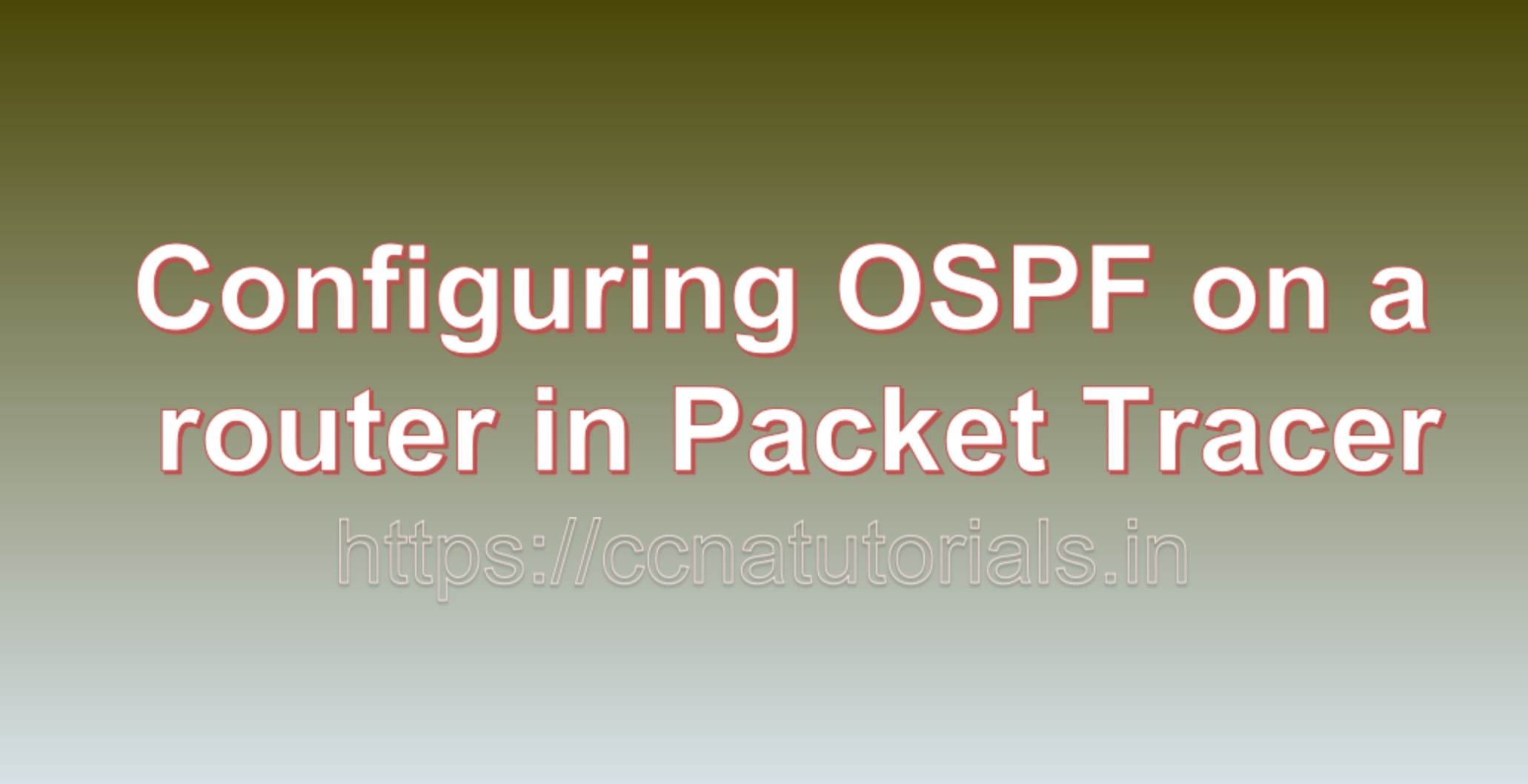Contents of this article
In this article, I describe the process for Configuring OSPF routing protocol on a router in Packet Tracer. Configuring OSPF routing protocol on a router in Packet Tracer is a fundamental task for setting up dynamic routing in your network. OSPF is a popular link-state routing protocol that allows routers to exchange routing information and make informed routing decisions. Here’s a step-by-step guide to Configuring OSPF routing protocol on a router in Packet Tracer:
Prerequisites for Configuring OSPF routing protocol on a router in Packet Tracer
- Packet Tracer Installed: Make sure you have Packet Tracer installed on your computer.
- Router and Network Topology: Set up a network topology in Packet Tracer with at least two routers and connect them to create a network. You should also have IP addresses assigned to router interfaces.
- Access to Router CLI: Ensure you have access to the router’s command-line interface (CLI).
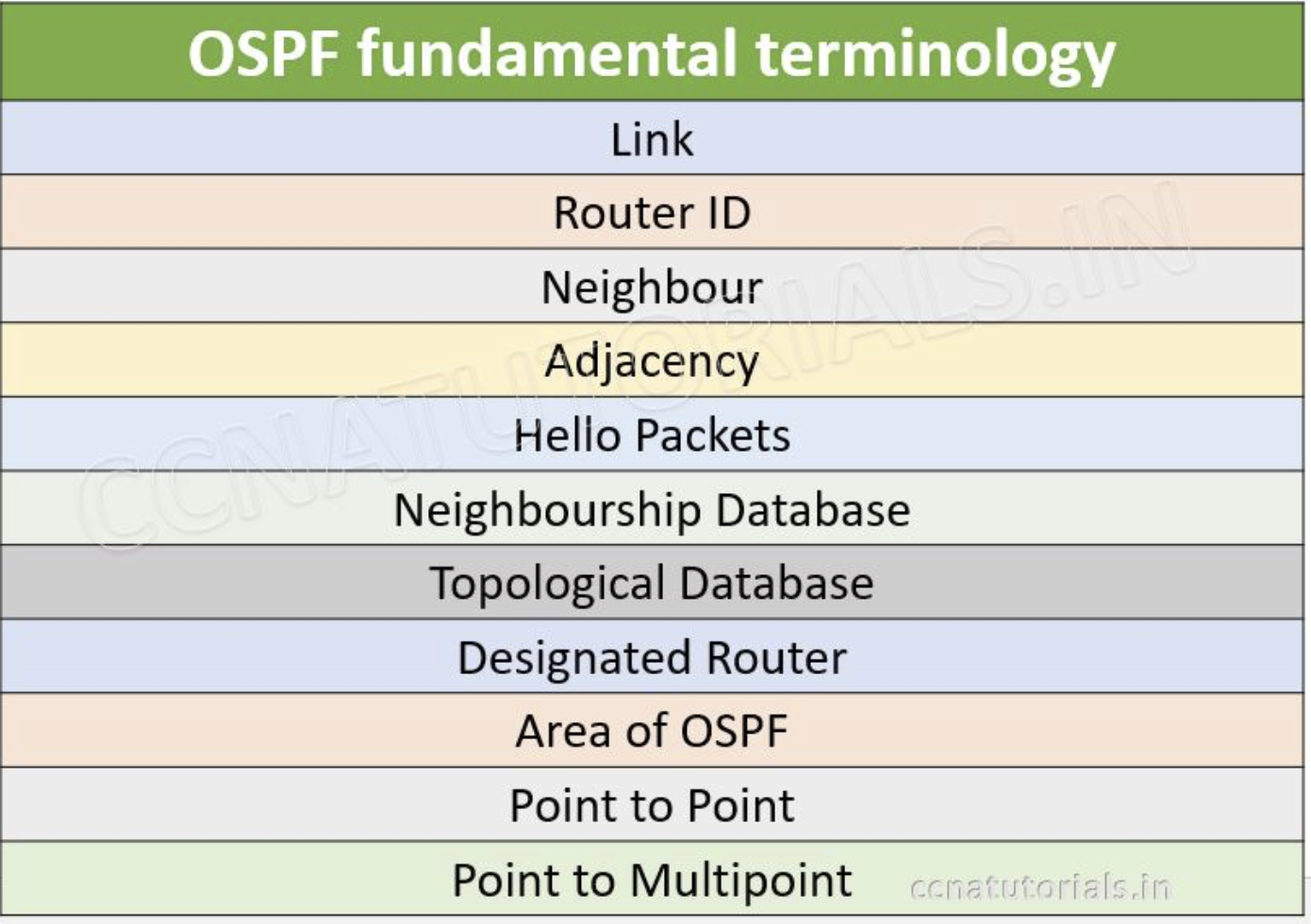
Step 1: Access the Router’s CLI
- Launch Packet Tracer and open your network topology.
- Click on the router you want to configure OSPF on to select it.
- In the Physical Workspace, click the “CLI” (Command Line Interface) button to access the router’s command-line interface.
Step 2: Enter Privileged EXEC Mode
To configure OSPF, you need to be in Privileged EXEC mode. You can access it by typing the following command and providing the enable password when prompted:
enableStep 3: Configure OSPF
Now, let’s configure OSPF. Here’s a basic example of configuring OSPF with process ID 1:
configure terminal
router ospf 1Replace “1” with the desired OSPF process ID. OSPF process IDs are locally significant, and you can choose any number.
Step 4: Assign Router IDs
Each router in an OSPF network must have a unique Router ID. You can manually assign a Router ID or let OSPF automatically select one based on the highest IP address on the router’s loopback interfaces or active physical interfaces. Here’s an example of manually assigning a Router ID:
router-id <router-id>Replace <router-id> with the desired Router ID.
Step 5: Enable OSPF on Interfaces
To enable OSPF on router interfaces, navigate to the router’s interface configuration mode and use the following commands:
interface <interface-type> <interface-number>
ip address <ip-address> <subnet-mask>
ip ospf <process-id> area <area-id><interface-type>: Replace with the type of interface (e.g., FastEthernet, GigabitEthernet).<interface-number>: Replace with the interface number (e.g., 0/0, 0/1).<ip-address>: Assign an IP address to the interface.<subnet-mask>: Specify the subnet mask.<process-id>: Use the same OSPF process ID configured earlier.<area-id>: Assign the router to an OSPF area. Use the same area ID for all interfaces within the same OSPF area.
Repeat these commands for each interface participating in OSPF.
Step 6: Save Your Configuration
To ensure your OSPF configuration persists after a router reboot, save the configuration:
end
write memoryStep 7: Verify OSPF Configuration
To verify your OSPF configuration, use the following command:
show ip protocolsThis command displays OSPF-related information, including process ID, Router ID, and the interfaces OSPF is enabled on.
Step 8: Test OSPF Routing
Now that OSPF is configured, routers in your network will exchange routing information and build the OSPF routing table. You can test OSPF routing by pinging devices in the network, and OSPF should automatically determine the best path for routing traffic.
Conclusion for Configuring OSPF routing protocol on a router in Packet Tracer
Configuring OSPF on a router in Packet Tracer is a fundamental skill for network administrators. OSPF provides dynamic routing capabilities, allowing routers to communicate and adapt to changes in network topology. By following the steps outlined in this guide, you can successfully set up OSPF routing in your network topology in Packet Tracer, enabling efficient and dynamic routing. I hope you found this article related to Configuring OSPF routing protocol on a router in Packet Tracer helpful. You may drop a comment below or contact us for any query related to the contents of this website.