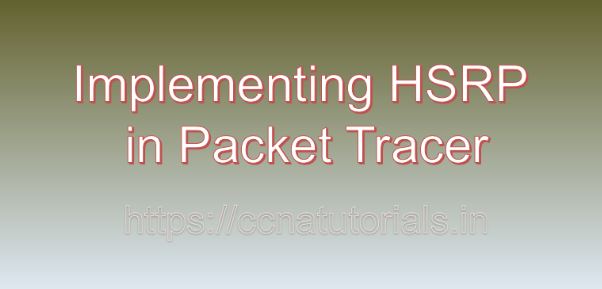Contents of this article
In this article, I describe the process of Implementing HSRP in Packet Tracer. In the realm of networking, ensuring high availability and reliability of network services is paramount for businesses to maintain seamless operations. High availability protocols such as Hot Standby Router Protocol (HSRP) play a crucial role in achieving redundancy and fault tolerance in network environments. In this blog, we’ll delve into the concept of HSRP, its importance in network design, and provide a detailed tutorial on implementing HSRP in Packet Tracer, a powerful network simulation tool.
Understanding Hot Standby Router Protocol (HSRP)
Before going ahead for Implementing HSRP in Packet Tracer, lets see a look about HSRP. Hot Standby Router Protocol (HSRP) is a Cisco proprietary redundancy protocol that provides failover capabilities for routers in a network. HSRP allows multiple routers to work together as a virtual router, providing redundancy and high availability for critical network services. By electing a primary and standby router, HSRP ensures seamless failover in the event of a primary router failure, minimizing network downtime and service disruptions.
Importance of HSRP
HSRP offers several key benefits that make it essential in modern networking:
High Availability:
HSRP enhances network availability by providing redundancy and failover capabilities for routers, ensuring continuous access to network services even in the event of hardware or software failures.
Load Balancing:
HSRP allows multiple routers to share traffic load, distributing network traffic evenly across available router resources and optimizing network performance.
Simplified Network Management:
By creating a virtual router with a single IP address, HSRP simplifies network management and reduces configuration complexity, making it easier to manage and troubleshoot network infrastructure.
Seamless Failover:
HSRP ensures seamless failover between routers in a network, minimizing service disruptions and maintaining uninterrupted connectivity for end users and applications.
Implementing HSRP in Packet Tracer
Now, let’s explore the step-by-step process of implementing HSRP in Packet Tracer:
Step 1: Launch Packet Tracer
Begin by launching Packet Tracer on your computer. Ensure that you have the latest version of Packet Tracer installed to access all the necessary features for configuring HSRP.
Step 2: Design Network Topology
Design a network topology within Packet Tracer, consisting of routers, switches, and end devices. Identify the routers that will participate in the HSRP group and the interfaces that will be configured for HSRP.
Step 3: Configure HSRP Parameters
Access the command-line interface (CLI) of each router by clicking on it and selecting the “CLI” tab. Enter the global configuration mode by typing enable and then configure terminal. Configure HSRP parameters on each router using the following commands:
Router(config)# interface interface-type interface-number
Router(config-if)# standby group-number ip virtual-ip
Router(config-if)# standby group-number priority priority-value
Router(config-if)# standby group-number preemptReplace interface-type and interface-number with the type and number of the interface where HSRP will be configured. Specify a unique HSRP group number, a virtual IP address for the HSRP group, and a priority value for each router in the HSRP group. Optionally, enable preempt mode to allow routers with higher priority to become the active router when available.
Step 4: Verify HSRP Configuration
Verify the HSRP configuration using the show standby command on each router to display information about the configured HSRP groups, including the active and standby routers, virtual IP address, and priority values.
Step 5: Test HSRP Failover
Test the HSRP failover by simulating a primary router failure or manually shutting down the primary router interface. Observe how HSRP triggers failover and transitions the standby router to the active state, maintaining uninterrupted connectivity for end devices.
Practical Example: Implementing HSRP for Redundant Gateway
As a practical example, let’s configure HSRP to provide redundancy for the default gateway in a network. We’ll configure two routers with HSRP to ensure seamless failover in the event of a primary router failure.
Step 1: Configure HSRP on Router 1
Access the CLI of Router 1 and configure HSRP parameters for the interface facing the LAN:
Router1(config)# interface GigabitEthernet0/0
Router1(config-if)# standby 1 ip 192.168.1.1
Router1(config-if)# standby 1 priority 110
Router1(config-if)# standby 1 preemptStep 2: Configure HSRP on Router 2
Access the CLI of Router 2 and configure HSRP parameters for the interface facing the LAN:
Router2(config)# interface GigabitEthernet0/0
Router2(config-if)# standby 1 ip 192.168.1.1
Router2(config-if)# standby 1 priority 100
Router2(config-if)# standby 1 preemptStep 3: Verify and Test
Verify the HSRP configuration on both routers using the show standby command and test HSRP failover by simulating a primary router failure or manually shutting down the primary router interface.
Conclusion for Implementing HSRP in Packet Tracer
In conclusion, Hot Standby Router Protocol (HSRP) is a valuable tool for enhancing network availability, reliability, and fault tolerance. By implementing HSRP in Packet Tracer, network administrators can gain hands-on experience in configuring redundant network topologies and ensuring seamless failover for critical network services.
As organizations continue to rely on network connectivity for their operations, mastering the configuration and management of HSRP becomes increasingly crucial for building resilient and high-performance network infrastructures. I hope you found this article helpful related to Implementing HSRP in Packet Tracer. You may drop a comment below or contact us for any query or suggestions about the content of this website.