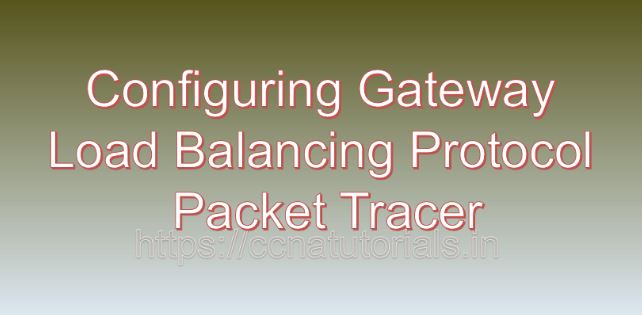Contents of this article
In this article, I describe the process of Configuring Gateway Load Balancing Protocol Packet Tracer. In the world of networking, ensuring high availability and optimal performance of network services are critical goals for network administrators. Achieving redundancy and load balancing for gateway devices plays a significant role in meeting these objectives. Gateway Load Balancing Protocol (GLBP) is a Cisco proprietary protocol designed to provide automatic load balancing and redundancy for Internet Protocol (IP) traffic. In this comprehensive guide, we will explore the concept of GLBP, its advantages, and provide a detailed tutorial on configuring GLBP in Cisco Packet Tracer, a versatile network simulation tool.
Understanding Gateway Load Balancing Protocol (GLBP)
GLBP is an enhancement of the Virtual Router Redundancy Protocol (VRRP) and Hot Standby Router Protocol (HSRP) designed to provide load balancing capabilities in addition to redundancy for default gateway devices. GLBP allows multiple routers to work together as a virtual router group, sharing the load of incoming traffic and providing automatic failover in case of router failure. GLBP achieves this by assigning a virtual IP address (Virtual IP or VIP) to the virtual router group, with each router in the group assuming the role of an Active Virtual Gateway (AVG) or a Standby Virtual Gateway (SVG) based on their priority and availability.
Advantages of Configuring Gateway Load Balancing Protocol Packet Tracer
Implementing GLBP offers several significant advantages for network administrators:
- Load Balancing: GLBP distributes incoming traffic across multiple routers in the virtual router group, allowing for efficient utilization of network resources and better performance.
- Redundancy: GLBP provides automatic failover in case of router failure, ensuring continuous availability of network services without interruption.
- Scalability: GLBP supports up to four routers in a virtual router group, making it suitable for both small and large network environments.
- Flexibility: GLBP allows administrators to fine-tune load balancing behavior and configure different load-balancing algorithms to meet specific network requirements.
Configuring Gateway Load Balancing Protocol Packet Tracer
Now, let’s proceed with the practical aspect of configuring GLBP in Cisco Packet Tracer. For this demonstration, we will simulate a network topology consisting of multiple routers connected to a switch, with hosts connected to the switch. The objective is to configure GLBP on the routers to provide redundancy and load balancing for the default gateway.
Step 1: Create the Network Topology
Launch Cisco Packet Tracer and create a new network topology. Place three routers and a switch on the workspace. Connect the routers to the switch using appropriate cables, ensuring connectivity.
Step 2: Configure Router Interfaces
Access the CLI of each router and configure the interfaces connected to the switch. Assign IP addresses to the interfaces and enable them. For example:
Router1(config)# interface GigabitEthernet0/0
Router1(config-if)# ip address 192.168.1.1 255.255.255.0
Router1(config-if)# no shutdown
Router1(config-if)# exitRepeat the configuration for the interfaces of Router2 and Router3, ensuring unique IP addresses for each router.
Step 3: Configure GLBP
Configure GLBP on the routers to form a virtual router group and provide redundancy and load balancing for the default gateway. Specify the virtual IP address and configure the load-balancing algorithm. For example:
Router1(config)# interface GigabitEthernet0/0
Router1(config-if)# glbp 1 ip 192.168.1.254
Router1(config-if)# glbp 1 priority 150
Router1(config-if)# glbp 1 preempt
Router1(config-if)# exitRepeat the configuration for Router2 and Router3, adjusting the GLBP group number and priority as necessary.
Step 4: Verify Configuration
Finally, verify the configuration by examining the GLBP status and the virtual router group information:
Router1# show glbpRepeat the verification steps on Router2 and Router3 to ensure proper GLBP configuration and operation.
Conclusion for Configuring Gateway Load Balancing Protocol Packet Tracer
In conclusion, Gateway Load Balancing Protocol (GLBP) is a powerful tool for achieving redundancy and load balancing for default gateway devices in a network infrastructure. By configuring GLBP, network administrators can ensure continuous availability of network services, efficient utilization of network resources, and improved performance for end users. Through the step-by-step tutorial provided in this guide, network professionals can leverage Cisco Packet Tracer to implement GLBP in their network environments, thereby enhancing reliability and scalability.
As organizations continue to rely on network services for their daily operations, the adoption of GLBP emerges as a fundamental strategy for ensuring high availability and optimal performance of network infrastructures. I hope you found this article helpful related to the process of Configuring Gateway Load Balancing Protocol Packet Tracer. You may drop a comment below or contact us for any query or suggestions related to the contents of this website.