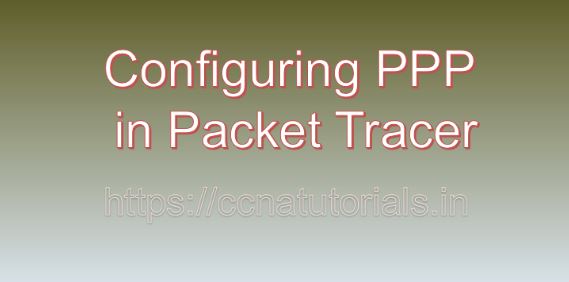Contents of this article
In the realm of networking, Point-to-Point Protocol (PPP) serves as a cornerstone for establishing secure and reliable connections between network devices. In this article, I describe the process of Configuring PPP in Packet Tracer. Whether it’s connecting to the internet via a DSL modem or establishing a WAN link between remote offices, PPP offers a robust solution for data transmission. In this blog, we’ll explore the significance of PPP and guide you through the process of configuring it in Packet Tracer, a versatile network simulation tool.
Understanding Point-to-Point Protocol (PPP)
Lets understand the PPP before going ahead for Configuring PPP in Packet Tracer. Point-to-Point Protocol (PPP) is a data link protocol used to establish a direct connection between two networking devices over a serial link. Originally designed for dial-up connections, PPP has evolved to support various physical media, including serial cables, DSL lines, and T1/E1 lines. PPP provides authentication, encryption, and error detection mechanisms, making it suitable for both traditional and secure network connections.
PPP offers several advantages that make it indispensable in modern networking:
Reliability:
PPP ensures reliable data transmission over serial links by incorporating error detection and correction mechanisms such as cyclic redundancy check (CRC).
Authentication:
PPP supports various authentication methods, including Password Authentication Protocol (PAP), Challenge Handshake Authentication Protocol (CHAP), and Extensible Authentication Protocol (EAP), allowing for secure user authentication.
Flexibility:
PPP is highly versatile and can be deployed over a wide range of physical media, including traditional telephone lines, DSL connections, and leased lines, making it suitable for diverse networking environments.
Security:
PPP supports data encryption through protocols like Point-to-Point Protocol over Ethernet (PPPoE) and Point-to-Point Protocol over IP (PPPoIP), ensuring the confidentiality and integrity of transmitted data.
Configuring PPP in Packet Tracer
Now, let’s delve into the step-by-step process of configuring PPP in Packet Tracer:
Step 1: Launch Packet Tracer
Begin by launching Packet Tracer on your computer. Ensure that you have the latest version of Packet Tracer installed to access all the necessary features for configuring PPP.
Step 2: Create a Network Topology
Create a network topology within Packet Tracer, consisting of two routers interconnected by a serial link. Ensure that the routers are appropriately configured with IP addresses and that the serial interfaces are correctly connected.
Step 3: Configure Serial Interfaces
Access the command-line interface (CLI) of each router by clicking on it and selecting the “CLI” tab. Enter the global configuration mode by typing enable and then configure terminal. Configure the serial interfaces with IP addresses and enable PPP encapsulation using the following commands:
Router(config)# interface serial interface-number
Router(config-if)# ip address ip-address subnet-mask
Router(config-if)# encapsulation pppReplace interface-number with the number of the serial interface (e.g., Serial0/0/0) and ip-address and subnet-mask with the desired IP address and subnet mask for the interface.
Step 4: Configure PPP Authentication
Next, configure PPP authentication on both routers using either PAP or CHAP. For example, to configure CHAP authentication, use the following commands:
Router(config-if)# ppp authentication chap
Router(config-if)# username username password passwordReplace username and password with the desired username and password for CHAP authentication.
Step 5: Verify PPP Configuration
Verify the PPP configuration using the show interface serial command to display the status of the serial interfaces and confirm that PPP encapsulation and authentication are configured correctly.
Step 6: Test Connectivity
Test the PPP connection between the routers by sending packets between them and verifying that data transmitted successfully over the serial link. Use commands such as ping or traceroute to test connectivity and troubleshoot any issues.
Conclusion for Configuring PPP in Packet Tracer
In conclusion, Point-to-Point Protocol (PPP) serves as a versatile and reliable data link protocol for establishing connections between networking devices over serial links. By configuring PPP in Packet Tracer, network administrators can gain hands-on experience in setting up secure and efficient point-to-point connections, enhancing their skills and understanding of PPP concepts.
As organizations continue to rely on network connectivity for their operations, mastering the configuration and management of PPP becomes increasingly crucial for building robust and resilient network infrastructures. I hope you found this article helpful related to Configuring PPP in Packet Tracer. You may drop a comment below or contact us for any query or suggestions about the content of this website.