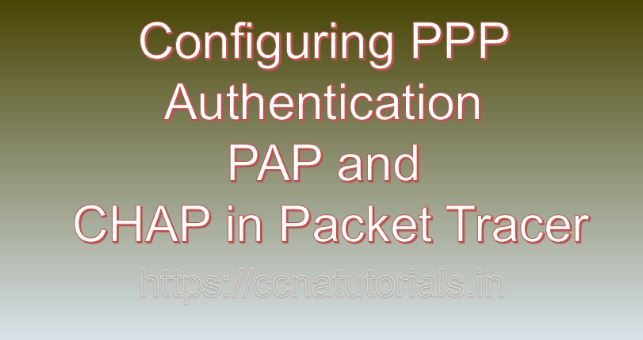Contents of this article
In today’s interconnected world, ensuring the security of network communications is paramount. In this article, I describe the process of Configuring PPP Authentication PAP and CHAP in Packet Tracer. Point-to-Point Protocol (PPP) authentication provides a crucial layer of security by verifying the identity of users or devices before allowing access to network resources. In this blog, we’ll explore the significance of PPP authentication and guide you through the process of configuring both Password Authentication Protocol (PAP) and Challenge Handshake Authentication Protocol (CHAP) in Packet Tracer, a powerful network simulation tool.
Understanding PPP Authentication
Lets understand the basics of PPP authentication before going ahead for Configuring PPP Authentication PAP and CHAP in Packet Tracer. PPP authentication is a mechanism used to validate the identity of devices or users connecting over a PPP link. It prevents unauthorized access to network resources by requiring users to provide credentials before establishing a connection. PPP supports various authentication protocols, including PAP and CHAP, each offering its own method of authentication and level of security.
Importance of PPP Authentication
PPP authentication serves as a critical component of network security for several reasons:
User Verification:
PPP authentication verifies the identity of users or devices attempting to access network resources, preventing unauthorized access and potential security breaches.
Data Integrity:
By ensuring that only authenticated users can establish connections, PPP authentication helps maintain the integrity and confidentiality of data transmitted over the network.
Protection Against Attacks:
Authentication protocols like CHAP provide protection against password sniffing and replay attacks, enhancing network security and mitigating potential threats.
Regulatory Compliance:
Many regulatory standards and compliance frameworks require the implementation of strong authentication mechanisms to protect sensitive data and ensure compliance with security regulations.
Configuring PPP Authentication in Packet Tracer
Now, let’s delve into the step-by-step process of configuring PPP authentication (PAP and CHAP) in Packet Tracer:
Step 1: Launch Packet Tracer
Begin by launching Packet Tracer on your computer. Ensure that you have the latest version of Packet Tracer installed to access all the necessary features for configuring PPP authentication.
Step 2: Create a Network Topology
Create a network topology within Packet Tracer, consisting of two routers interconnected by a serial link. Ensure that the routers are appropriately configured with IP addresses and that the serial interfaces are correctly connected.
Step 3: Configure Serial Interfaces
Access the command-line interface (CLI) of each router by clicking on it and selecting the “CLI” tab. Enter the global configuration mode by typing enable and then configure terminal. Configure the serial interfaces with IP addresses and enable PPP encapsulation using the following commands:
Router(config)# interface serial interface-number
Router(config-if)# ip address ip-address subnet-mask
Router(config-if)# encapsulation pppReplace interface-number with the number of the serial interface (e.g., Serial0/0/0) and ip-address and subnet-mask with the desired IP address and subnet mask for the interface.
Step 4: Configure PPP Authentication (PAP)
To configure PAP authentication, use the following commands on both routers:
Router(config-if)# ppp authentication pap
Router(config-if)# username username password passwordReplace username and password with the desired username and password for PAP authentication.
Step 5: Configure PPP Authentication (CHAP)
To configure CHAP authentication, use the following commands on both routers:
Router(config-if)# ppp authentication chapStep 6: Verify PPP Authentication Configuration
Verify the PPP authentication configuration using the show running-config command to display the running configuration of the routers. Confirm that PAP and CHAP authentication are configured correctly for the serial interfaces.
Step 7: Test Connectivity
Test the PPP authentication by attempting to establish a connection between the routers. Verify that authentication is successful and that the routers can communicate over the PPP link.
Conclusion for Configuring PPP Authentication PAP and CHAP in Packet Tracer
In conclusion, PPP authentication (PAP and CHAP) plays a crucial role in ensuring the security and integrity of network communications. By configuring PPP authentication in Packet Tracer, network administrators can gain hands-on experience in implementing strong authentication mechanisms to protect against unauthorized access and potential security threats. As organizations continue to rely on network connectivity for their operations, mastering the configuration and management of PPP authentication becomes increasingly crucial for building secure and resilient network infrastructures.
I hope you found this article helpful related to Configuring PPP Authentication PAP and CHAP in Packet Tracer. You may drop a comment below or contact us for any query or suggestions about the content of this website.