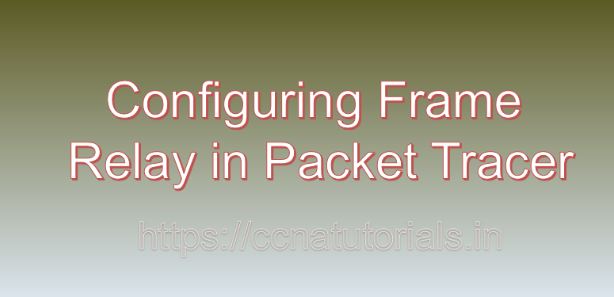Contents of this article
In the realm of networking, Frame Relay stands out as a widely-used protocol for efficient data transmission across Wide Area Networks (WANs). In this article, I describe the process of Configuring Frame Relay in Packet Tracer. It offers cost-effective and scalable connectivity solutions for businesses of all sizes. In this article, we’ll explore the significance of Frame Relay and provide a detailed tutorial on configuring it in Packet Tracer, a versatile network simulation tool, with practical examples to illustrate its implementation.
Understanding Frame Relay
Lets see the basics of frame relay before going ahead for Configuring Frame Relay in Packet Tracer.Frame Relay is a packet-switched WAN technology that operates at the Data Link layer (Layer 2) of the OSI model. It provides efficient data transmission by encapsulating data into frames, which are then transmitted across virtual circuits established between Frame Relay switches, known as Frame Relay Data Link Connection Identifiers (DLCIs). Frame Relay is known for its simplicity, flexibility, and ability to support various network topologies, making it a popular choice for connecting geographically dispersed locations.
Importance of Frame Relay
Frame Relay offers several advantages that make it indispensable in modern networking:
Cost-Effectiveness:
Frame Relay is a cost-effective solution for connecting multiple locations over a wide area, as it allows businesses to share network infrastructure and reduce operational costs.
Scalability:
Frame Relay supports dynamic allocation of bandwidth, allowing businesses to easily scale their network capacity to accommodate changing demands.
Flexibility:
Frame Relay supports various network topologies, including point-to-point, point-to-multipoint, and multipoint-to-multipoint configurations, providing flexibility in designing network architectures.
Reliability:
Frame Relay offers reliable data transmission with minimal latency and jitter, making it suitable for applications that require consistent performance, such as VoIP and video conferencing.
Configuring Frame Relay in Packet Tracer
Now, let’s delve into the step-by-step process of configuring Frame Relay in Packet Tracer, along with practical examples to illustrate its implementation:
Step 1: Launch Packet Tracer
Begin by launching Packet Tracer on your computer. Ensure that you have the latest version of Packet Tracer installed to access all the necessary features for configuring Frame Relay.
Step 2: Create a Network Topology
Create a network topology within Packet Tracer, consisting of routers interconnected by Frame Relay switches. Design the topology based on your desired network architecture, such as point-to-point, point-to-multipoint, or multipoint-to-multipoint.
Step 3: Configure Frame Relay Interfaces
Access the command-line interface (CLI) of each router by clicking on it and selecting the “CLI” tab. Enter the global configuration mode by typing enable and then configure terminal. Configure the Frame Relay interfaces with DLCIs and encapsulation type using the following commands:
Router(config)# interface serial interface-number
Router(config-if)# encapsulation frame-relay
Router(config-if)# frame-relay interface-dlci dlci-numberReplace interface-number with the number of the serial interface (e.g., Serial0/0/0), and dlci-number with the DLCI assigned to the interface.
Step 4: Configure Frame Relay Map Statements
Next, configure Frame Relay map statements to specify the DLCIs and the IP addresses of the remote routers. Use the following commands:
Router(config-if)# frame-relay map ip destination-ip dlciReplace destination-ip with the IP address of the remote router, and dlci with the DLCI assigned to the remote interface.
Step 5: Verify Frame Relay Configuration
Verify the Frame Relay configuration using the show frame-relay map command to display the configured map statements and associated DLCIs and IP addresses.
Step 6: Test Connectivity
Test the Frame Relay connectivity between routers by sending packets between them and verifying that data is transmitted successfully across the Frame Relay network.
Practical Examples
Example 1: Point-to-Point Frame Relay Configuration
In a point-to-point configuration, two routers are directly connected via Frame Relay. Each router has a dedicated PVC (Permanent Virtual Circuit) with a unique DLCI assigned to the interface.
Example 2: Point-to-Multipoint Frame Relay Configuration
In a point-to-multipoint configuration, a single router connected to multiple remote routers via Frame Relay. The central router acts as a hub, with each remote router configured as a spoke. Multiple DLCIs configured on the central router to establish virtual circuits to each remote router.
Example 3: Multipoint-to-Multipoint Frame Relay Configuration
In a multipoint-to-multipoint configuration, multiple routers interconnected via Frame Relay in a mesh topology. Each router has virtual circuits established to communicate with other routers in the network. This configuration provides flexibility in routing traffic between multiple sites.
Conclusion for Configuring Frame Relay in Packet Tracer
In conclusion, Frame Relay remains a relevant and widely-used WAN technology for connecting geographically dispersed locations in modern networking. By configuring Frame Relay in Packet Tracer, network administrators can gain hands-on experience in designing and deploying Frame Relay networks, enhancing their skills and understanding of WAN technologies.
As businesses continue to rely on WAN connectivity for their operations, mastering the configuration and management of Frame Relay becomes increasingly crucial for building scalable, reliable, and efficient network infrastructures. I hope you found this article helpful related to Configuring Frame Relay in Packet Tracer. You may drop a comment below or contact us for any query or suggestions about the content of this website.