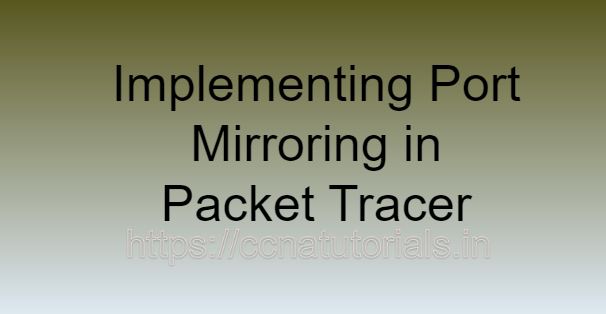Contents of this article
In this article, I describe the process of Implementing Port Mirroring in Packet Tracer. In the realm of network administration and security, the ability to monitor and analyze network traffic is crucial. Whether it’s troubleshooting connectivity issues, identifying potential security threats, or optimizing network performance, having visibility into the data flowing through a network is paramount.
Port mirroring, also known as SPAN (Switched Port Analyzer) or port monitoring, is a technique commonly used to duplicate network traffic from one port (or multiple ports) to another port for analysis purposes. In this comprehensive guide, we’ll explore the concept of port mirroring, its importance in network management, and demonstrate how to implement it using Cisco Packet Tracer, a versatile network simulation tool.
Understanding Port Mirroring
Port mirroring involves copying packets from one or more network ports (the source ports) and sending them to another port (the destination port). This allows administrators to monitor the traffic passing through the source ports without disrupting normal network operations. The destination port, often referred to as the monitoring port, is typically connected to a network monitoring tool or device, such as a packet analyzer or intrusion detection system (IDS).
Why Port Mirroring Matters
Port mirroring offers several benefits for network administrators and security professionals:
- Network Monitoring: Port mirroring enables real-time monitoring of network traffic, providing insights into application usage, bandwidth utilization, and potential anomalies.
- Troubleshooting: By analyzing mirrored traffic, administrators can troubleshoot network issues more effectively, pinpointing the root cause of problems such as network congestion or packet loss.
- Security Analysis: Port mirroring facilitates the detection of malicious activity and security breaches by allowing security tools to inspect network traffic for suspicious patterns or anomalies.
- Performance Optimization: With visibility into network traffic, administrators can identify areas for optimization and fine-tune network configurations to improve performance and efficiency.
Implementing Port Mirroring in Packet Tracer
Now, let’s dive into the practical aspect of implementing port mirroring in Packet Tracer. For this demonstration, we’ll create a simple network topology consisting of a switch, multiple hosts, and a monitoring device. We’ll configure port mirroring to duplicate traffic from one of the switch ports to the monitoring device for analysis.
Step 1: Create the Network Topology
Launch Packet Tracer and build a network topology by dragging and dropping devices from the device panel onto the workspace. Place a switch, at least two host devices, and a monitoring device (e.g., a laptop or desktop PC) on the canvas. Connect the devices using appropriate cables, ensuring proper connectivity.
Step 2: Configure Switch VLANs
Configure VLANs on the switch to segregate network traffic and facilitate better management. Assign VLAN IDs and configure switch ports accordingly. For example:
Switch(config)# vlan 10
Switch(config-vlan)# name VLAN10
Switch(config-vlan)# exitSwitch(config)# interface range FastEthernet0/1 - 2
Switch(config-if-range)# switchport mode access
Switch(config-if-range)# switchport access vlan 10
Switch(config-if-range)# exitStep 3: Enable Port Mirroring
Now, enable port mirroring on the switch to copy traffic from a source port to a destination port. In Packet Tracer, port mirroring is configured using the monitor session command. Specify the source port(s) from which traffic will be mirrored and the destination port where mirrored traffic will be sent. For example:
Switch(config)# monitor session 1 source interface FastEthernet0/1
Switch(config)# monitor session 1 destination interface FastEthernet0/3In this example, traffic from port FastEthernet0/1 will be mirrored to port FastEthernet0/3.
Step 4: Verify Port Mirroring Configuration
To verify that port mirroring is configured correctly, use the following command:
Switch# show monitor session 1This command displays information about the configured port mirroring session, including the source and destination ports.
Step 5: Analyze Mirrored Traffic
With port mirroring enabled, you can now analyze the mirrored traffic using a network monitoring tool installed on the monitoring device. Capture packets, analyze protocols, and monitor network behavior to gain insights into the traffic patterns and identify any issues or anomalies.
Conclusion for Implementing Port Mirroring in Packet Tracer
Port mirroring is a valuable technique for network monitoring and analysis, providing administrators with visibility into network traffic without disrupting normal operations. By implementing port mirroring in Packet Tracer, network professionals can simulate real-world scenarios and gain hands-on experience in configuring and managing network monitoring solutions. Whether it’s diagnosing network problems, detecting security threats, or optimizing performance, port mirroring serves as a powerful tool in the arsenal of network management and security practices.
As organizations strive to maintain secure and efficient networks, understanding and mastering port mirroring techniques become increasingly essential for network administrators and security practitioners alike. I hope you found this article helpful related to the process of Implementing Port Mirroring in Packet Tracer. You may drop a comment below or contact us for any query or suggestions about the content of this website.