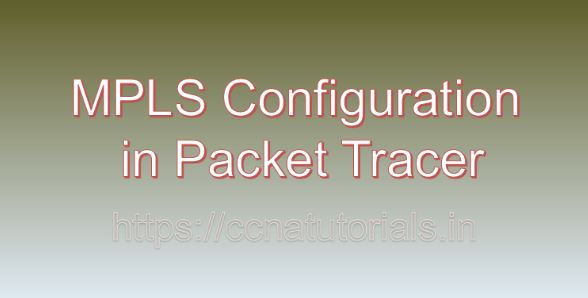Contents of this article
In this article, I describe the process of MPLS Configuration in Packet Tracer. Multiprotocol Label Switching (MPLS) has emerged as a pivotal technology in modern networking, offering enhanced performance, scalability, and traffic engineering capabilities. Configuring MPLS can be daunting for beginners, but with the right guidance and hands-on practice, it becomes much more approachable. In this article, we’ll explore MPLS configuration in Packet Tracer, a versatile network simulation tool, providing step-by-step instructions and real-world examples to demystify MPLS setup.
Understanding MPLS:
Before delving into configuration, let’s grasp the basics of MPLS:
- Overview:
MPLS is a technique for directing data packets through a network using labels instead of conventional IP routing. - Label Switching:
MPLS routers assign labels to packets based on routing decisions, allowing for faster packet forwarding. - Label Distribution Protocol (LDP):
LDP is a protocol used by MPLS routers to distribute labels and establish label-switched paths.
Setting up the Environment:
In Packet Tracer, start by creating a network topology with routers and switches.
- Add Devices: Place routers and switches on the workspace, connecting them with appropriate interfaces.
- Configure IP Addresses: Assign IP addresses to interfaces to establish connectivity between devices.
Enabling MPLS on Routers:
Access the CLI of routers in Packet Tracer and enable MPLS functionality:
- Access CLI: Right-click on a router and select “Command Line Interface.”
- Enter Global Configuration Mode: Type “enable” and then “configure terminal.”
- Enable MPLS: Execute the command “mpls ip” to enable MPLS forwarding.
Configuring Label Distribution Protocol (LDP):
LDP is crucial for label assignment and distribution among MPLS routers:
- Access Router CLI: Access the CLI of each router.
- Enter MPLS Configuration Mode: Execute the command “mpls ldp” to enter MPLS LDP configuration mode.
- Enable LDP: Use the command “router-id ” to specify the router ID and then execute “mpls ldp enable” to enable LDP.
Creating MPLS Forwarding Paths:
Once MPLS and LDP are enabled, create forwarding paths using label-switched paths (LSPs):
- Define LSPs: Specify LSPs using the command “ip route ” in global configuration mode.
- Verify LSPs: Use the command “show mpls ldp bindings” to verify the creation of label bindings.
Quality of Service (QoS) Configuration:
Implementing QoS ensures optimal performance for different types of traffic:
- Access Router CLI: Access the CLI of routers.
- Enter QoS Configuration Mode: Execute the command “configure terminal” to enter global configuration mode.
- Configure QoS Policies: Define QoS policies using commands such as “priority,” “bandwidth,” or “queue-limit.”
Testing and Verification:
After configuring MPLS and QoS, it’s essential to test and verify the setup:
- Packet Tracer Simulation: Use Packet Tracer’s simulation mode to send traffic between devices and observe MPLS behavior.
- Verification Commands: Execute commands like “show mpls interfaces” and “show ip route” to verify MPLS and routing configurations.
Real-World Example: MPLS VPN Configuration:
For a more advanced example, let’s configure MPLS VPNs in Packet Tracer:
- Configure VPNs: Define VPNs using the “mpls ip vpn” command in global configuration mode.
- Implement VRFs: Create Virtual Routing and Forwarding (VRF) instances for each VPN using the “vrf definition” command.
- Verify VPN Configuration: Use commands like “show ip vrf” and “show ip route vrf” to verify VPN configurations.
Conclusion for MPLS Configuration in Packet Tracer:
Configuring MPLS in Packet Tracer offers a valuable learning experience for network enthusiasts and professionals. By following the steps outlined in this article and experimenting with real-world examples, individuals can gain a deeper understanding of MPLS concepts and their practical implementation.
So, dive into Packet Tracer, explore MPLS configurations, and unlock the potential of this versatile networking technology. I hope you found this article helpful related to MPLS Configuration in Packet Tracer. You may contact us or drop a comment below for any query or suggestions about the contents of this website.