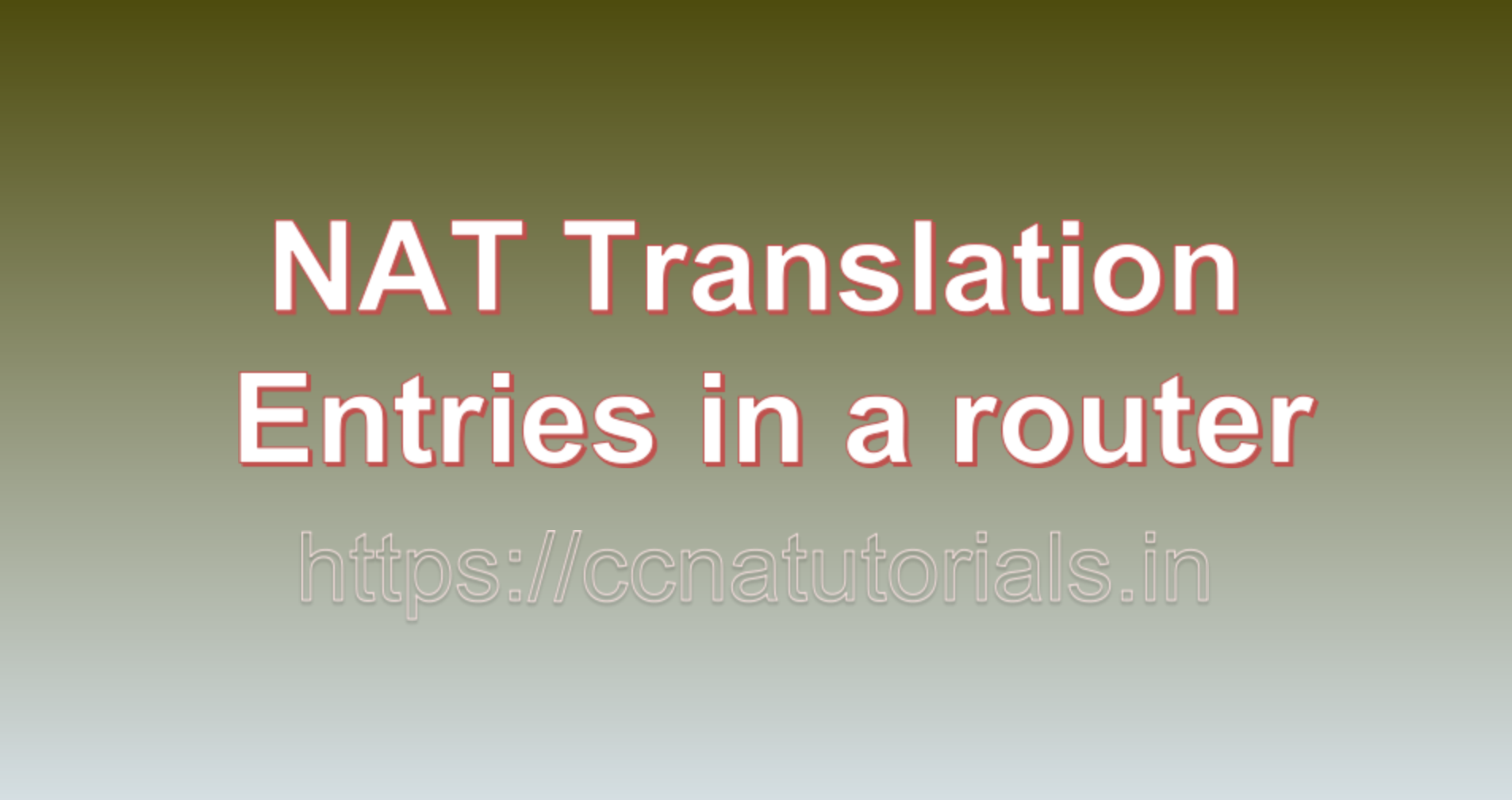Contents of this article
In this article, I describe a step to step guide to verify the NAT Translation Entries in a router. Network Address Translation (NAT) is a fundamental networking technique used to enable multiple devices within a private network to share a single public IP address when accessing resources on the internet. To ensure NAT is functioning as intended and to troubleshoot connectivity issues, network administrators need to verify NAT translation entries on a router. In this blog, we’ll delve into the intricacies of NAT Translation Entries in a router verification, breaking down the steps to understand and interpret NAT translation entries effectively.
Understanding NAT Translation
Before diving into the verification process, it’s essential to grasp the concept of NAT translation. NAT translates private IP addresses and port numbers of devices on a local network into a single public IP address and port number. This allows multiple devices on the internal network to communicate with external resources using a shared public IP address.
Step-by-Step Verification of NAT Translation Entries
Let’s explore the steps to verify NAT translation entries on a router:
1. Access the Router’s CLI:
Begin by accessing the router’s Command-Line Interface (CLI). You can do this through various methods, such as console access, SSH, Telnet, or a web-based management interface, depending on the router’s configuration and accessibility.
2. Enter Privileged Exec Mode:
If you’re not already in privileged exec mode (indicated by a prompt ending in #), enter the following command and provide the required credentials:
enable3. Access Global Configuration Mode:
To enter global configuration mode, use the following command:
configure terminal4. Access NAT Configuration Mode:
Access the NAT configuration mode on the router. The command to do this can vary based on the router’s operating system. Here are commands for some common router OS:
- For Cisco IOS routers:
ip nat inside source list <access-list-number> interface <interface> overload - For Cisco IOS XE routers:
ip nat source list <access-list-number> interface <interface> overload - For Cisco IOS XR routers:
end show configuration interface <interface> | include ipv4 nat outside show running-config | include <access-list-number>Replace<access-list-number>with the number of the access control list (ACL) used for NAT and<interface>with the name of the outside-facing interface.
5. View NAT Translation Entries:
Employ the appropriate command to view NAT translation entries based on the router’s operating system:
- For Cisco IOS routers:
show ip nat translations - For Cisco IOS XE routers:
show ip nat translations - For Cisco IOS XR routers:
show nat translations detailThis command will provide a list of active NAT translation entries, including source IP addresses, source ports, destination IP addresses, destination ports, and the associated protocols (TCP or UDP).
6. Interpret the NAT Translation Entries:
- Each entry in the output signifies a translation between an internal private IP address and a public IP address or port.
- The
Inside globalIP address and port represent the public IP address and port seen by external devices. - The
Inside localIP address and port represent the private IP address and port of the internal device. - The
Outside localIP address and port represent the external device’s IP address and port. - The
Outside globalIP address and port represent the destination IP address and port on the external network.
7. Verify the Entries:
- Scrutinize the NAT translation entries to ensure they align with your intended configurations and are functioning as expected.
- Pay close attention to protocol (TCP or UDP), port numbers, and IP addresses to ensure translations are accurate and effective.
8. Exit Configuration Mode:
After verifying the NAT translation entries, exit configuration mode:
end9. Save Configuration (if needed):
If you’ve made any changes during the verification process, consider saving the configuration to preserve your updates. The command to save the configuration varies by router OS.
10. Exit Privileged Exec Mode:
To exit privileged exec mode and return to the standard user mode, use the following command:
```shell
disable
```11. Exit the Router’s CLI:
Finally, exit the router's CLI to complete the verification process.Conclusion for NAT Translation Entries in a router
This article is just a basic guide to verify the NAT Translation Entries in a router. Network Address Translation (NAT) is a crucial component of modern networking, enabling multiple devices to share a single public IP address. Verifying NAT translation entries on a router is essential for ensuring proper connectivity and diagnosing network issues. By following the steps outlined in this guide and understanding the significance of each entry, network administrators can effectively manage and troubleshoot NAT configurations, ensuring smooth data transmission between internal and external networks. You may contact us for any query related to the contents of this website.