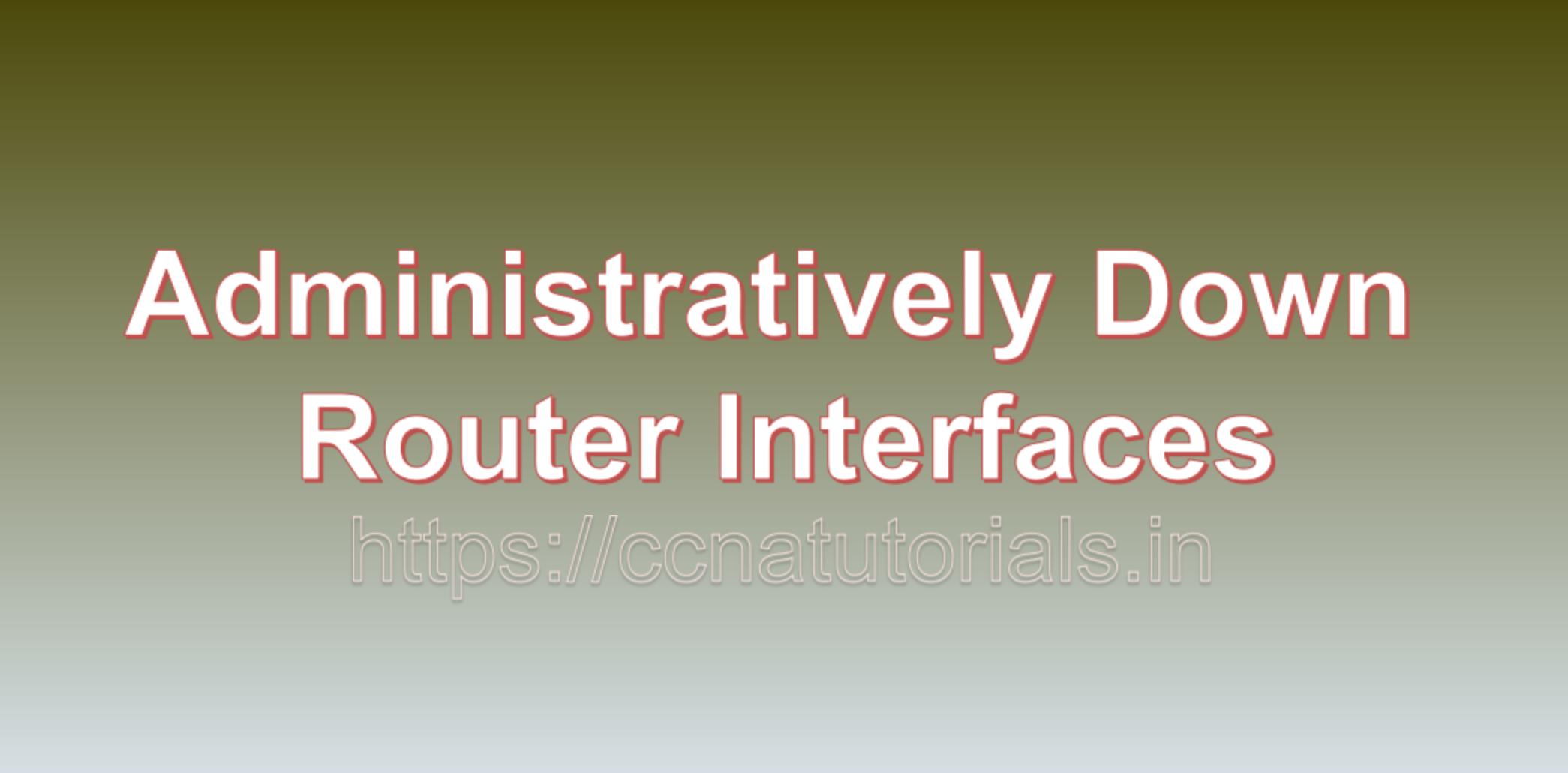Contents of this article
In this article, I describe the term Administratively Down Router Interfaces Causes and Solutions. In the world of networking, router interfaces play a critical role in facilitating communication between devices. When a router interface is in the “administratively down” state, it effectively becomes a roadblock, preventing data from flowing through it. In this comprehensive guide, we will delve into the meaning of the “administratively down” state, examine common reasons for encountering it, and explore how to troubleshoot and resolve this issue in Administratively Down Router Interfaces.
Understanding the “Administratively Down” State
A router interface is a physical or virtual connection point that allows data to enter or exit a network. These interfaces are managed by network administrators and can be configured to be either “up” or “down.” When an interface is “up,” it is active and can transmit and receive data. Conversely, when it is “down,” it is inactive and unable to pass data. An interface being in the “Administratively Down Router Interfaces” state falls into the latter category.
The term “administratively down” means that the interface has been intentionally deactivated or disabled by a network administrator. This status is typically the result of a deliberate configuration decision rather than a technical fault. Administrators may choose to administratively disable an interface for various reasons, including maintenance, security, or isolation of a network segment.
Common Reasons for Interfaces Being “Administratively Down”
- Maintenance and Security: Administrators often deactivate interfaces when performing maintenance tasks on network segments. This prevents unwanted traffic during maintenance and ensures the safety of network technicians.
- Security Policies: In some cases, interfaces are disabled to enforce security policies. For instance, if a particular network segment is compromised or poses a security risk, administrators may choose to administratively shut down the associated interface until the issue is resolved.
- Isolation: Interfaces can be deactivated to isolate network issues. For example, if there is excessive traffic or a potential network loop in a segment, administrators may disable the associated interface to prevent further disruptions while troubleshooting.
- Configuration Changes: When making significant changes to an interface’s configuration, it is common practice to disable it temporarily. This ensures that changes are applied correctly and minimizes the risk of misconfigurations causing network problems.
Troubleshooting “Administratively Down” Interfaces
Encountering an “administratively down” interface can disrupt network communication. To resolve this issue, you need to identify the reason for the deactivation and take appropriate actions. Here are the steps to troubleshoot and fix an administratively down interface:
Step 1: Verify the Interface Status
- Access the router’s command-line interface (CLI) via console, SSH, or Telnet.
- Enter privileged exec mode by typing
enableand providing the enable password if required. - Use the
show interfacesorshow ip interface briefcommand to display the status of all router interfaces. Locate the administratively down interface and note its name and associated IP address (if applicable).
Step 2: Identify the Cause
- Determine why the interface is in the “administratively down” state. Some common causes include:
- Configuration changes: Check if recent configuration changes might have deactivated the interface unintentionally.
- Maintenance: Verify if maintenance tasks are being performed on the network.
- Security policies: Investigate if security policies are enforcing the interface shutdown.
- Isolation: Determine if the interface was disabled due to network issues.
Step 3: Access Interface Configuration Mode
- To address the issue, enter global configuration mode by typing
configure terminalorconf t.
Step 4: Enable the Interface
- Use the following command to enable the interface:
interface [interface_type] [interface_number]Replace [interface_type] with the appropriate interface type (e.g., “GigabitEthernet,” “FastEthernet”) and [interface_number] with the specific interface number.
Step 5: Save Configuration Changes
- Save the configuration changes to ensure they persist across reboots:
write memoryStep 6: Test Connectivity
After enabling the interface, check if it is functioning correctly by sending test traffic or pinging devices connected to it.
Step 7: Monitor for Stability
- Continuously monitor the interface to ensure that it remains stable and doesn’t revert to an administratively down state unexpectedly.
Preventative Measures for Administratively Down Router Interfaces
To reduce the likelihood of encountering administratively down interfaces and to ensure network stability, consider implementing the following preventative measures:
- Configuration Audits: Regularly review and audit router configurations to identify and rectify any unintentional interface shutdowns resulting from configuration changes.
- Documentation: Maintain detailed documentation of network configurations and policies, including the rationale for interface shutdowns. This documentation can help troubleshoot issues quickly.
- Security Policies: Develop and enforce comprehensive security policies that clearly define when and why interfaces should be administratively shut down. Ensure that these policies are consistently applied across the network.
- Change Control Procedures: Implement formal change control procedures to manage configuration changes effectively. Require approval and documentation for any changes that could impact network interfaces.
- Monitoring and Alerts: Implement network monitoring tools that can provide alerts when interfaces change their status. This allows for quick identification and response to any administratively down interfaces.
Conclusion for Administratively Down Router Interfaces
This article provides the basic information about the Administratively Down Router Interfaces Causes and Solutions. An interface being in the “administratively down” state is a common occurrence in network administration, often the result of deliberate actions for maintenance, security, or troubleshooting purposes. By understanding the reasons for this state and following the troubleshooting steps outlined in this guide, network administrators can quickly identify and rectify the issue, ensuring that network communication remains efficient and secure. Additionally, implementing preventative measures can help minimize the occurrence of unintentional interface deactivations and enhance overall network stability. I hope you found this article about Administratively Down Router Interfaces Causes and Solutions useful. You may drop a comment below or contact us for any query related to the contents of this website.