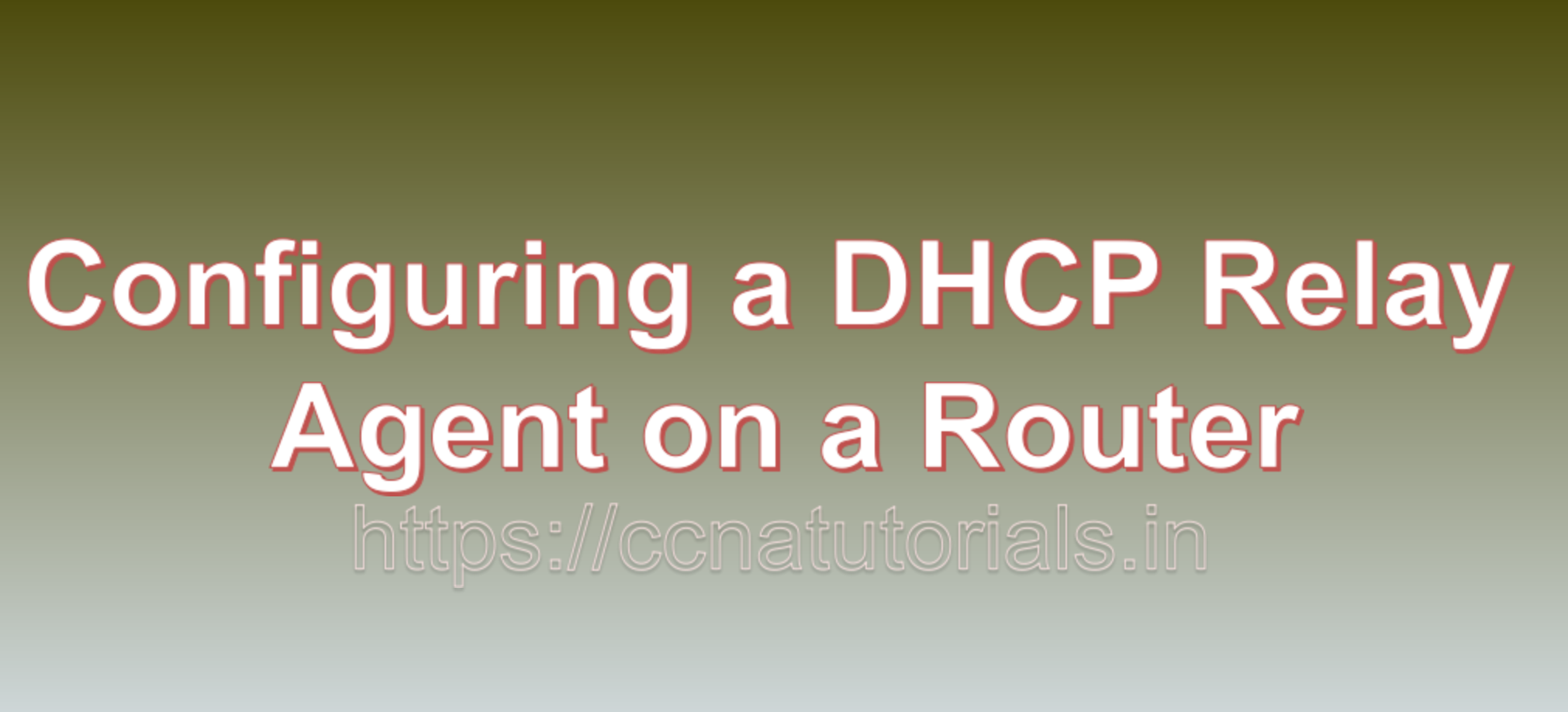Contents of this article
In this article, I describe the Configuring a DHCP Relay Agent on a Router. Dynamic Host Configuration Protocol (DHCP) is an essential service in networking that automates the assignment of IP addresses to devices on a network. However, in larger or segmented networks, a single DHCP server may not cover the entire network. That’s where a DHCP relay agent comes into play. In this blog, we will explore what a DHCP relay agent is, why it’s necessary, and provide a step-by-step guide on Configuring a DHCP Relay Agent on a Router.
Understanding DHCP Relay Agents
A DHCP relay agent is a networking device, often a router, that assists in the distribution of DHCP addresses to devices on different network segments. When a DHCP client on a remote subnet broadcasts a DHCP request, the relay agent intercepts it and forwards it to the DHCP server, ensuring that clients on different subnets can receive IP addresses and configuration information from a central DHCP server.
Why Use a DHCP Relay Agent?
The primary reasons to use a DHCP relay agent are:
- Network Segmentation: In large networks with multiple subnets, a single DHCP server may not effectively serve all segments. A relay agent extends DHCP services across different subnets, reducing administrative overhead.
- Centralized Management: Using a single DHCP server simplifies IP address management, DNS configuration, and other network settings, leading to better control and consistency.
- Resource Optimization: DHCP relay agents optimize resource utilization by directing DHCP requests to the nearest DHCP server, reducing network traffic and latency.
Configuring a DHCP Relay Agent on a Router
To set up a DHCP relay agent on a router, follow these steps:
Step 1: Access Router Configuration Mode
- Connect to the router via console, SSH, or Telnet.
- Enter privileged exec mode by typing
enableand providing the enable password if required.
Step 2: Enter Global Configuration Mode
Access global configuration mode by typing configure terminal or simply conf t.
Step 3: Identify the Interface
- Determine the interface through which DHCP requests will be relayed. For example, if you want to relay DHCP requests from the GigabitEthernet0/1 interface, use the following command:
interface GigabitEthernet0/1Step 4: Enable the DHCP Relay Agent
- Enable the DHCP relay agent on the selected interface by using the
ip helper-addresscommand. Specify the IP address of the DHCP server as the helper address.
ip helper-address [DHCP_Server_IP_Address]Step 5: Exit Interface Configuration Mode
- Exit the interface configuration mode by typing
end.
Step 6: Save Configuration
- Save your configuration changes to make them persistent:
write memoryStep 7: Verify Configuration
- To verify that the DHCP relay agent is correctly configured, use the
show running-configorshow ip helper-addresscommand.
Step 8: Testing
- Test the configuration by connecting a DHCP client in a remote subnet. The relay agent should forward the DHCP request to the DHCP server, and the client should receive an IP address and other configuration settings.
Conclusion for Configuring a DHCP Relay Agent on a Router
This article provides basic steps for Configuring a DHCP Relay Agent on a Router. Configuring a DHCP relay agent on a router is essential for efficient IP address assignment and network management in large or segmented networks. By following the steps outlined in this guide, network administrators can ensure that DHCP requests from remote subnets are efficiently relayed to a central DHCP server, simplifying IP address management and enhancing network functionality. I hope you found this article about Configuring a DHCP Relay Agent on a Router helpful. You may drop a comment below or contact us for any query about the contents of this website.