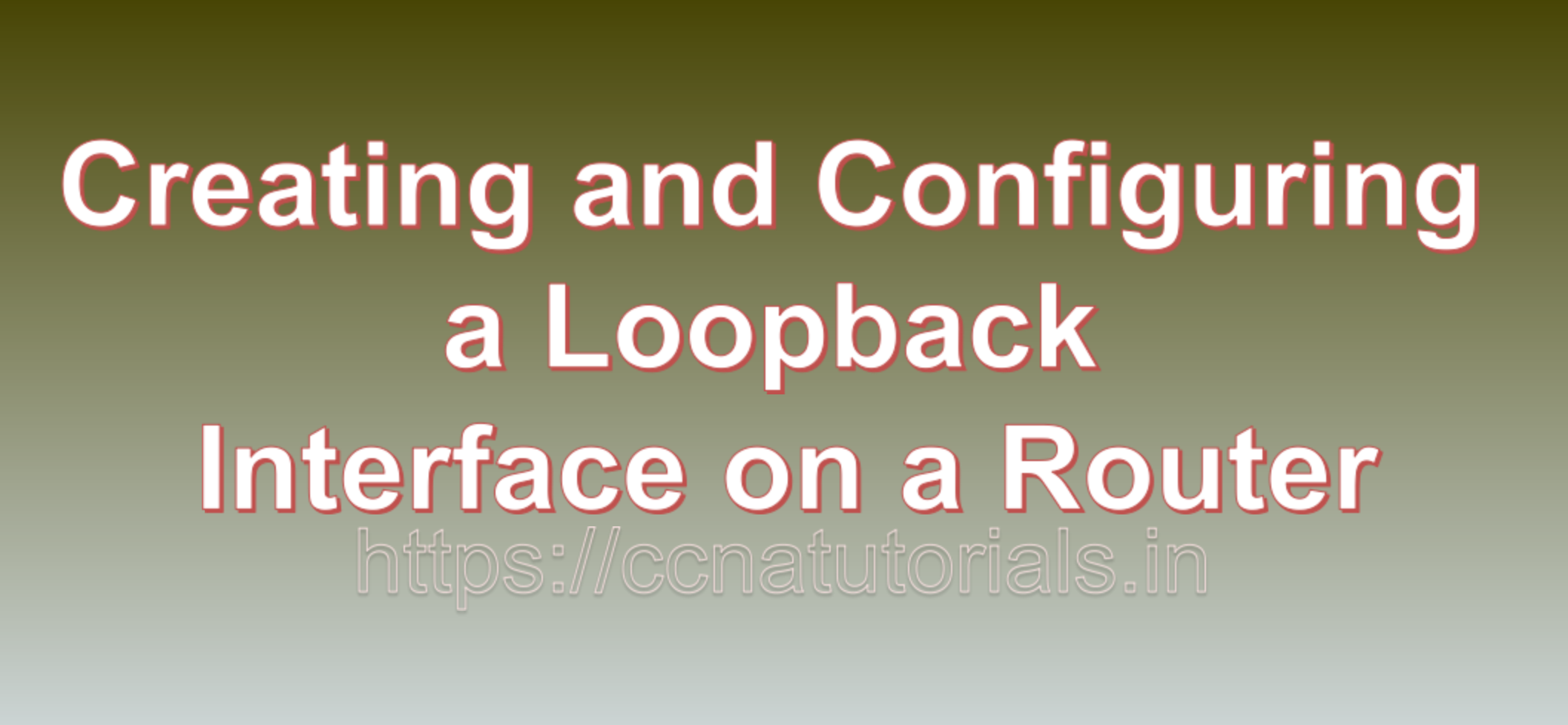Contents of this article
In this article, I describe the process of Creating and Configuring a Loopback Interface on a Router. Loopback interfaces are a crucial component of router configuration in networking. These virtual interfaces serve various purposes, such as aiding in network testing, management, and routing. In this blog, we will explore what loopback interfaces are, why they are important, and the process of Creating and Configuring a Loopback Interface on a Router.
Understanding Loopback Interfaces
A loopback interface is a software interface on a router or other network device that does not physically exist. Instead, it is a virtual interface used primarily for internal purposes within the device itself. Loopback interfaces are assigned one or more IP addresses, allowing the router to communicate with itself using these addresses.
Key Benefits of Loopback Interfaces
Loopback interfaces offer several benefits in network configuration and troubleshooting:
- Router Identification: Loopback interfaces are commonly used to uniquely identify routers in a network. Since these interfaces always remain up and are unaffected by the status of physical interfaces, they provide a stable and consistent identifier.
- Network Testing: They are invaluable for testing and troubleshooting purposes. Network engineers can use loopback interfaces to test routing, connectivity, and services without relying on external devices.
- Management and Monitoring: Loopback interfaces are often used for management tasks, such as SNMP monitoring, SSH access, and syslog server configurations. They ensure that network management services are available even if physical interfaces go down.
- High Availability: In high-availability setups, loopback interfaces can be used as the source or destination IP addresses for virtual IP addresses (VIPs) or floating IPs, ensuring seamless failover in case of device or interface failures.
Creating and Configuring a Loopback Interface
Here’s a step-by-step guide to creating and configuring a loopback interface on a router. In this example, we’ll use Cisco IOS commands, which are widely used in networking:
Step 1: Access Router Configuration Mode
- Connect to the router via console, SSH, or Telnet.
- Enter privileged exec mode by typing
enableand providing the enable password if required.
Step 2: Enter Global Configuration Mode
Access global configuration mode by typing configure terminal or simply conf t.
Step 3: Create a Loopback Interface
- To create a loopback interface, use the following command:
interface loopback [number]Replace [number] with the desired interface number (usually 0 to 255).
Step 4: Assign an IP Address
- After creating the loopback interface, assign an IP address to it using the following command:
ip address [IP_address] [subnet_mask]Replace [IP_address] with the desired IP address and [subnet_mask] with the appropriate subnet mask.
Step 5: Enable the Loopback Interface
- Activate the loopback interface by using the
no shutdowncommand:
no shutdownStep 6: Verify Configuration
Verify the loopback interface configuration by typing show ip interface brief. You should see the loopback interface listed with its IP address.
Step 7: Save Configuration
Save your configuration changes to make them persistent:
write memoryConclusion for Creating and Configuring a Loopback Interface on a Router
This article contains the basic formation about Creating and Configuring a Loopback Interface on a Router. Loopback interfaces are a fundamental component of router configuration, offering numerous benefits for network management, testing, and high availability. By following the steps outlined in this blog, you can easily create and configure a loopback interface on a router, enhancing its functionality and reliability in your network environment. I hope you found this article helpful which is about Creating and Configuring a Loopback Interface on a Router. You may drop a comment below or contact us for any query related to the contents of this website.