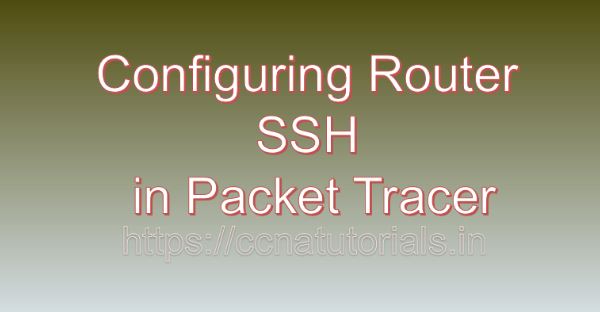Contents of this article
In the digital age, where data breaches and cyber threats are rampant, securing network infrastructure is paramount for organizations of all sizes. In this article, I describe the process of Configuring Router SSH in Packet Tracer. Secure Shell (SSH) is a cryptographic network protocol used to secure communication between network devices, such as routers and switches. By configuring SSH on routers, network administrators can prevent unauthorized access and protect sensitive information from interception. In this extensive guide, we’ll explore the importance of configuring router security with SSH in Packet Tracer, a powerful network simulation tool developed by Cisco Systems.
Understanding Secure Shell (SSH):
Before going ahead for Configuring Router SSH in Packet Tracer, lets know the basics of SSH in network. Secure Shell (SSH) is a protocol used to securely access and manage network devices over an unsecured network, such as the Internet. SSH provides encrypted communication between the client and server, protecting sensitive data, including login credentials, from eavesdropping and tampering. SSH uses public-key cryptography to authenticate users and establish secure connections, making it an essential tool for network security.
Getting Started with Packet Tracer:
Before configuring router security with SSH in Packet Tracer, ensure that you have the software installed on your system. Packet Tracer is available for multiple platforms, including Windows, macOS, and Linux. Once installed, launch Packet Tracer to access the workspace where you can design and simulate network topologies.
Designing the Network Topology:
To configure router security with SSH in Packet Tracer, start by designing the network topology. Consider the network layout, including the placement of routers, switches, and end devices. Identify the interfaces and access points that require SSH access to prevent unauthorized access.
Adding Routers to the Network:
Routers are the key devices for implementing router security with SSH in Packet Tracer. Follow these steps to add routers to the network topology:
- Click on the “Devices” tab in the Packet Tracer toolbar.
- Select the “Routers” category.
- Choose a router model and drag it onto the workspace.
- Position the routers within the network topology and connect them to each other using Ethernet cables.
Configuring SSH on Routers:
Once the routers are added to the network topology, configure SSH on each router to enable secure remote access. Follow these steps to configure SSH on routers in Packet Tracer:
- Double-click on one of the routers in the workspace to open its configuration window.
- Navigate to the “CLI” or “Configuration” tab to access the router’s command-line interface (CLI).
- Enter privileged EXEC mode by typing “enable” and providing the enable password if prompted.
- Enter global configuration mode by typing “configure terminal” or “conf t.”
- Generate RSA keys using the “crypto key generate rsa” command. Specify the key modulus size (e.g., 1024 or 2048 bits) when prompted.
- Configure the SSH version using the “ip ssh version” command (optional).
- Configure a domain name using the “ip domain-name” command.
- Configure an SSH username and password using the “username” command.
- Enable SSH access on the VTY lines using the “line vty” command and specifying SSH as the transport input method.
- Exit configuration mode by typing “end” or “exit.”
- Save the configuration changes by typing “write memory” or “copy running-config startup-config.”
Testing SSH Configuration:
After configuring SSH on routers in Packet Tracer, it’s essential to test the configuration to ensure secure remote access. Use Packet Tracer’s simulation tools and features to establish SSH connections to the routers from remote devices and verify that authentication and encryption are working as expected.
Troubleshooting SSH Configuration:
In real-world networking scenarios, SSH configuration issues may arise due to various factors such as misconfiguration, network connectivity problems, or incorrect key generation. In Packet Tracer, you can troubleshoot SSH configuration issues by using built-in diagnostic tools and features. Analyze router configurations, verify SSH settings, and simulate SSH connections to identify and resolve SSH-related problems.
Conclusion for Configuring Router SSH in Packet Tracer:
In conclusion, configuring router security with SSH in Packet Tracer is a critical aspect of network security management. By following the steps outlined in this guide, network administrators can strengthen their network security posture and mitigate the risk of unauthorized access and data breaches. Whether you’re a student, educator, or networking professional, Packet Tracer provides a valuable platform for exploring SSH configurations and enhancing your network security skills.
So, take the necessary steps to configure router security with SSH in Packet Tracer and safeguard your network infrastructure against potential threats. I hope you found this article helpful related to Configuring Router SSH in Packet Tracer. You may drop a comment below or contact us for any query or suggestions about the content of this website.