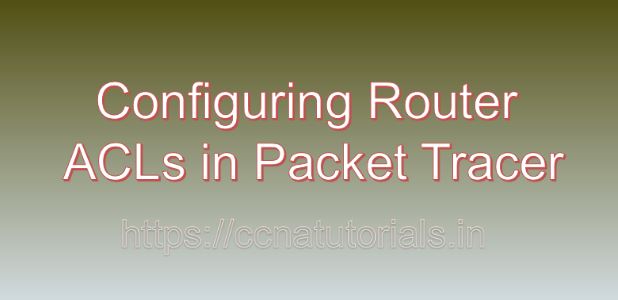Contents of this article
In today’s interconnected world, where digital communication is the lifeline of businesses, organizations, and individuals alike, ensuring the security of networks is paramount. Among the various components of network security, Access Control Lists (ACLs) play a vital role. In this article, I describe the process of Configuring Router ACLs in Packet Tracer. ACLs act as a gatekeeper, regulating the flow of traffic into and out of a network. In this blog post, we’ll delve into the significance of router ACLs and demonstrate how to configure them using Packet Tracer, a powerful network simulation tool.
Understanding Router ACLs
It is beneficial to understand the Router ACLs before going ahead for Configuring Router ACLs in Packet Tracer.Access Control Lists (ACLs) are sets of rules defined on a network device, such as a router or a firewall, that control the movement of packets based on criteria such as source and destination IP addresses, protocols, and ports. By defining these rules, administrators can dictate which packets are allowed to traverse the network and which are denied, effectively enforcing security policies.
Router ACLs can be categorized into two main types:
1.Standard ACLs:
These ACLs filter traffic based solely on the source IP address of packets.
2.Extended ACLs:
In contrast, extended ACLs provide more granular control by allowing filtering based on various parameters, including source and destination IP addresses, protocols, ports, and even specific types of traffic.
Importance of Router ACLs
Implementing ACLs on routers is a fundamental aspect of network security for several reasons:
- Traffic Control: ACLs enable administrators to control the flow of traffic into and out of a network, thereby preventing unauthorized access and mitigating potential security threats.
- Resource Optimization: By selectively permitting or denying specific types of traffic, ACLs help optimize network resources and bandwidth utilization, ensuring smooth and efficient network operation.
- Protection Against Attacks: ACLs serve as a frontline defense against various types of network attacks, including denial-of-service (DoS) attacks, port scanning, and infiltration attempts by malicious actors.
- Compliance Requirements: Many regulatory frameworks and industry standards, such as the Payment Card Industry Data Security Standard (PCI DSS) and the Health Insurance Portability and Accountability Act (HIPAA), mandate the implementation of robust access control measures, including ACLs, to safeguard sensitive data and ensure regulatory compliance.
Configuring Router ACLs in Packet Tracer
Now, let’s walk through the process of configuring router ACLs using Packet Tracer, a versatile network simulation tool widely used for educational and training purposes.
Step 1: Launch Packet Tracer
Begin by launching Packet Tracer on your computer. If you haven’t already installed Packet Tracer, you can download it from the official Cisco website or other trusted sources.
Step 2: Create a Network Topology
Next, create a simple network topology consisting of at least two routers and several connected devices, such as computers or switches. Ensure that the routers are interconnected and that traffic needs to pass through them.
Step 3: Access Router CLI
Access the command-line interface (CLI) of the router by clicking on it and selecting the “CLI” tab. This will open a terminal window where you can enter commands to configure the router.
Step 4: Define ACL Entries
Now, let’s define ACL entries to control traffic based on specific criteria. For example, suppose we want to create an extended ACL to permit HTTP traffic from a specific source IP address while denying all other traffic. Here’s how you can do it:
Router(config)# access-list 101 permit tcp 192.168.1.0 0.0.0.255 any eq 80
Router(config)# access-list 101 deny ip any anyIn this example, ACL number 101 created to permit TCP traffic from the source IP address range 192.168.1.0/24 to any destination IP address on port 80 (HTTP). The second line denies all other IP traffic.
Step 5: Apply ACL to Interface
Once the ACL entries are defined, apply the ACL to the appropriate interface using the ip access-group command. For instance:
Router(config)# interface GigabitEthernet0/0
Router(config-if)# ip access-group 101 inThis command applies ACL 101 to the inbound traffic on interface GigabitEthernet0/0.
Step 6: Verify ACL Configuration
Finally, verify the ACL configuration to ensure that it applied correctly. You can do this by entering the show access-lists command to display the configured ACLs and their associated parameters.
Step 7: Test the Configuration
Test the ACL configuration by generating network traffic from different source IP addresses and protocols. Observe how the router enforces the defined access control policies and whether it permits or denies the traffic according to the ACL rules.
Conclusion for Configuring Router ACLs in Packet Tracer
In conclusion, configuring router ACLs is a fundamental aspect of network security, enabling administrators to control the flow of traffic and enforce access control policies effectively. By using Packet Tracer, network professionals can gain hands-on experience in configuring and testing ACLs in a simulated environment, thereby enhancing their skills and understanding of network security concepts.
As threats to network security continue to evolve, mastering the implementation of ACLs and other access control mechanisms is essential for safeguarding the integrity and confidentiality of organizational networks. I hope you found this article helpful related to Configuring Router ACLs in Packet Tracer. You may drop a comment below or contact us for any query or suggestions about the content of this website.