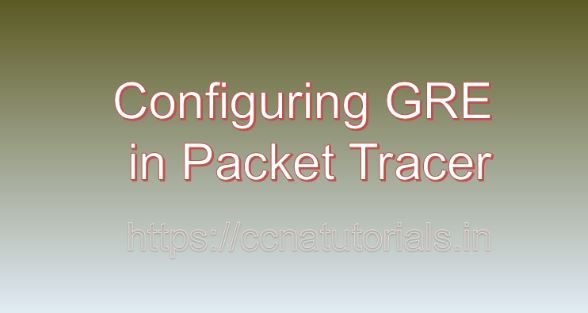Contents of this article
In the vast landscape of networking, Generic Routing Encapsulation (GRE) stands out as a versatile and powerful tunneling protocol. In this article, I describe the process of Configuring GRE in Packet Tracer. It enables the creation of virtual private networks (VPNs) and facilitates the transmission of data between disparate networks over a public or untrusted network infrastructure. In this comprehensive guide, we will explore the fundamentals of GRE and provide a detailed tutorial on configuring GRE tunnels in Packet Tracer, a popular network simulation tool.
Understanding Generic Routing Encapsulation (GRE)
Before going ahead for Configuring GRE in Packet Tracer, Lets see the basic of GREGeneric Routing Encapsulation (GRE) is a tunneling protocol that encapsulates packets from one network protocol into another protocol. It creates a virtual point-to-point connection between two endpoints, allowing the transmission of data packets across intermediate networks. GRE tunnels are commonly used to establish secure and scalable communication between remote networks, regardless of the underlying network technologies.
Importance of GRE
GRE offers several key advantages that make it essential in modern networking:
Scalability:
GRE tunnels provide a scalable solution for connecting remote networks, allowing organizations to extend their network infrastructure without the need for physical connections.
Flexibility:
GRE supports various network protocols, including IPv4, IPv6, and multicast, making it compatible with diverse network environments and applications.
Security:
GRE tunnels can be encrypted using additional security protocols such as IPsec, providing a secure and private communication channel between networks.
Overcoming Network Limitations:
GRE tunnels can traverse NAT (Network Address Translation) and firewall devices, enabling communication between networks that are separated by such devices.
Configuring GRE in Packet Tracer
Now, let’s delve into the step-by-step process of configuring GRE tunnels in Packet Tracer:
Step 1: Launch Packet Tracer
Begin by launching Packet Tracer on your computer. Ensure that you have the latest version of Packet Tracer installed to access all the necessary features for configuring GRE.
Step 2: Create a Network Topology
Design a network topology within Packet Tracer, consisting of two routers representing the endpoints of the GRE tunnel. Ensure that the routers appropriately configured with IP addresses and connected to the internet or a simulated WAN.
Step 3: Configure GRE Tunnel Interfaces
Access the command-line interface (CLI) of each router by clicking on it and selecting the “CLI” tab. Enter the global configuration mode by typing enable and then configure terminal. Configure the GRE tunnel interfaces with IP addresses and encapsulation type using the following commands:
Router(config)# interface tunnel tunnel-number
Router(config-if)# ip address ip-address subnet-mask
Router(config-if)# tunnel source source-interface
Router(config-if)# tunnel destination destination-ipReplace tunnel-number with a unique number for the tunnel interface, ip-address and subnet-mask with the desired IP address and subnet mask for the tunnel interface, source-interface with the interface from which the tunnel will originate, and destination-ip with the IP address of the remote endpoint of the GRE tunnel.
Step 4: Configure Routing Protocol
Configure a routing protocol (e.g., OSPF, EIGRP) to enable routing between the networks connected via the GRE tunnel. Use the following commands to configure OSPF as an example:
Router(config)# router ospf process-id
Router(config-router)# network network-address wildcard-mask area area-idReplace process-id with a unique identifier for the OSPF process, network-address with the network address of the local interface, wildcard-mask with the wildcard mask corresponding to the network address, and area-id with the OSPF area identifier.
Step 5: Verify GRE Configuration
Verify the GRE tunnel configuration using the show interfaces tunnel and show ip route commands to display information about the tunnel interfaces and routing table entries, respectively.
Step 6: Test Connectivity
Test the GRE tunnel connectivity by sending packets between the networks connected via the tunnel. Use commands such as ping or traceroute to verify that data is transmitted successfully across the GRE tunnel.
Conclusion for Configuring GRE in Packet Tracer
In conclusion, Generic Routing Encapsulation (GRE) serves as a versatile and powerful tunneling protocol for establishing virtual private networks (VPNs) and facilitating communication between remote networks. By configuring GRE tunnels in Packet Tracer, network administrators can gain hands-on experience in designing and deploying secure and scalable network infrastructures. As organizations continue to expand their network footprint and embrace cloud-based services, mastering the configuration and management of GRE tunnels becomes increasingly crucial for building resilient and interconnected network architectures. I hope you found this article helpful related to Configuring GRE in Packet Tracer. You may drop a comment below or contact us for any query or suggestions about the content of this website.