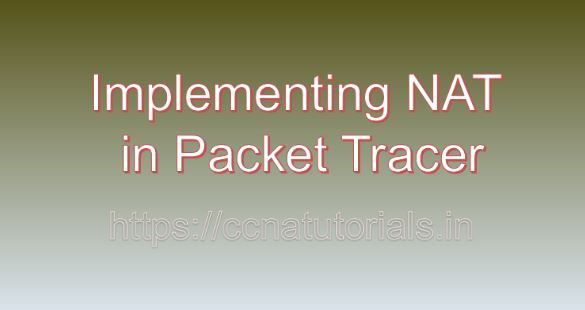Contents of this article
In the realm of networking, Network Address Translation (NAT) stands as a pivotal technology, facilitating the seamless communication between devices on disparate networks. In this article, I describe the process of Implementing NAT in Packet Tracer. NAT plays a critical role in conserving public IP addresses, enhancing network security, and enabling connectivity in complex network environments. In this comprehensive guide, we’ll delve into the significance of NAT and demonstrate how to implement it using Packet Tracer, a versatile network simulation tool.
Understanding Network Address Translation (NAT)
It is beneficial to understood about NAT before going ahead for Implementing NAT in Packet Tracer. Network Address Translation (NAT) is a process used to modify network address information in IP packet headers while they are in transit across a routing device. The primary objectives of NAT include:
Conservation of Public IP Addresses:
NAT enables multiple devices within a private network to share a single public IP address, thus conserving public IPv4 address space, which is finite.
Enhanced Network Security:
By hiding the internal IP addresses of devices within a private network, NAT serves as a basic form of security, making it more difficult for external entities to directly access devices behind the NAT device.
Facilitating Connectivity:
NAT allows devices with private IP addresses to communicate with devices on public networks, such as the Internet, by translating private IP addresses to public IP addresses and vice versa.
NAT plays a pivotal role in modern networking for several reasons:
Address Space Conservation:
With the depletion of available IPv4 addresses, NAT helps alleviate the shortage by enabling multiple devices to share a single public IP address.
Enhanced Security:
NAT acts as a barrier between internal and external networks, masking internal IP addresses and providing a layer of security against unsolicited inbound traffic.
Simplified Network Design:
NAT simplifies network design by allowing organizations to deploy private IP addresses internally without the need for globally unique public IP addresses for every device.
IPv6 Transition:
NAT can facilitate the transition from IPv4 to IPv6 by enabling IPv6-capable devices to communicate with IPv4 devices and networks through IPv4 NAT gateways.
Implementing NAT in Packet Tracer
Now, let’s explore the step-by-step process of implementing NAT in Packet Tracer:
Step 1: Launch Packet Tracer
Begin by launching Packet Tracer on your computer. If you haven’t installed Packet Tracer yet, you can download it from the official Cisco website or other trusted sources.
Step 2: Create a Network Topology
Create a network topology within Packet Tracer that includes at least one router, multiple internal devices (e.g., PCs or switches), and an external network (e.g., the Internet).
Step 3: Configure Router Interfaces
Configure the interfaces of the router to establish connectivity with both the internal network and the external network. Assign appropriate IP addresses and subnet masks to the router’s interfaces.
Step 4: Enable NAT on the Router
To enable NAT on the router, enter the following commands in the router’s CLI:
Router(config)# interface interface-id
Router(config-if)# ip nat insideRouter(config)# interface interface-id
Router(config-if)# ip nat outsideRouter(config)# ip nat inside source list access-list-number interface interface-id overloadReplace interface-id with the identifiers of the router interfaces designated as inside and outside interfaces. Also, specify the appropriate access-list number to define which internal IP addresses should be translated to the public IP address.
Step 5: Configure Access Control List (ACL)
Create an access control list (ACL) to specify the internal IP addresses that should be translated. For example:
Router(config)# access-list 1 permit 192.168.0.0 0.0.255.255This ACL permits all IP addresses in the range 192.168.0.0/16 to be translated.
Step 6: Verify NAT Configuration
Verify the NAT configuration on the router using the following command:
Router# show ip nat translationsThis command displays the active NAT translations on the router, providing insight into the NAT operation.
Step 7: Test Connectivity
Test the connectivity from internal devices to external destinations (e.g., websites on the Internet) to ensure that NAT is functioning correctly. Verify that internal devices can access external resources and that NAT translations are occurring as expected.
Conclusion for Implementing NAT in Packet Tracer
In conclusion, Network Address Translation (NAT) is a fundamental component of modern networking, offering numerous benefits such as address space conservation, enhanced security, and simplified network design. By implementing NAT in Packet Tracer, network administrators can gain hands-on experience in configuring and testing NAT in a simulated environment, thereby enhancing their skills and understanding of network address translation concepts.
As organizations continue to rely on network connectivity for their operations, mastering the implementation of NAT is essential for building robust and secure network infrastructures that meet the demands of today’s interconnected world. I hope you found this article helpful related to Implementing NAT in Packet Tracer. You may drop a comment below or contact us for any query or suggestions about the content of this website.