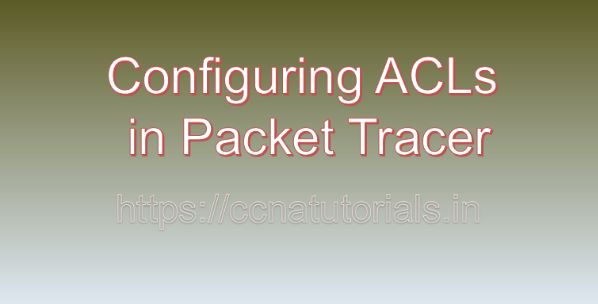Contents of this article
In the realm of network security, Access Control Lists (ACLs) serve as indispensable tools, enabling administrators to control and monitor the flow of traffic within their networks. By defining rules and criteria, ACLs allow or deny packets based on various parameters such as source and destination IP addresses, protocols, and ports. In this extensive guide, we’ll explore the significance of ACLs and provide a comprehensive tutorial on how to configure them using Packet Tracer, a widely used network simulation tool. In this article, I describe the process for Configuring ACLs in Packet Tracer in detail for ccna exam.
Understanding Access Control Lists (ACLs)
Before going ahead for Configuring ACLs in Packet Tracer, lets see the basic concepts of ACLs. Access Control Lists (ACLs) are sets of rules configured on networking devices such as routers, switches, and firewalls. These rules dictate the traffic flow, determining which packets are permitted or denied based on specific criteria defined within the ACL. ACLs operate at the network layer (Layer 3) and transport layer (Layer 4) of the OSI model, providing granular control over network traffic.
ACLs play a crucial role in network security and management for several reasons:
Traffic Control:
ACLs allow administrators to regulate the flow of traffic within a network, enabling them to enforce security policies and prevent unauthorized access.
Security Enforcement:
By selectively permitting or denying traffic based on predefined rules, ACLs enhance network security by protecting against various threats such as denial-of-service (DoS) attacks, port scanning, and unauthorized access attempts.
Resource Optimization:
ACLs help optimize network resources and bandwidth utilization by filtering out unwanted or unnecessary traffic, ensuring efficient network operation.
Compliance Requirements:
Many regulatory frameworks and industry standards, such as the Health Insurance Portability and Accountability Act (HIPAA) and the Payment Card Industry Data Security Standard (PCI DSS), mandate the implementation of access control measures, including ACLs, to protect sensitive data and ensure compliance.
Configuring ACLs in Packet Tracer
Now, let’s delve into the step-by-step process of configuring ACLs in Packet Tracer:
Step 1: Launch Packet Tracer
Begin by launching Packet Tracer on your computer. Ensure that you have the latest version of Packet Tracer installed to access all the necessary features for configuring ACLs.
Step 2: Create a Network Topology
Create a network topology within Packet Tracer, consisting of routers, switches, and end devices interconnected to form a network. Ensure that the devices are appropriately connected, and traffic needs to pass through the routers.
Step 3: Access Router CLI
Access the command-line interface (CLI) of the router by clicking on it and selecting the “CLI” tab. This will open a terminal window where you can enter commands to configure the router.
Step 4: Define ACL Entries
Next, define the ACL entries to specify the rules for permitting or denying traffic. ACLs can be standard or extended, depending on the level of granularity required. Here’s an example of how to create an extended ACL:
Router(config)# access-list acl-number {deny|permit} protocol source source-wildcard [operator destination [destination-wildcard]] [established]Replace acl-number with the ACL number, protocol with the desired protocol (e.g., TCP, UDP), source with the source IP address, source-wildcard with the wildcard mask for the source address, operator with comparison operators such as eq (equal), lt (less than), gt (greater than), and neq (not equal), destination with the destination IP address, and destination-wildcard with the wildcard mask for the destination address.
Step 5: Apply ACL to Interface
After defining the ACL entries, apply the ACL to the appropriate interface to filter inbound or outbound traffic. Use the following command:
Router(config-if)# ip access-group acl-number {in|out}Replace acl-number with the number of the ACL and specify whether the ACL should be applied to inbound (in) or outbound (out) traffic on the interface.
Step 6: Verify ACL Configuration
Verify the ACL configuration using the show access-lists command to display the configured ACLs and their associated parameters. Additionally, you can use the show ip interface command to verify the ACLs applied to specific interfaces.
Step 7: Test the Configuration
Test the ACL configuration by generating network traffic that matches the defined ACL criteria. Observe how the router enforces the ACL rules, permitting or denying traffic based on the configured criteria.
Conclusion for Configuring ACLs in Packet Tracer
In conclusion, Access Control Lists (ACLs) are essential tools for managing and securing network traffic, allowing administrators to control the flow of packets based on specific criteria. By configuring ACLs in Packet Tracer, network professionals can gain hands-on experience in implementing access control policies, enhancing their skills and understanding of network security concepts.
As network threats continue to evolve, mastering the configuration and management of ACLs is crucial for maintaining the integrity and security of organizational networks. I hope you found this article helpful related to Configuring ACLs in Packet Tracer. You may drop a comment below or contact us for any query or suggestions about the content of this website.