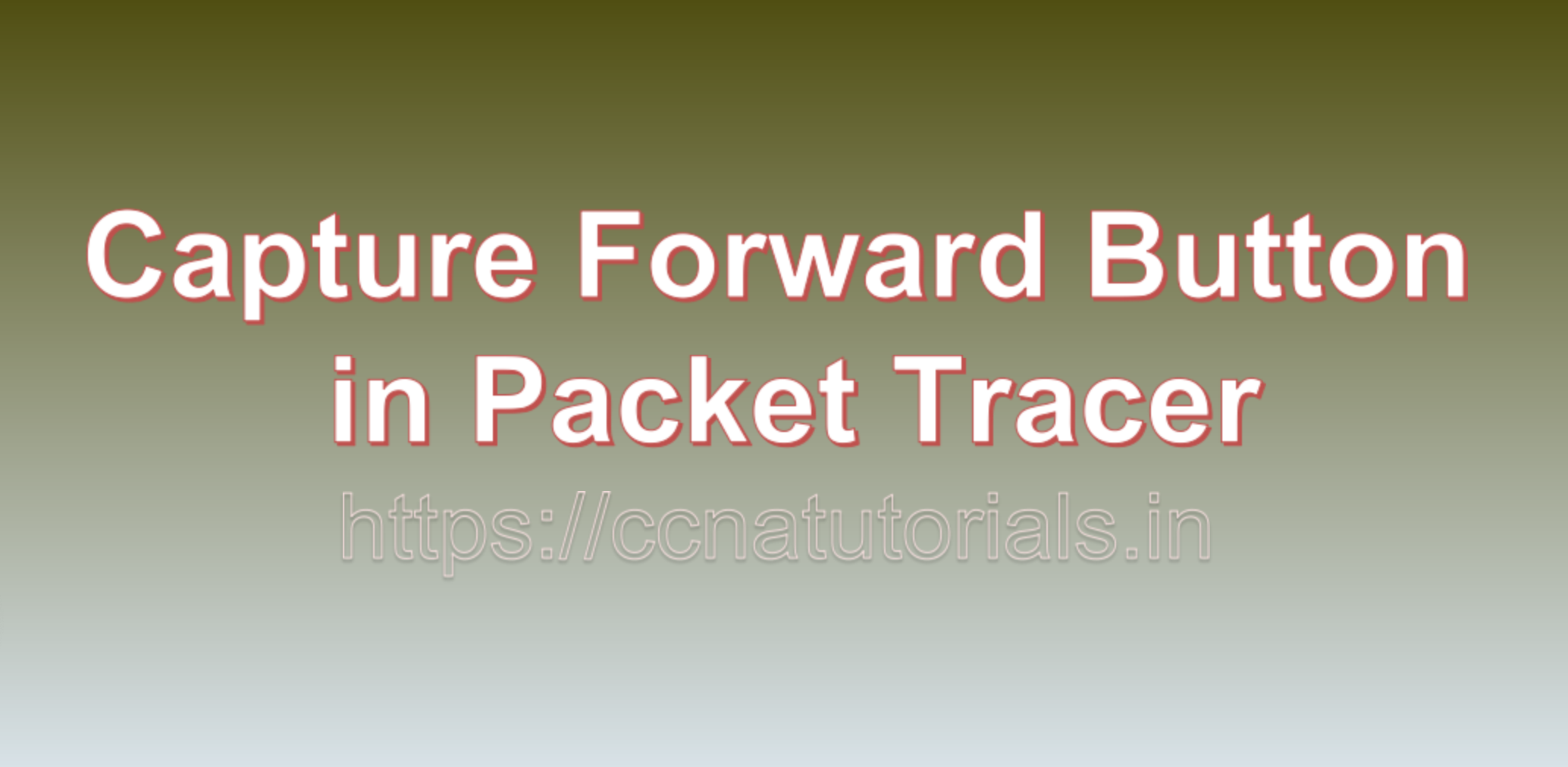Contents of this article
In this article, I describe the function of the Capture Forward Button in Packet Tracer. In the realm of network simulation and learning, tools that offer a comprehensive experience are essential for grasping complex networking concepts. Cisco Packet Tracer, a widely used network simulation tool, provides a feature that plays a pivotal role in understanding network behavior and troubleshooting: the Capture Forward Button in Packet Tracer. In this blog post, we’ll dive deep into the functionality and significance of this Capture Forward Button in Packet Tracer and how it enhances the learning and networking experience.
In the intricate world of networking, diagnosing and troubleshooting issues is akin to solving puzzles. To tackle these challenges effectively, network professionals and students rely on specialized tools and utilities. Cisco Packet Tracer, a versatile network simulation tool, offers an indispensable feature—the Capture Forward button—that serves as a magnifying glass into the inner workings of network communication. In this blog, we’ll delve into the significance and functionality of the Capture Forward Button in Packet Tracer.
Understanding the Capture Forward Button in Packet Tracer
The Capture Forward Button in Packet Tracer is a valuable tool within Packet Tracer’s Simulation Mode. This feature allows users to capture and examine network traffic, enabling a deeper understanding of how data packets flow through a network, how devices interact, and how protocols operate in real-world scenarios. The “Capture Forward” button in Cisco Packet Tracer is a powerful feature that allows users to capture and inspect network packets as they traverse a simulated network. It’s a tool that bridges the gap between theory and practical application, offering insights into the intricacies of network communication.
Key Functions of the Capture Forward Button in Packet Tracer:
1. Packet Capture:
The primary function of the “Capture Forward” button is to capture network packets. When activated, it records packets as they move through the network devices, enabling users to examine their contents, headers, and other details.The primary function of the Capture Forward button is to capture individual data packets as they traverse the simulated network. This includes capturing both inbound and outbound packets.
2. Protocol Analysis:
Users can analyze captured packets to gain a deeper understanding of network protocols and communication. This feature is invaluable for learning how devices exchange data, troubleshooting network issues, and dissecting the layers of the OSI model. The Capture Forward button facilitates the examination of network protocols. Users can observe how different network protocols function by inspecting the packets they generate.
3. Traffic Simulation:
The “Capture Forward” button isn’t limited to passive packet capture. It also allows users to simulate network traffic by forwarding captured packets. This feature is particularly useful for assessing network performance and analyzing how devices handle incoming data. The captured packet data provides valuable insights into network traffic patterns. Users can analyze the type of traffic, its volume, and the devices involved in communication.
4. Packet Inspection:
Users can inspect the contents of captured packets. This inspection includes viewing packet headers, payloads, source and destination IP addresses, source and destination MAC addresses, and more.
How the Capture Forward Button in Packet Tracer Enhances Learning:
1. Hands-On Experience:
The ability to capture and analyze network packets provides a hands-on experience that supplements theoretical knowledge. It allows users to interact with real network data, fostering a deeper understanding of networking concepts.
2. Troubleshooting Skills:
Network professionals and students can use the Capture Forward feature to diagnose network issues. By inspecting captured packets, they can pinpoint problems, identify misconfigurations, and implement solutions effectively. When network issues arise, the ability to capture and inspect packets becomes invaluable. Network administrators and engineers can use Packet Tracer’s Capture Forward feature to diagnose problems, identify anomalies, and pinpoint the root causes of network disruptions.
3. Protocol Understanding:
The button’s protocol analysis capabilities enable users to dissect and study the details of various network protocols. This knowledge is essential for configuring devices, securing networks, and optimizing traffic. For students and professionals seeking to gain a deeper understanding of network protocols, the Capture Forward button provides a real-time view of protocol behavior. It helps users comprehend how protocols work in practice, beyond theoretical knowledge.
4. Security Training:
In the context of cybersecurity, the Capture Forward feature is a valuable tool for simulating attacks, detecting anomalies, and strengthening network defenses. It prepares professionals to combat real-world threats effectively. Cybersecurity professionals can leverage this feature to analyze network traffic for potential security threats and vulnerabilities. By inspecting packets, they can identify suspicious patterns or unauthorized activities.
5. Traffic Optimization:
For network optimization and performance tuning, capturing and analyzing network traffic is crucial. The Capture Forward button aids in identifying network bottlenecks, optimizing routing, and improving overall network efficiency.
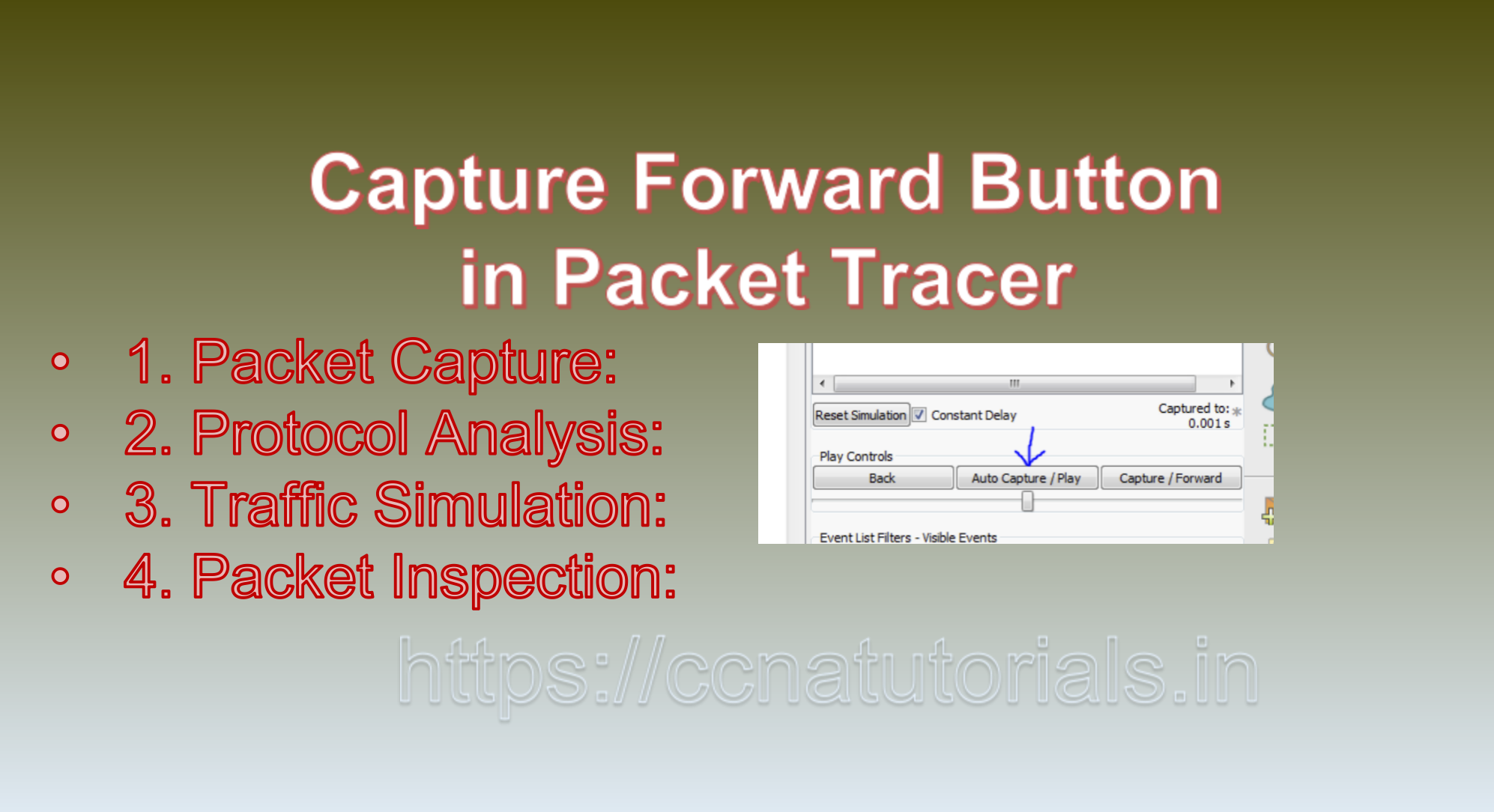
Practical Applications of the Capture Forward Button in Packet Tracer:
1. Certification Preparation:
Cisco Packet Tracer, with its Capture Forward functionality, is a valuable asset for individuals pursuing networking certifications. It allows candidates to practice protocol analysis and troubleshooting skills, which are vital for certification exams.
2. Network Optimization:
Network administrators and engineers can use captured data to optimize network performance. By analyzing packet flows, they can identify areas for improvement and implement changes accordingly.
3. Security Auditing:
Cybersecurity experts can employ the Capture Forward feature to audit network security. By capturing and analyzing traffic, they can uncover vulnerabilities, detect intrusion attempts, and assess security measures.
How to Use the Capture Forward Button in Packet Tracer:
1. Enter Simulation Mode:
To use the Capture Forward button, you need to be in Packet Tracer’s Simulation Mode. This mode allows you to interact with the network, capture packets, and analyze traffic.
2. Select Devices:
Choose the network devices (routers, switches, PCs, etc.) from which you want to capture packets. Click on the device to select it.
3. Capture Packets:
Once the device is selected, click the Capture Forward button. Packet Tracer will begin capturing packets as they flow through the selected device.
4. Inspect Captured Packets:
After capturing packets, you can view and inspect them by clicking on the captured packet entries. This opens a detailed view of the packet, including its header information and payload.
5. Forward Packets:
If needed, you can use the Capture Forward button to forward captured packets back into the network. This feature is useful for simulating network responses or testing configurations.
Conclusion on Capture Forward Button in Packet Tracer:
The Capture Forward Button in Packet Tracer is a powerful tool that unveils the inner workings of network communication. It empowers network professionals, students, and cybersecurity experts to troubleshoot issues, analyze network traffic, and gain deeper insights into network protocols. By harnessing the capabilities of this feature, network enthusiasts can enhance their understanding of networking concepts and develop the skills needed to build, secure, and optimize networks in the real world. Embrace the Capture Forward button, and let it be your window into the fascinating world of network traffic analysis.
The Capture Forward Button in Packet Tracer is a transformative tool that elevates the network learning and simulation experience. It offers a hands-on approach to understanding network behavior, troubleshooting issues, and mastering network protocols. Whether you’re a networking student preparing for certification exams, a network administrator optimizing performance, or a cybersecurity professional strengthening defenses, the Capture Forward button is your gateway to unraveling the intricacies of network communication. Embrace it, explore it, and enhance your networking expertise.