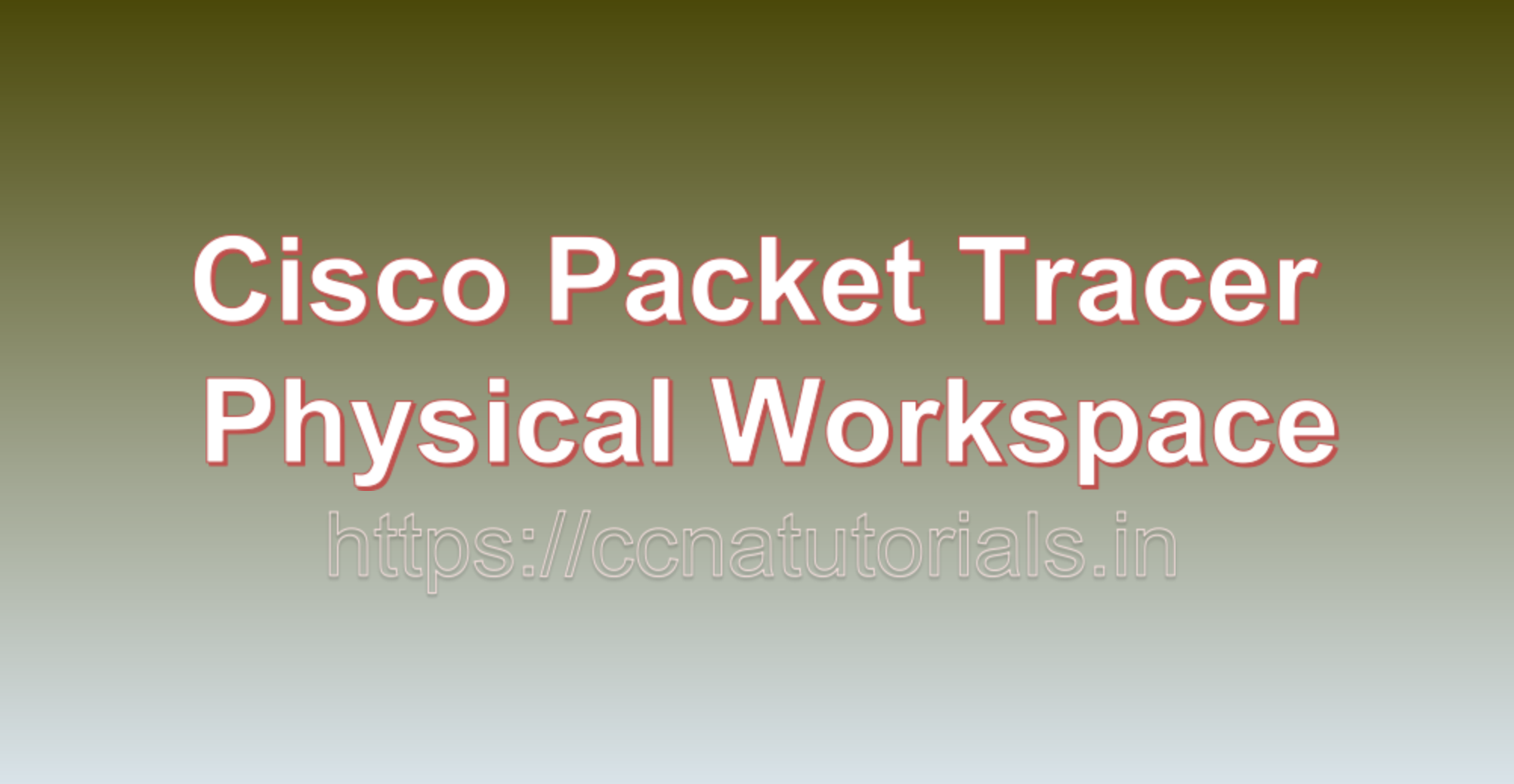Contents of this article
In this article, I describe the Cisco Packet Tracer Physical Workspace for beginners. In the world of networking, hands-on experience is very useful. Cisco Packet Tracer, a network simulation tool developed by Cisco Systems, offers a virtual playground for network engineers, IT students, and professionals to experiment, learn, and hone their networking skills. At the heart of this powerful tool lies the Cisco Packet Tracer Physical Workspace a graphical interface that brings your network designs to life, allowing you to create, configure, and simulate complex network topologies.
Cisco Packet Tracer, a network simulation tool, offers an immersive environment for networking enthusiasts, students, and professionals to learn and experiment without the need for physical hardware. One of the essential components of Packet Tracer is the Physical Workspace, which serves as the canvas for designing, building, and simulating network topologies. In this blog, we will delve into the intricacies of the Cisco Packet Tracer Physical Workspace and explore how it empowers network enthusiasts worldwide.
The Canvas: Your Virtual Networking Playground
Imagine a blank canvas where you can paint your networking dreams—a canvas where you design, build, and troubleshoot networks without any real-world consequences. That’s precisely what the Packet Tracer Physical Workspace offers. The central canvas is where you bring your network to life. It’s your virtual workspace, and it’s where you’ll place and connect networking devices. The central canvas resembles a virtual workspace where you can arrange network devices like routers, switches, PCs, servers, and more. It’s a blank slate where you create your network architecture.
Device Palette: Building Blocks of Your Network
The Device Palette is your toolbox filled with all the networking devices you’ll need. From routers and switches to PCs and servers, the Device Palette is your one-stop shop for adding devices to your network topology. Simply drag and drop devices onto the canvas to start building your network. On the left-hand side, you’ll find the Device Palette, your toolbox for building networks. It offers a variety of network devices and modules that you can easily add to your canvas. Whether you need a router, switch, or specific module, it’s just a drag-and-drop away.
Connection Tools: Linking Your Devices
No network is complete without connections. Packet Tracer provides a range of connection tools that let you establish links between devices. Whether you’re connecting devices using Ethernet cables, serial cables, or console cables, Packet Tracer has you covered. These tools make it easy to define the network’s physical connections accurately. Connecting devices is a breeze with Packet Tracer. You have access to various cable types, such as Ethernet, serial, and console cables, enabling you to establish the necessary connections. Just select the cable type, click on one device’s interface, and then click on the corresponding interface of the other device.
Toolbar: Your Command Center
At the top of the workspace, you’ll find the Toolbar, which houses a collection of essential tools and options. Here, you can switch between design and simulation modes, save your projects, and access device-specific configurations. It’s your command center for managing and controlling your network simulation. At the top of the workspace, you’ll find a toolbar with essential tools and options for managing your network. This includes options for saving your project, accessing device configurations, and switching between design and simulation modes.
Navigation Panel: A Guide Through Complexity
For larger and more complex network setups, the Navigation Panel comes to your rescue. Located on the left side of the workspace, it offers an overview of your network topology, helping you navigate and select devices quickly. This feature becomes invaluable when working with extensive networks. To the left of the canvas, the Navigation Panel provides an overview of your network topology. In complex setups, it helps you quickly navigate and select devices, making the design process more efficient.
Device Information: Configuration at Your Fingertips
Selecting a network device on the canvas reveals a treasure trove of information and configuration options in the lower part of the workspace. This is where you can fine-tune settings like IP addresses, routing protocols, and security features. It’s like having a control panel at your fingertips. When you select a network device on the canvas, its properties and configuration options appear at the bottom of the workspace. Here, you can set IP addresses, configure routing protocols, and implement security features, among other settings.
Physical Details: A Touch of Realism
Packet Tracer doesn’t just stop at abstract representations of devices. It adds an extra layer of realism by displaying physical details, including interfaces, LEDs, and buttons. These elements can be manipulated and configured, offering a more immersive experience. Packet Tracer adds an extra layer of realism by including physical details of devices. You can interact with interfaces, observe LEDs, and even press buttons on devices, simulating real-world scenarios.
Simulation Mode: Bringing Your Network to Life
The Packet Tracer Physical Workspace isn’t just about design; it’s about practicality. With a click of a button, you can switch to simulation mode. In this mode, you can run your network configurations, observe how traffic flows, troubleshoot issues, and evaluate your network’s behavior. It’s a safe and risk-free way to test your networking knowledge. Packet Tracer offers a simulation mode that lets you test and assess your network’s behavior. In this mode, you can run traffic simulations, troubleshoot issues, and observe how data flows through your network.

Importance of Cisco Packet Tracer Physical Workspace
1. Hands-On Learning:
The Packet Tracer Physical Workspace facilitates hands-on learning, making it an excellent tool for networking students and professionals. It provides a risk-free environment for experimenting with network configurations.
2. Network Design and Visualization:
It’s a powerful platform for designing and visualizing network topologies. Whether you’re planning a small LAN or a complex enterprise network, Packet Tracer helps you create a blueprint before implementing it in the real world.
3. Troubleshooting:
With simulation capabilities, Packet Tracer allows you to troubleshoot network issues and gain insights into how protocols and devices work together. You can run diagnostics, trace routes, and observe packet flows.
4. Certification Preparation:
Many networking certifications, such as Cisco’s CCNA and CCNP, require practical skills. Packet Tracer, with its Physical Workspace, is a valuable resource for honing those skills and preparing for exams.
5. Resource Efficiency:
Unlike physical labs that require a substantial investment in hardware, Packet Tracer offers a cost-effective solution for learning and practicing networking concepts. It’s readily available and doesn’t consume physical resources.
Conclusion for Cisco Packet Tracer Physical Workspace
The Cisco Packet Tracer Physical Workspace is a dynamic environment where networking enthusiasts and professionals can design, build, and simulate networks. It empowers users with hands-on experience, fosters creativity in network design, and serves as an essential tool for learning and mastering networking concepts. Whether you’re an aspiring network engineer or a seasoned professional, the Physical Workspace in Packet Tracer is your gateway to the world of networking, providing a safe and immersive platform for exploration and learning.
The Cisco Packet Tracer Physical Workspace is a powerful tool that empowers network enthusiasts to explore, experiment, and learn the intricacies of networking. Whether you’re a student preparing for certification exams like CCNA or a seasoned network engineer looking to test new ideas, Packet Tracer provides a safe and realistic environment for you to do so. Its intuitive interface, extensive device library, and simulation capabilities make it an invaluable resource in the world of networking education and practice. So, dive into the world of networking with Packet Tracer and unlock your potential in the ever-evolving field of information technology.
I hope you found this article about Cisco Packet Tracer Physical Workspace helpful. You may drop a comment below or contact us for any queries related to the above questions and answers for CCNA 200-301. Share the above questions If you found them useful. Happy reading!!