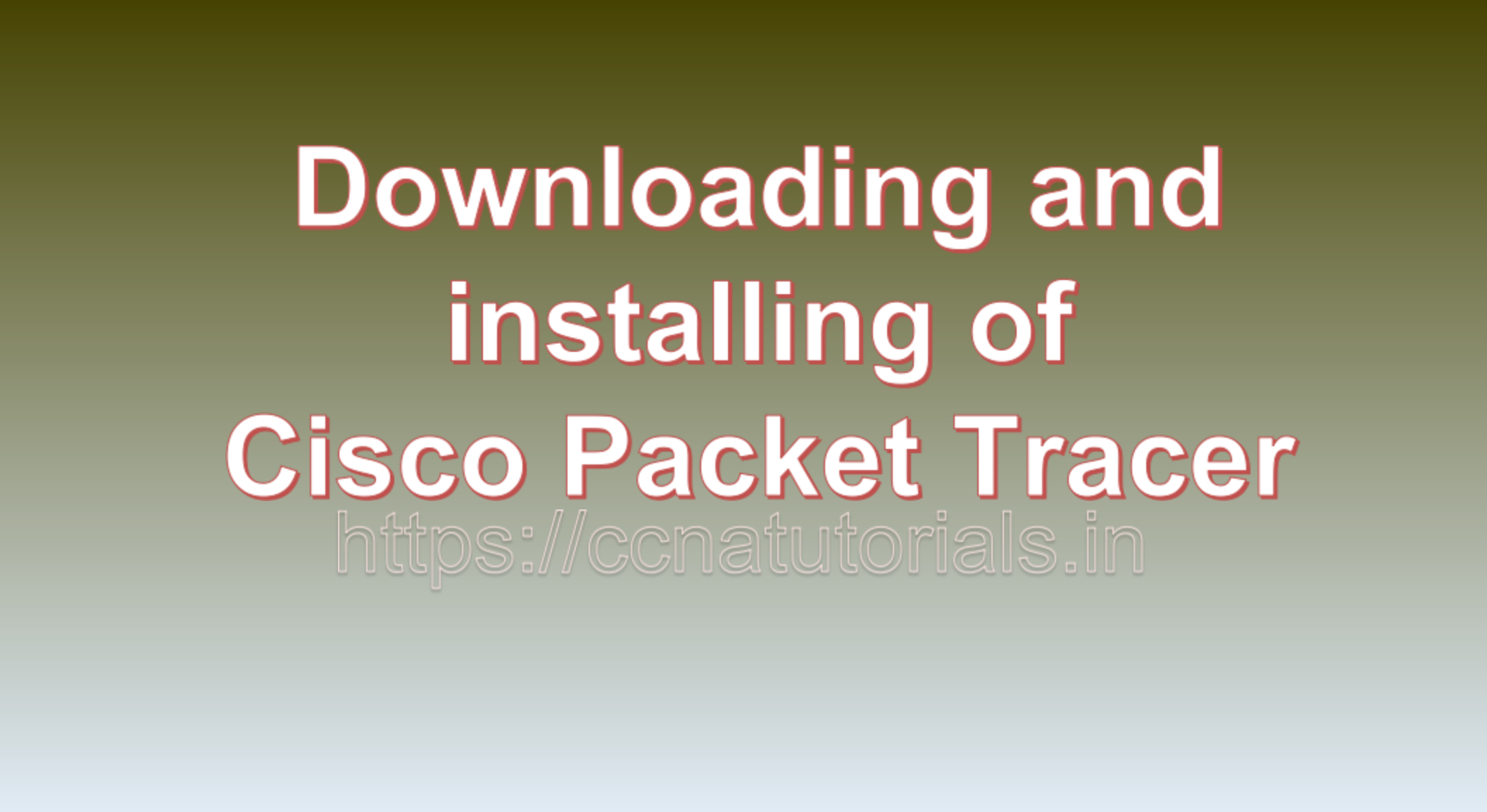Contents of this article
In this article, I describe the steps to download and install packet tracer for Windows and Mac. Cisco Packet Tracer is a versatile network simulation tool designed by Cisco Systems for educational and training purposes. It allows users to create, configure, and troubleshoot network environments in a virtual setting, providing a hands-on learning experience without the need for physical hardware.
Cisco Packet Tracer for Windows:
Overview:
Cisco Packet Tracer for Windows is a comprehensive network simulation tool widely used in educational settings, especially in networking courses.
It supports the simulation of various networking devices, including routers, switches, firewalls, and end devices, enabling users to create complex network topologies.
Key Features:
Device Simulation: Supports a wide range of Cisco devices for creating diverse network setups.
Configuration and CLI: Allows users to configure devices through both graphical and command line interfaces.
Protocols and Technologies: Supports numerous networking protocols and technologies for realistic simulations.
Real-time Simulation: Provides real-time feedback on configurations and network changes.
Educational Significance:
Used in educational institutions to provide hands-on learning experiences in networking courses.
Supports curriculum integration and helps students understand practical aspects of networking.
Installation:
Users can download the Windows version from the Cisco Networking Academy website.
Installation involves running the downloaded installer and following on-screen instructions.
Cisco Packet Tracer for macOS:
Overview:
Cisco Packet Tracer is also available for macOS, providing a consistent learning experience across different operating systems.
The macOS version offers the same set of features as the Windows version, allowing users to simulate and experiment with networking concepts.
Key Features:
Similar to the Windows version, the macOS version supports device simulation, configuration, and real-time network simulation.
It is designed to be user-friendly and provides an intuitive interface for creating and managing network topologies.
Educational Significance:
Widely used in macOS-based educational environments, offering the same educational benefits as the Windows version.
Ideal for students and networking enthusiasts using macOS devices.
Installation:
The macOS version can be downloaded from the Cisco Networking Academy website.
Installation involves opening the downloaded installer and following the on-screen instructions.
Note:
- Always check the official Cisco Networking Academy website for the most up-to-date information, system requirements, and any changes to the download and installation process.
- Cisco Packet Tracer is a valuable tool for both Windows and macOS users, providing a practical and interactive learning experience in the field of networking.
Steps to download and install Packet Tracer for Windows and Mac
As of my last knowledge update in January 2022, the availability and distribution methods for Cisco Packet Tracer may have changed. However, the general steps for downloading and installing Cisco Packet Tracer for Windows and macOS are likely to be similar. Please note that you should always check the official Cisco website for the most up-to-date information.
Download and Install Cisco Packet Tracer for Windows:
Visit the Cisco Networking Academy Website:
- Go to the Cisco Networking Academy website (https://www.netacad.com/).
Login or Create an Account:
- If you have a Cisco Networking Academy account, log in. If not, you may need to create a new account.
Access Packet Tracer Download:
- Navigate to the Packet Tracer download page.
Choose the Version:
- Select the appropriate version of Cisco Packet Tracer for Windows.
Accept Terms and Conditions:
- Review and accept the terms and conditions before proceeding with the download.
Download Packet Tracer:
- Click on the download link to start downloading the Packet Tracer installer for Windows.
Install Packet Tracer:
- Once the download is complete, run the installer and follow the on-screen instructions to install Cisco Packet Tracer on your Windows system.
Download and Install Cisco Packet Tracer for macOS:
Visit the Cisco Networking Academy Website:
- Go to the Cisco Networking Academy website (https://www.netacad.com/).
Login or Create an Account:
- Log in with your Cisco Networking Academy account or create a new account if you don’t have one.
Access Packet Tracer Download:
- Navigate to the Packet Tracer download page.
Choose the Version:
- Select the appropriate version of Cisco Packet Tracer for macOS.
Accept Terms and Conditions:
- Review and accept the terms and conditions before proceeding with the download.
Download Packet Tracer:
- Click on the download link to start downloading the Packet Tracer installer for macOS.
Install Packet Tracer:
- Once the download is complete, locate the downloaded file and double-click on it to open the installer.
- Follow the on-screen instructions to install Cisco Packet Tracer on your macOS system.
Conclusion to download and install packet tracer for Windows and Mac
- Ensure that your system meets the minimum requirements for running Cisco Packet Tracer.
- It’s recommended to check the official Cisco Networking Academy website for any updates, system requirements, or changes in the installation process.
- Cisco Packet Tracer may require you to have a Cisco Networking Academy account to download and use the software.
Always refer to the official Cisco Networking Academy website or contact Cisco support for the latest information and any changes in the download and installation process. I hope you found this article helpful. You may drop a comment below or contact us for any queries or suggestions about the contents of this website.