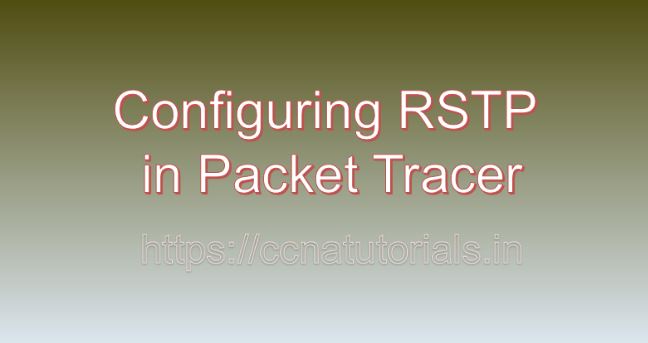Contents of this article
In the realm of networking, redundancy is essential for ensuring network availability and resilience. However, redundant links can lead to network loops, which degrade network performance and cause broadcast storms. Rapid Spanning Tree Protocol (RSTP) addresses this challenge by providing faster convergence and improved network efficiency compared to traditional Spanning Tree Protocol (STP). In this article, I describe the process for Configuring RSTP in Packet Tracer. Configuring RSTP is a fundamental skill for network administrators, enabling them to design highly resilient network architectures. In this extensive guide, we’ll explore the intricacies of configuring RSTP in Packet Tracer, a versatile network simulation tool developed by Cisco Systems.
Understanding Rapid Spanning Tree Protocol (RSTP):
Before going ahead for Configuring RSTP in Packet Tracer, Lets have a look on RSTP. Rapid Spanning Tree Protocol (RSTP) is an enhanced version of the original Spanning Tree Protocol (STP), designed to provide faster convergence and improved network efficiency. RSTP achieves faster convergence by introducing new port roles and states, reducing the convergence time from seconds to milliseconds. RSTP also supports features such as port cost adjustment, link type detection, and proposal/agreement mechanism for faster convergence.
Getting Started with Packet Tracer:
Before delving into RSTP configuration, ensure that you have Packet Tracer installed on your system. Packet Tracer is available for multiple platforms, including Windows, macOS, and Linux. Once installed, launch Packet Tracer to access the workspace where you can design and simulate network topologies.
Adding Switches to the Workspace:
To configure RSTP in Packet Tracer, start by adding switches to your network topology. Follow these steps to add switches:
- Click on the “Devices” tab in the Packet Tracer toolbar.
- Select the “Switches” category.
- Choose the desired switch model and drag it onto the workspace.
- Repeat the process to add additional switches as needed for your network topology.
Configuring RSTP on Switches:
RSTP configuration involves enabling RSTP on switches and adjusting RSTP parameters to optimize network convergence and stability. Follow these steps to configure RSTP on switches in Packet Tracer:
- Double-click on the switch icon in the workspace to open its configuration window.
- Navigate to the “Spanning Tree” or “STP” tab to view RSTP settings.
- Enable RSTP by selecting the RSTP mode or enabling the “RSTP” option.
- Optionally, configure other RSTP parameters such as port cost, link type detection, and hello timers.
- Click on the “OK” or “Apply” button to save the RSTP configuration changes.
- Repeat the process to configure RSTP on other switches in the network.
Understanding RSTP Port Roles and States:
RSTP introduces new port roles and states to improve network convergence and efficiency. Some of the key RSTP port roles and states include:
Root Port (RP):
The root port is the switch port that has the lowest path cost to the root bridge.
Designated Port (DP):
The designated port is the switch port on each network segment that has the lowest path cost to the root bridge.
Alternate Port (AP):
The alternate port is a backup port that provides an alternative path to reach the root bridge in case the root port or designated port fails.
Backup Port (BP):
The backup port is another type of backup port that provides an alternative path to reach the root bridge.
Validating RSTP Configuration:
After configuring RSTP in Packet Tracer, it’s essential to validate the configuration to ensure proper operation and fast convergence. Use Packet Tracer’s simulation tools and features to monitor RSTP convergence, verify port roles and states, and detect any potential issues or errors. Perform packet captures and analyze RSTP messages to gain insights into RSTP behavior and network topology changes.
Testing RSTP Convergence:
To test RSTP convergence in Packet Tracer, simulate network topology changes such as link failures or additions and observe how RSTP reacts to these changes. Monitor the convergence time and port states to ensure that RSTP effectively mitigates network loops and maintains network stability. Use Packet Tracer’s event scheduler and simulation mode to automate and repeat test scenarios for comprehensive testing.
Troubleshooting RSTP Issues:
In real-world networking scenarios, RSTP issues may arise due to various factors such as misconfiguration, network topology changes, or interoperability issues. In Packet Tracer, you can troubleshoot RSTP issues by using built-in diagnostic tools and features. Analyze port roles and states, examine RSTP configuration settings, and simulate network events to identify and resolve RSTP-related problems.
Conclusion for Configuring RSTP in Packet Tracer:
In conclusion, configuring Rapid Spanning Tree Protocol (RSTP) in Packet Tracer is a fundamental skill for network administrators seeking to design highly resilient and efficient network architectures. By mastering the techniques outlined in this guide, you can create robust RSTP configurations, optimize network convergence, and troubleshoot RSTP-related issues with confidence. Whether you’re a student, educator, or networking professional, Packet Tracer provides a powerful platform for exploring RSTP configurations and honing your networking skills.
So, dive into the world of RSTP, configure RSTP parameters, and maximize network efficiency with Packet Tracer. I hope you found this article helpful related to Configuring RSTP in Packet Tracer. You may contact us or drop a comment below for any query or suggestions related to the contents of this website.