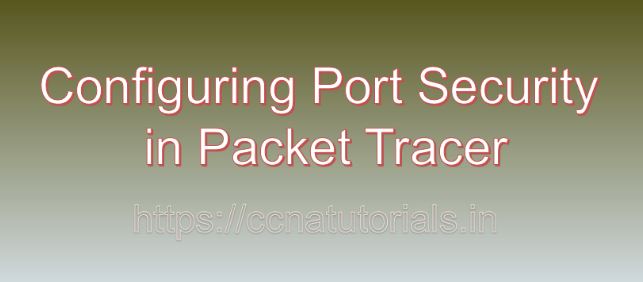Contents of this article
In the realm of network security, every component plays a crucial role in fortifying the integrity and confidentiality of data transmissions. In this article, I describe the process of Configuring Port Security in Packet Tracer. One such component is port security, a feature available on switches that helps control access to a network by limiting the number of devices that can connect to a port and defining the type of traffic allowed. In this comprehensive guide, we’ll explore the significance of port security and demonstrate how to configure it using Packet Tracer, a popular network simulation tool.
Understanding Port Security
It is beneficial to understand port security before going ahead for Configuring Port Security in Packet Tracer. Port security is a mechanism implemented on Ethernet switches to restrict access to a network port based on specific criteria. It enables administrators to control which devices are allowed to connect to a switch port, thereby mitigating security risks associated with unauthorized access and potential network attacks. Port security operates at the data link layer (Layer 2) of the OSI model and is particularly effective in environments where physical security cannot be guaranteed, such as open office spaces or public areas.
Implementing port security on switches offers several key benefits:
Controlled Access:
Port security allows administrators to specify the maximum number of devices (MAC addresses) that can connect to a switch port, ensuring that only authorized devices are granted access to the network.
Enhanced Security:
By restricting access to authorized devices, port security helps prevent unauthorized users or malicious actors from gaining entry to the network and potentially compromising sensitive data or resources.
Mitigation of Security Threats:
Port security mitigates various security threats, including unauthorized access, MAC address spoofing, and rogue device connections, thereby bolstering overall network security posture.
Compliance Requirements:
Many regulatory frameworks and industry standards, such as the Payment Card Industry Data Security Standard (PCI DSS) and the General Data Protection Regulation (GDPR), mandate the implementation of robust access control measures, including port security, to protect sensitive information and ensure regulatory compliance.
Configuring Port Security in Packet Tracer
Now, let’s delve into the step-by-step process of configuring port security on switches using Packet Tracer:
Step 1: Launch Packet Tracer
Begin by launching Packet Tracer on your computer. Ensure that you have the latest version of Packet Tracer installed to access all features and functionalities.
Step 2: Create a Network Topology
Create a network topology consisting of at least one switch and several devices, such as computers or routers, connected to the switch ports. Ensure that the devices interconnected and that traffic needs to pass through the switch.
Step 3: Access Switch CLI
Access the command-line interface (CLI) of the switch by clicking on it and selecting the “CLI” tab. This will open a terminal window where you can enter commands to configure the switch.
Step 4: Enable Port Security
To enable port security on a switch port, use the following command:
Switch(config)# interface interface-id
Switch(config-if)# switchport mode access
Switch(config-if)# switchport port-securityReplace interface-id with the interface identifier of the switch port where you want to enable port security.
Step 5: Configure Port Security Parameters
Next, configure the desired port security parameters, such as the maximum number of allowed MAC addresses and the action taken when a violation occurs. For example:
Switch(config-if)# switchport port-security maximum 2
Switch(config-if)# switchport port-security violation restrictIn this example, port security configured to allow a maximum of two MAC addresses on the port, and the “restrict” action is specified. which means that any additional MAC addresses beyond the configured limit will trigger a violation, but the packets from the violating MAC addresses will still dropped.
Step 6: Specify Allowed MAC Addresses (Optional)
If necessary, you can explicitly specify the MAC addresses of authorized devices that are allowed to connect to the port using the switchport port-security mac-address command. For example:
Switch(config-if)# switchport port-security mac-address MAC_ADDRESSReplace MAC_ADDRESS with the MAC address of the authorized device.
Step 7: Verify Port Security Configuration
Once the port security configuration is complete, verify the settings using the show port-security interface interface-id command. This command displays information about the port security configuration and the current status of the port.
Step 8: Test the Configuration
Test the port security configuration by connecting devices to the switch ports and observing how the switch enforces the port security policies. Verify that only authorized devices are able to establish connectivity, and any unauthorized devices trigger port security violations as configured.
Conclusion for Configuring Port Security in Packet Tracer
In conclusion, configuring port security on switches is a fundamental aspect of network security, enabling administrators to control access to the network and mitigate security risks associated with unauthorized access and rogue devices. By using Packet Tracer, network professionals can gain hands-on experience in configuring and testing port security in a simulated environment, thereby enhancing their skills and understanding of network security concepts.
As threats to network security continue to evolve, mastering the implementation of port security and other access control mechanisms is essential for safeguarding the integrity and confidentiality of organizational networks. I hope you found this article helpful related to Configuring Port Security in Packet Tracer. You may drop a comment below or contact us for any query or suggestions about the content of this website.