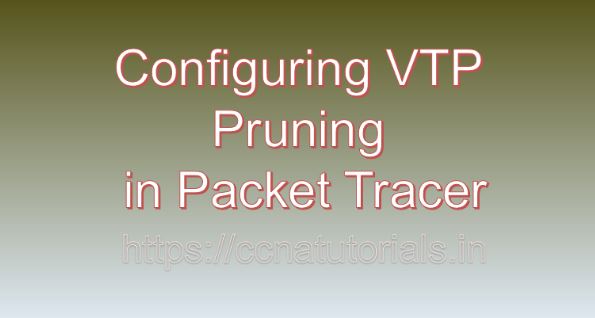Contents of this article
In this article, I describe the process for Configuring VTP Pruning in Packet Tracer. In large-scale network environments, managing VLANs efficiently is essential for optimizing network bandwidth and reducing unnecessary traffic. VLAN Trunking Protocol (VTP) simplifies VLAN management by allowing VLAN configuration to be propagated dynamically across switches. However, in networks with multiple interconnected switches, broadcast and multicast traffic associated with VLANs can consume valuable network resources.
VTP pruning mitigates this issue by selectively pruning VLAN traffic across trunk links, ensuring that traffic is forwarded only to switches that have active VLAN members. In this blog, we’ll explore the concept of VTP pruning, its benefits, and provide a detailed tutorial on configuring VTP pruning in Packet Tracer, a versatile network simulation tool.
Understanding VTP Pruning before Configuring VTP Pruning in Packet Tracer:
VLAN Trunking Protocol (VTP) is a Cisco proprietary protocol that facilitates the automatic propagation of VLAN configuration information across switches in a network. While VTP simplifies VLAN management by synchronizing VLAN databases, it can also result in unnecessary traffic propagation across trunk links, leading to network congestion and reduced performance. VTP pruning addresses this issue by selectively pruning VLAN traffic across trunk links based on VLAN membership information, ensuring that traffic is forwarded only to switches with active VLAN members.
Benefits of VTP Pruning:
VTP pruning offers several key benefits for network administrators and organizations:
Bandwidth Optimization:
VTP pruning reduces unnecessary traffic propagation across trunk links by selectively pruning VLAN traffic, optimizing network bandwidth and improving overall network performance.
Network Efficiency:
By limiting the propagation of VLAN traffic to switches with active VLAN members, VTP pruning minimizes network congestion and ensures efficient use of network resources.
Enhanced Scalability:
VTP pruning allows network administrators to scale their network infrastructure more effectively by minimizing the impact of broadcast and multicast traffic associated with VLANs.
Improved Stability:
VTP pruning helps maintain network stability and reliability by preventing network congestion and reducing the likelihood of network outages caused by excessive broadcast or multicast traffic.
Configuring VTP Pruning in Packet Tracer:
Now, let’s delve into the step-by-step process of configuring VTP pruning in Packet Tracer:
Step 1: Launch Packet Tracer:
Begin by launching Packet Tracer on your computer. Ensure that you have the latest version of Packet Tracer installed to access all the necessary features for configuring VTP pruning.
Step 2: Design Network Topology:
Design a network topology within Packet Tracer, consisting of multiple interconnected switches and trunk links. Identify the switches and trunk links where VTP pruning will be configured.
Step 3: Configure VTP Domain and Mode:
Access the command-line interface (CLI) of each switch by clicking on it and selecting the “CLI” tab. Enter the global configuration mode by typing enable and then configure terminal. Configure the VTP domain and mode on each switch using the following commands:
Switch(config)# vtp domain domain-name
Switch(config)# vtp mode serverReplace domain-name with the desired VTP domain name. Set the VTP mode to server to enable the switch to participate in VTP domain management.
Step 4: Enable VTP Pruning:
Configure VTP pruning on each switch by entering the VTP pruning configuration mode and enabling pruning on trunk links using the following commands:
Switch(config)# interface interface-type interface-number
Switch(config-if)# switchport trunk pruning vlan {vlan-list | none}Replace interface-type and interface-number with the type and number of the trunk interface where VTP pruning will be configured. Specify the VLANs to be pruned using the vlan-list parameter, or use none to disable pruning for all VLANs.
Step 5: Verify VTP Pruning Configuration:
Verify the VTP pruning configuration on each switch using the show interfaces trunk command to display information about trunk interfaces and VLAN pruning status. Ensure that VTP pruning is enabled on trunk links and that only necessary VLANs are allowed across trunk links.
Step 6: Test VTP Pruning Functionality:
Test VTP pruning functionality by monitoring VLAN traffic across trunk links and verifying that VLAN traffic is pruned appropriately based on VLAN membership information. Use the Packet Tracer simulation environment to simulate VLAN traffic and observe the effects of VTP pruning on network performance.
Practical Example: Configuring VTP Pruning on Trunk Links:
As a practical example, let’s configure VTP pruning on trunk links between switches in Packet Tracer:
Step 1: Configure VTP Domain and Mode:
Access the CLI of each switch and configure the VTP domain and mode:
Switch1(config)# vtp domain example-domain
Switch1(config)# vtp mode serverSwitch2(config)# vtp domain example-domain
Switch2(config)# vtp mode serverStep 2: Enable VTP Pruning:
Configure VTP pruning on trunk links between switches:
Switch1(config)# interface GigabitEthernet0/1
Switch1(config-if)# switchport mode trunk
Switch1(config-if)# switchport trunk pruning vlan 2-100Switch2(config)# interface GigabitEthernet0/1
Switch2(config-if)# switchport mode trunk
Switch2(config-if)# switchport trunk pruning vlan 2-100In this example, VTP pruning is configured to prune VLANs 2 to 100 across trunk links between Switch1 and Switch2.
Step 3: Verify and Test:
Verify VTP pruning configuration on both switches using the show interfaces trunk command. Monitor VLAN traffic across trunk links and verify that only necessary VLANs are forwarded across trunk links based on VLAN membership information. Use the Packet Tracer simulation environment to simulate VLAN traffic and observe the effects of VTP pruning on network performance.
Conclusion for Configuring VTP Pruning in Packet Tracer:
In conclusion, VTP pruning is a valuable feature that helps optimize network bandwidth and improve network performance by selectively pruning VLAN traffic across trunk links. By configuring VTP pruning in Packet Tracer, network administrators can gain hands-on experience in optimizing VLAN traffic and minimizing network congestion.
As organizations continue to scale their network infrastructure and adapt to evolving business needs, mastering the configuration and management of VTP pruning becomes increasingly crucial for maintaining network efficiency and reliability. I hope you found this article helpful related to Configuring VTP Pruning in Packet Tracer. You may drop a comment below or contact us for any query or suggestions about the content of this website.