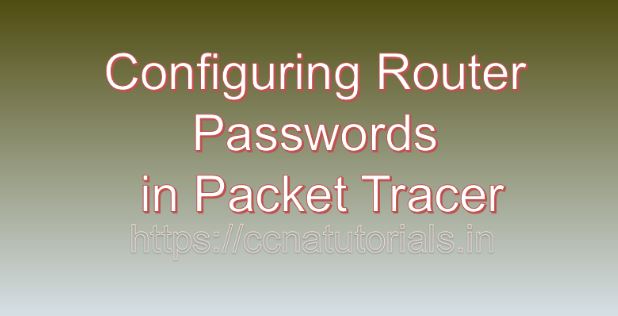Contents of this article
In today’s interconnected world, network security is paramount to safeguarding sensitive information and ensuring the integrity of communication channels. Router security plays a crucial role in protecting network infrastructure from unauthorized access and malicious attacks. In this article, I describe the process of Configuring Router Passwords in Packet Tracer. One fundamental aspect of router security is the configuration of passwords, which serve as the first line of defense against unauthorized access. In this comprehensive guide, we’ll explore the importance of Configuring Router Passwords in Packet Tracer, a powerful network simulation tool developed by Cisco Systems.
Understanding Router Security Passwords:
Before going ahead towards Configuring Router Passwords in Packet Tracer, lets see basics of Router security. Router security passwords are authentication mechanisms used to control access to routers and network devices. These passwords help prevent unauthorized users from accessing router configurations, executing privileged commands, or making configuration changes. Router passwords can be categorized into several types, including console passwords, auxiliary passwords, enable passwords, and virtual terminal (VTY) passwords, each serving a specific purpose in securing router access.
Getting Started with Packet Tracer:
Before configuring router security passwords in Packet Tracer, ensure that you have the software installed on your system. Packet Tracer is available for multiple platforms, including Windows, macOS, and Linux. Once installed, launch Packet Tracer to access the workspace where you can design and simulate network topologies.
Designing the Network Topology:
To configure router security passwords in Packet Tracer, start by designing the network topology. Consider the network layout, including the placement of routers, switches, and end devices. Identify the interfaces and access points that require password protection to prevent unauthorized access.
Adding Routers to the Network:
Routers are the key devices for implementing router security passwords in Packet Tracer. Follow these steps to add routers to the network topology:
- Click on the “Devices” tab in the Packet Tracer toolbar.
- Select the “Routers” category.
- Choose a router model and drag it onto the workspace.
- Position the routers within the network topology and connect them to each other using Ethernet cables.
Configuring Router Security Passwords:
Once the routers are added to the network topology, configure router security passwords on each router to restrict access to authorized users. Follow these steps to configure router security passwords in Packet Tracer:
- Double-click on one of the routers in the workspace to open its configuration window.
- Navigate to the “CLI” or “Configuration” tab to access the router’s command-line interface (CLI).
- Enter privileged EXEC mode by typing “enable” and providing the enable password if prompted.
- Enter global configuration mode by typing “configure terminal” or “conf t.”
- Configure console passwords using the “line console 0” command followed by the “password” command to set the password and “login” command to enable password authentication.
- Configure auxiliary passwords using the “line aux 0” command followed by the “password” command to set the password and “login” command to enable password authentication.
- Configure enable passwords using the “enable secret” command followed by the desired password.
- Configure VTY passwords using the “line vty 0 4” command followed by the “password” command to set the password and “login” command to enable password authentication.
- Exit configuration mode by typing “end” or “exit.”
- Save the configuration changes by typing “write memory” or “copy running-config startup-config.”
Testing Router Security Passwords:
After configuring router security passwords in Packet Tracer, it’s essential to test the configuration to ensure proper authentication and access control. Use Packet Tracer’s simulation tools and features to attempt access to the routers using various interfaces and verify that password authentication works as expected.
Troubleshooting Router Security Passwords:
In real-world networking scenarios, router security password issues may arise due to various factors such as misconfiguration, forgotten passwords, or weak password policies. In Packet Tracer, you can troubleshoot router security password issues by using built-in diagnostic tools and features. Analyze router configurations, verify password settings, and simulate access attempts to identify and resolve password-related problems.
Conclusion for Configuring Router Passwords in Packet Tracer:
In conclusion, configuring router security passwords in Packet Tracer is a critical aspect of network security management. By following the steps outlined in this guide, network administrators can strengthen their network security posture and mitigate the risk of unauthorized access and malicious attacks. Whether you’re a student, educator, or networking professional, Packet Tracer provides a valuable platform for exploring router security configurations and enhancing your network security skills.
So, take the necessary steps to configure router security passwords in Packet Tracer and safeguard your network infrastructure against potential threats. I hope you found this article helpful related to Configuring Router Passwords in Packet Tracer. You may drop a comment below or contact us for any query or suggestions about the content of this website.