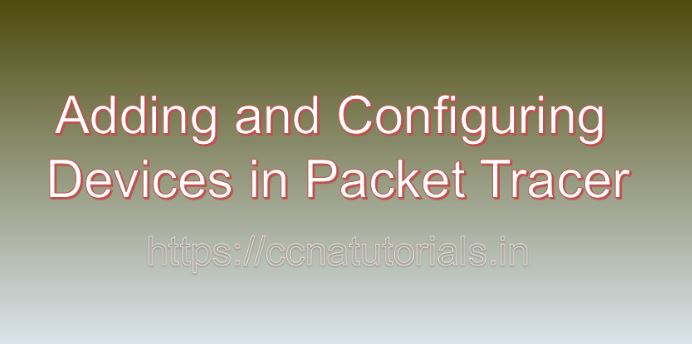Contents of this article
Packet Tracer, a simulation tool developed by Cisco Systems, is widely recognized for its utility in learning and practicing networking concepts. Real time simulation of networking devices is best feature of packet tracer application. In this article, I describe the process of Adding and Configuring Devices in Packet Tracer. One of the fundamental aspects of utilizing Packet Tracer effectively is understanding the steps of Adding and Configuring Devices in Packet Tracer within its virtual environment. In this comprehensive guide, we’ll delve into the intricacies of adding and configuring devices in Packet Tracer, empowering you to create robust and functional network simulations.
Understanding Packet Tracer:
Before diving into the practical aspects of adding and configuring devices, it’s essential to grasp the significance of Packet Tracer. As a network simulation tool, Packet Tracer provides a virtual environment where users can design, configure, and troubleshoot network topologies without the need for physical hardware. It offers a vast array of networking devices, ranging from routers and switches to end devices like PCs and servers, enabling users to create complex network scenarios.
Getting Started:
To begin adding and configuring devices in Packet Tracer, ensure that you have the software installed on your computer. Packet Tracer is available for various platforms, including Windows, macOS, and Linux. Once installed, launch Packet Tracer to access the workspace where you can start building your network simulations.
Adding Devices:
Packet Tracer provides a user-friendly interface for adding devices to your network topology. Follow these steps to add devices in Packet Tracer:
- Click on the “Devices” tab in the Packet Tracer toolbar.
- Browse through the available device categories, such as “Routers,” “Switches,” or “End Devices.”
- Select the desired device from the category by clicking on it.
- Drag the selected device onto the workspace to add it to your network topology.
Configuring Device Properties:
Once you’ve added devices to your network topology, you can configure their properties to simulate real-world network scenarios. Device configuration typically involves setting parameters such as IP addresses, subnet masks, default gateways, hostnames, and interface settings. Here’s how you can configure device properties in Packet Tracer:
- Double-click on the device icon in the workspace to open its configuration window.
- Navigate to the appropriate configuration tab, such as “Config” or “CLI,” depending on your preference.
- Enter the desired configuration commands or use the graphical interface to modify settings.
- Apply the configuration changes and save the device configuration.
Exploring Device Types:
Packet Tracer offers a diverse range of devices that you can add to your network topology to simulate various networking scenarios. Let’s explore some of the most commonly used device types in Packet Tracer:
Routers:
Routers are essential networking devices that forward data packets between different networks. In Packet Tracer, routers can be configured with routing protocols, access control lists (ACLs), and other advanced features.
Switches:
Switches are responsible for forwarding data packets within a local area network (LAN). In Packet Tracer, switches can be configured with VLANs, trunking protocols, and port security settings.
End Devices:
End devices, such as PCs, laptops, and servers, represent the endpoints of a network. In Packet Tracer, end devices can be configured with IP addresses, subnet masks, default gateways, and other network parameters.
Establishing Connections:
After adding and configuring devices, you need to establish connections between them to simulate network communication. Packet Tracer offers various types of connections, including Ethernet, serial, and console connections. Here’s how you can establish connections between devices in Packet Tracer:
- Click on the “Connections” tab in the Packet Tracer toolbar.
- Select the appropriate connection type, such as “Copper Straight-through” for Ethernet connections.
- Click on one device interface and then click on another device interface to establish a connection between them.
- Repeat the process to create additional connections between devices as needed.
Simulating Network Scenarios:
With devices added, configured, and connected in Packet Tracer, you can now simulate various network scenarios to test their functionality and performance. Experiment with different configurations, introduce traffic flows, and observe how devices interact within the network topology. Packet Tracer provides simulation tools and features to monitor network activity, analyze traffic patterns, and troubleshoot issues as they arise.
Advanced Configurations:
In addition to basic device configuration, Packet Tracer allows you to implement advanced configurations and features to enhance your network simulations. Some examples of advanced configurations include:
Dynamic Routing Protocols:
Configure routing protocols such as OSPF, EIGRP, or RIP to enable dynamic route propagation and automatic path selection.
Access Control Lists (ACLs):
Implement ACLs to control traffic flow and restrict access to network resources based on predefined rules.
Virtual LANs (VLANs):
Segment the network into multiple VLANs to improve security, performance, and manageability.
Quality of Service (QoS):
Prioritize network traffic based on predefined criteria to ensure optimal performance for critical applications.
Collaborative Learning and Sharing:
Packet Tracer facilitates collaborative learning and sharing by allowing users to save and share their network topologies with others. You can export your network simulations as Packet Tracer files (.pkt) and share them with colleagues, classmates, or instructors for feedback and collaboration. Additionally, Packet Tracer provides access to a vast community of users where you can find and explore network topologies created by others.
Conclusion for Adding and Configuring Devices in Packet Tracer:
In conclusion, adding and configuring devices in Packet Tracer is a fundamental skill for anyone interested in learning about networking concepts. By following the steps outlined in this guide, you can create, configure, and simulate diverse network topologies with ease. Whether you’re a student, educator, or networking enthusiast, Packet Tracer offers a powerful platform for experimenting with networking scenarios and honing your skills. So, unleash your creativity, explore the possibilities, and embark on a journey to master network simulation with Packet Tracer. I hope you found this article related to Adding and Configuring Devices in Packet Tracer helpful. You may contact us or drop a comment below for any query or suggestions about the contents of this website.