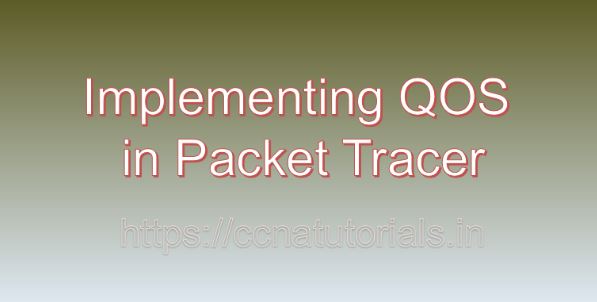Contents of this article
In this article, I describe the process of Implementing QOS in Packet Tracer. In today’s dynamic networking environment, ensuring optimal performance and reliability of network applications is critical. Quality of Service (QoS) mechanisms play a vital role in achieving this goal by prioritizing network traffic and allocating resources appropriately. In this article, we will delve into the fundamentals of QoS and provide a detailed tutorial on implementing QoS in Packet Tracer, a powerful network simulation tool, with practical examples to illustrate its implementation.
Understanding Quality of Service (QoS)
Before going ahead for Implementing QOS in Packet Tracer, just have a look on the basic of QOS. Quality of Service (QoS) refers to the set of techniques used to manage network resources and ensure a certain level of performance, reliability, and availability for critical applications. QoS mechanisms prioritize network traffic based on predefined criteria such as application type, source/destination IP addresses, and packet attributes. By allocating bandwidth, controlling latency, and managing congestion, QoS helps optimize network performance and improve the user experience for real-time applications such as VoIP, video conferencing, and online gaming.
Importance of QoS
QoS offers several key benefits that make it essential in modern networking:
Prioritization:
QoS allows network administrators to prioritize critical traffic over less important traffic, ensuring that important applications receive the necessary bandwidth and resources to operate efficiently.
Resource Allocation:
By intelligently managing network resources, QoS helps optimize bandwidth utilization and reduce congestion, leading to improved network performance and reliability.
Latency Reduction:
QoS mechanisms can minimize latency and jitter for real-time applications, such as VoIP and video conferencing, ensuring smooth and uninterrupted communication.
Improved User Experience:
By ensuring consistent performance and reliability for critical applications, QoS enhances the overall user experience and satisfaction.
Implementing QoS in Packet Tracer
Now, let’s explore the step-by-step process of implementing QoS in Packet Tracer:
Step 1: Launch Packet Tracer
Begin by launching Packet Tracer on your computer. Ensure that you have the latest version of Packet Tracer installed to access all the necessary features for implementing QoS.
Step 2: Design Network Topology
Design a network topology within Packet Tracer, consisting of routers, switches, and end devices. Consider the types of traffic you want to prioritize and the network segments where QoS will be applied.
Step 3: Configure QoS Policies
Access the command-line interface (CLI) of each router and switch by clicking on them and selecting the “CLI” tab. Enter the global configuration mode by typing enable and then configure terminal. Configure QoS policies on routers and switches using the following commands:
- Classification:
Classify traffic using access control lists (ACLs), match statements, or Modular QoS CLI (MQC) policies to identify traffic based on specific criteria such as IP addresses, protocols, or port numbers.
- Marking:
Mark packets with Differentiated Services Code Point (DSCP) or IP Precedence values to prioritize traffic. Use the set dscp or set ip precedence commands in the policy map configuration mode.
- Congestion Management:
Implement congestion management mechanisms such as Weighted Fair Queueing (WFQ), Class-Based Weighted Fair Queueing (CBWFQ), or Low Latency Queueing (LLQ) to prioritize traffic queues and allocate bandwidth accordingly.
- Policing and Shaping:
Enforce traffic limits using rate-limiting or traffic shaping techniques to control the rate of traffic flow and prevent congestion. Use the police or shape commands in the policy map configuration mode.
Step 4: Apply QoS Policies
Apply QoS policies to interfaces or VLANs where traffic prioritization is required. Use the service-policy input or service-policy output commands in the interface configuration mode to apply the configured QoS policy to inbound or outbound traffic.
Step 5: Verify QoS Configuration
Verify the QoS configuration using various show commands, such as show policy-map, show class-map, and show interface, to display information about configured QoS policies, traffic classification, and interface statistics.
Step 6: Test QoS Performance
Test the QoS performance by generating traffic between devices and observing how QoS mechanisms prioritize and manage traffic flows. Use tools such as Ping, Traceroute, or network monitoring software to analyze traffic behavior and performance metrics.
Practical Example: VoIP QoS Configuration
As a practical example, let’s configure QoS to prioritize Voice over IP (VoIP) traffic in a network. We will classify VoIP traffic based on UDP port numbers, mark it with a high DSCP value, and prioritize it using LLQ or CBWFQ.
Step 1: Classify VoIP Traffic
Classify VoIP traffic using an ACL or class map to match UDP packets on port 5060 (SIP) or ports 10,000-20,000 (RTP).
Router(config)# access-list 101 permit udp any any range 10000 20000Step 2: Mark VoIP Traffic
Mark VoIP packets with a high DSCP value (e.g., EF – Expedited Forwarding) using a policy map.
Router(config)# class-map voip
Router(config-cmap)# match access-group 101
Router(config)# policy-map voip-policy
Router(config-pmap)# class voip
Router(config-pmap-c)# set dscp efStep 3: Prioritize VoIP Traffic
Prioritize VoIP traffic using LLQ or CBWFQ to ensure low latency and minimal jitter.
Router(config)# priority percent 30Step 4: Apply QoS Policy
Apply the QoS policy to the router’s interface facing the VoIP traffic.
Router(config-if)# service-policy output voip-policyConclusion for Implementing QOS in Packet Tracer
In conclusion, Quality of Service (QoS) mechanisms play a crucial role in optimizing network performance, reliability, and user experience. By implementing QoS in Packet Tracer, network administrators can gain hands-on experience in configuring traffic prioritization, congestion management, and resource allocation to meet the requirements of critical applications.
As organizations continue to rely on network connectivity for their operations, mastering the configuration and management of QoS becomes increasingly crucial for building efficient and resilient network infrastructures. I hope you found this article helpful related to implementing QOS in Packet Tracer. You may drop a comment below or contact us for any query or suggestions about the content of this website.