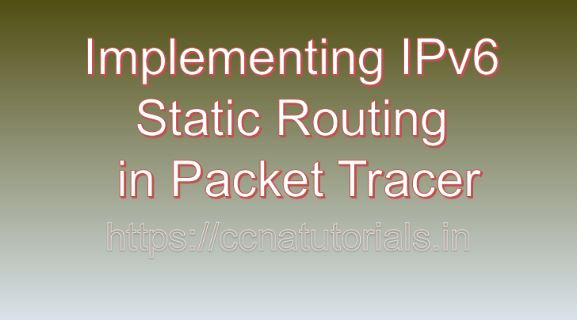Contents of this article
As the world transitions to IPv6 to address the limitations of IPv4 and accommodate the ever-growing number of connected devices, understanding IPv6 routing becomes essential for network administrators. In this article, I describe the process of Implementing IPv6 Static Routing in Packet Tracer. IPv6 static routing is a fundamental aspect of network configuration, enabling efficient routing of IPv6 packets across networks. In this guide, we’ll explore the significance of IPv6 static routing and provide a step-by-step tutorial on implementing it using Packet Tracer, a widely-used network simulation tool.
Understanding IPv6 Static Routing
Before going ahead for Implementing IPv6 Static Routing in Packet Tracer, lets have a look on IPv6 static routing. IPv6 static routing involves manually configuring routing information on routers to specify the paths that IPv6 packets should take to reach their destinations. Unlike dynamic routing protocols, which automatically exchange routing information between routers, static routing requires administrators to manually define the routing table entries. IPv6 static routes remain fixed unless explicitly modified or removed by administrators.
Importance of IPv6 Static Routing
IPv6 static routing plays a crucial role in network management and optimization for several reasons:
Simplicity:
Static routing offers a straightforward and easy-to-configure solution for routing IPv6 packets, making it ideal for small to medium-sized networks with relatively simple network topologies.
Control:
By manually defining routing table entries, administrators have precise control over the paths that IPv6 packets take within the network, allowing for optimized routing and traffic management.
Security:
IPv6 static routes are immune to dynamic routing protocol vulnerabilities, reducing the risk of unauthorized route manipulation or network attacks.
Performance:
In certain scenarios, static routing can offer better performance and lower overhead compared to dynamic routing protocols, especially in networks with stable and predictable traffic patterns.
Implementing IPv6 Static Routing in Packet Tracer
Now, let’s dive into the step-by-step process of implementing IPv6 static routing in Packet Tracer:
Step 1: Launch Packet Tracer
Begin by launching Packet Tracer on your computer. Ensure that you have the latest version of Packet Tracer installed to access all the necessary features for configuring IPv6 static routing.
Step 2: Create a Network Topology
Create a network topology within Packet Tracer, consisting of routers, switches, and end devices interconnected to form a network. Ensure that the devices are appropriately connected, and IPv6 connectivity is required between them.
Step 3: Configure IPv6 Addresses on Interfaces
Access the command-line interface (CLI) of each router by clicking on it and selecting the “CLI” tab. Enter the global configuration mode by typing enable and then configure terminal. To configure an IPv6 address on an interface, use the following command:
Router(config)# interface interface-id
Router(config-if)# ipv6 address ipv6-address/prefix-lengthReplace interface-id with the identifier of the interface (e.g., GigabitEthernet0/0) and ipv6-address/prefix-length with the IPv6 address and prefix length assigned to the interface.
Step 4: Configure IPv6 Static Routes
Once the interfaces are configured with IPv6 addresses, define static routes on each router to specify the paths that IPv6 packets should take to reach their destinations. Use the following command syntax to configure a static route:
Router(config)# ipv6 route ipv6-prefix next-hop-interfaceReplace ipv6-prefix with the IPv6 address prefix of the destination network, and next-hop-interface with the outgoing interface or next-hop IPv6 address through which packets should be forwarded to reach the destination network.
Step 5: Verify IPv6 Static Routing Configuration
Verify the IPv6 static routing configuration on each router using the show ipv6 route command to display the IPv6 routing table. Ensure that the configured static routes appear in the routing table and that the next-hop interfaces or addresses are correctly specified.
Step 6: Test Connectivity
Test IPv6 connectivity between devices within the network by attempting to ping the IPv6 addresses of other devices. Verify that devices can communicate with each other over IPv6, and that packets are routed correctly according to the configured static routes.
Conclusion for Implementing IPv6 Static Routing in Packet Tracer
In conclusion, IPv6 static routing is a fundamental aspect of network configuration, enabling efficient routing of IPv6 packets across networks. By implementing IPv6 static routing in Packet Tracer, network administrators can gain hands-on experience in configuring and managing IPv6 networks, enhancing their skills and understanding of IPv6 routing concepts.
As the world continues to transition to IPv6, mastering IPv6 static routing becomes increasingly crucial for building and maintaining robust and future-proof network infrastructures. I hope you found this article helpful related to Implementing IPv6 Static Routing in Packet Tracer. You may drop a comment below or contact us for any query or suggestions about the content of this website.