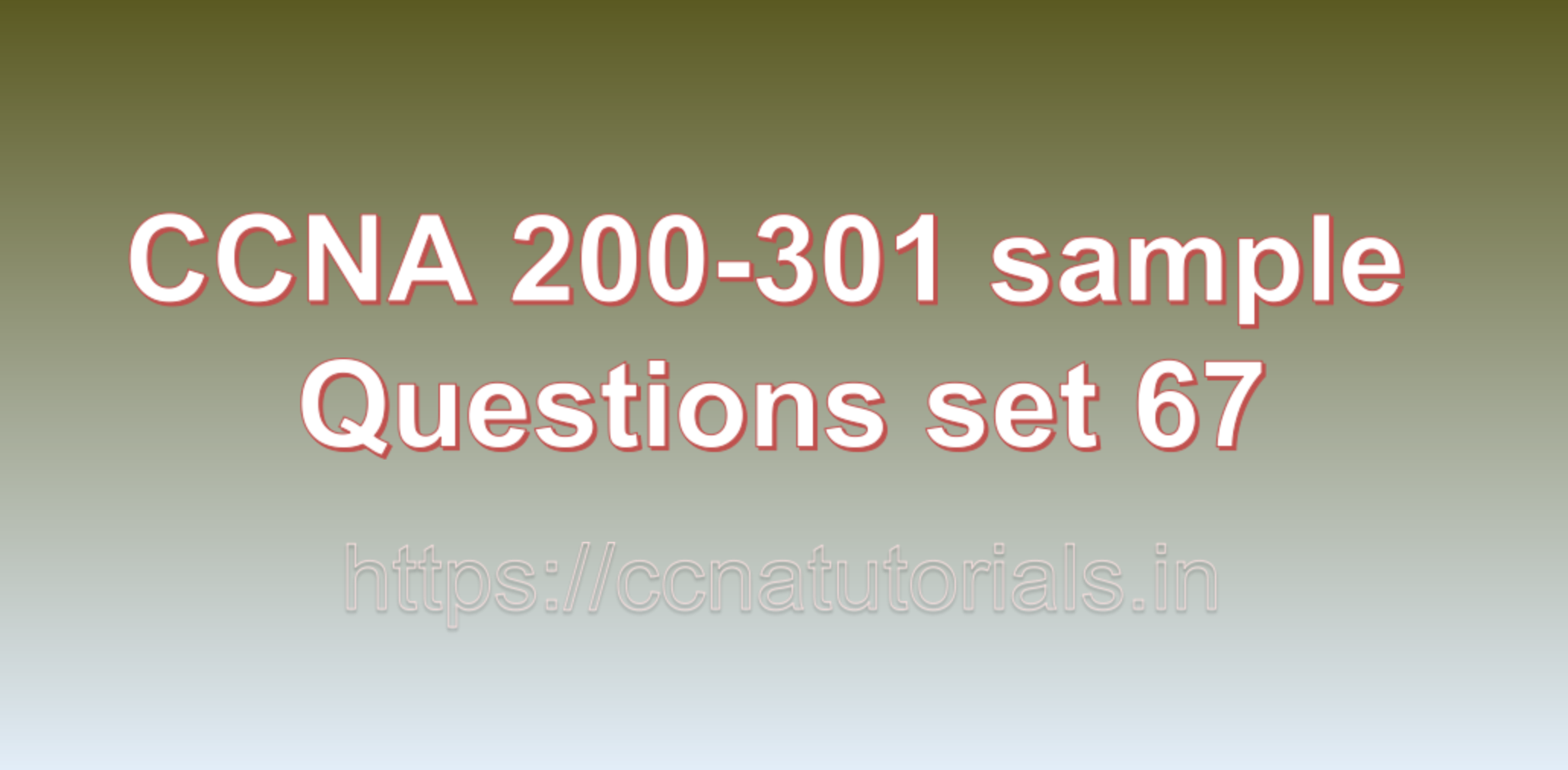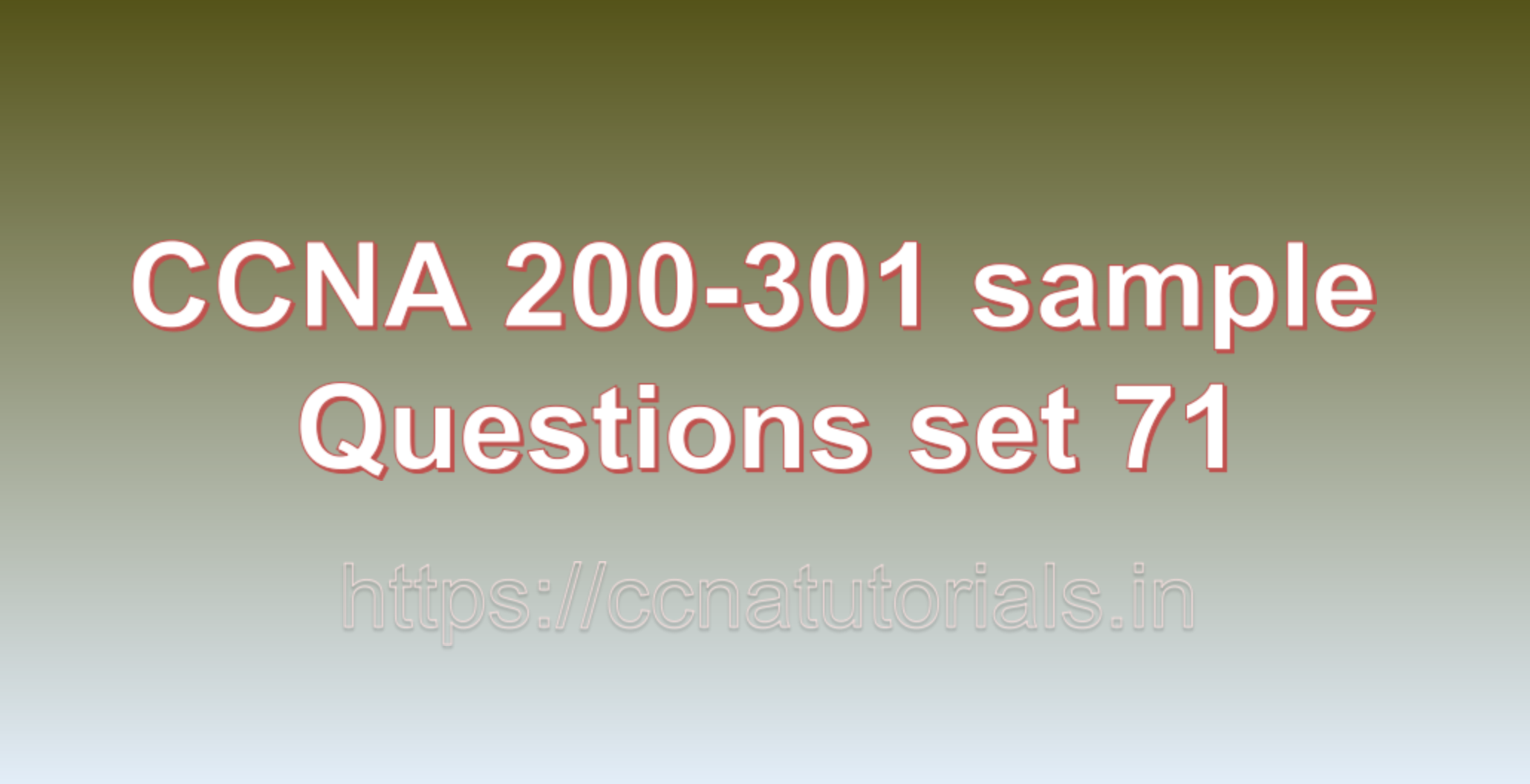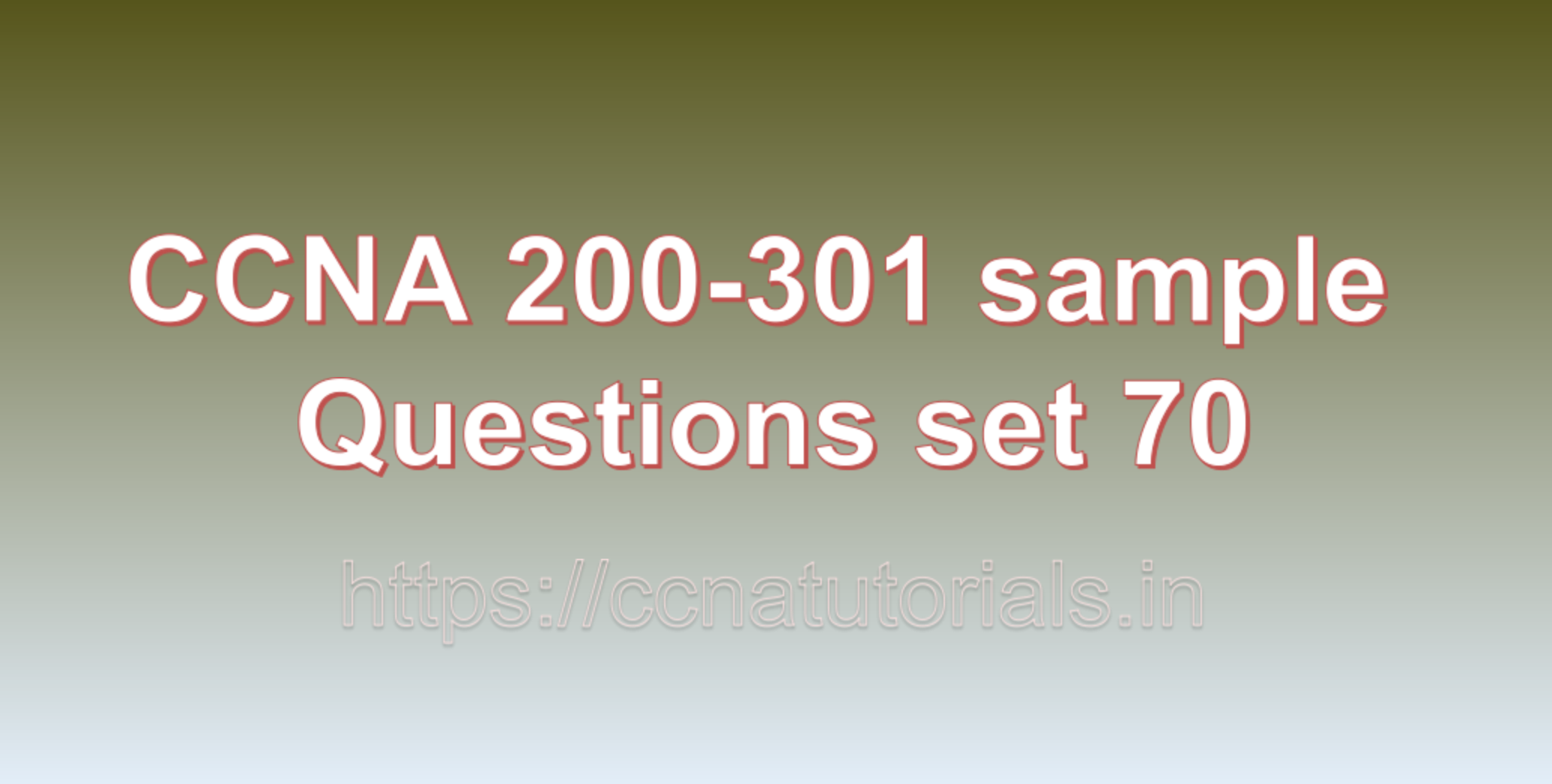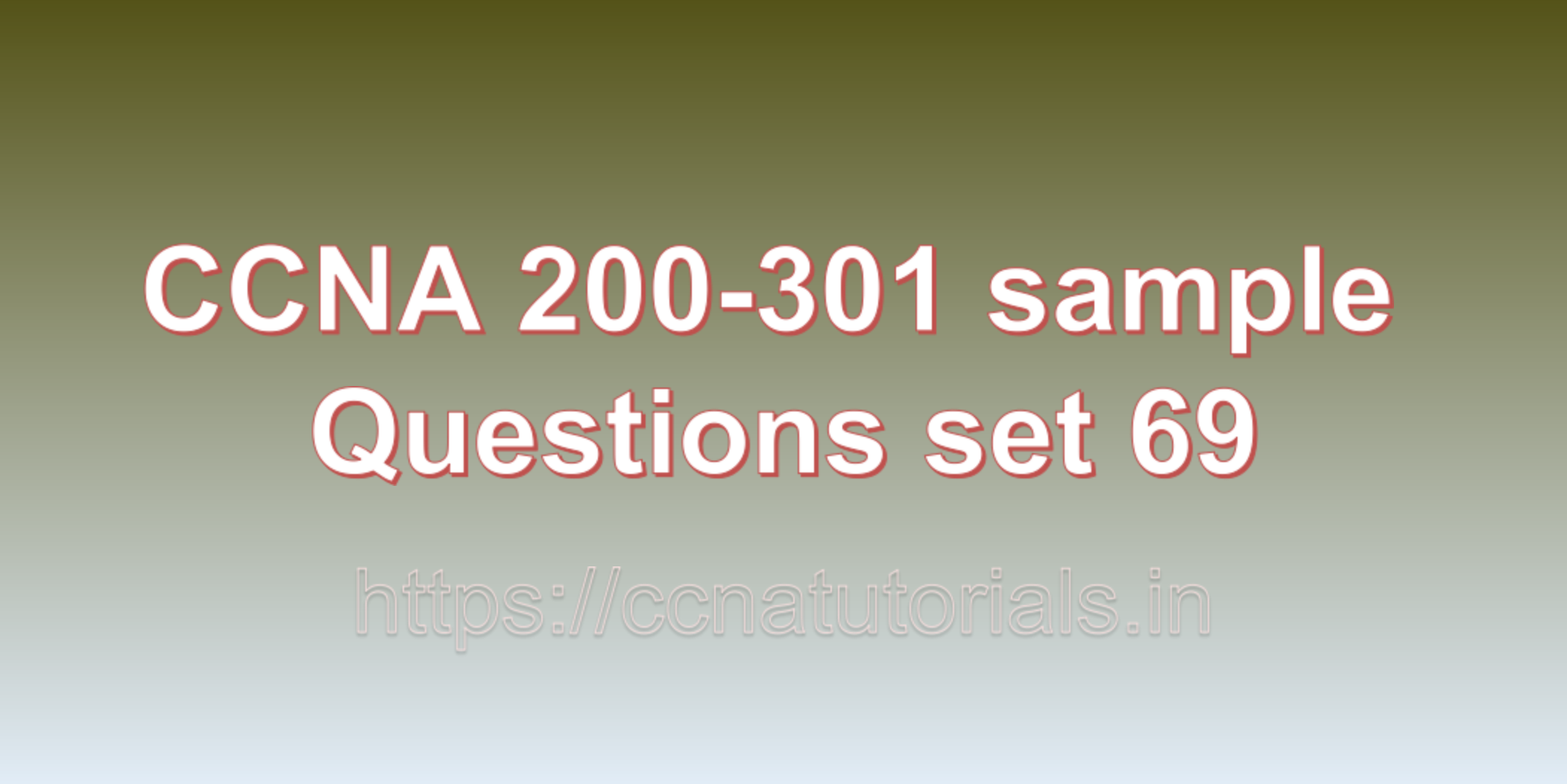Contents of this article
In this article, I describe some CCNA 200-301 sample questions for practice before appearing in the CCNA 200-301 exam. The following questions are basic questions and related to the CCNA 200-301 sample questions set 67. There are multiple sample questions set on this website for prior practice online. All questions are described with relevant answers. You can take the following questions and answer as reference for CCNA 200-301 exam. You may also need to do more practice with other websites and books to practice the CCNA 200-301 sample questions set 67.
Question 1: Describe the purpose of a firewall and how it protects a network from unauthorized access.
A firewall is a security device or software that acts as a barrier between an internal network (such as a local area network – LAN) and external networks (such as the internet). Its primary purpose is to protect the internal network from unauthorized access, malicious activities, and potential threats by controlling and monitoring incoming and outgoing network traffic. Firewalls play a crucial role in network security and are an essential component of any modern network infrastructure.
The main functions and purposes of a firewall are as follows:
1. Packet Filtering:
Firewalls inspect individual packets of data as they pass through the network. They compare the packet’s characteristics, such as source IP address, destination IP address, port numbers, and protocol, against a set of predefined rules (filtering criteria). If the packet matches the allowed criteria, it is allowed to pass through; otherwise, it is blocked.
2. Stateful Inspection:
Stateful inspection is a more advanced form of packet filtering that keeps track of the state of active connections. The firewall maintains a record of the state of established connections, allowing it to make more informed decisions about which packets should be permitted or denied.
3. Access Control:
Firewalls implement access control policies to determine what traffic is allowed and what traffic is denied. Administrators define rules that specify which types of traffic are permitted, based on source and destination addresses, ports, protocols, and other attributes.
4. Network Address Translation (NAT):
Many firewalls include NAT functionality, allowing them to mask the internal network’s IP addresses when communicating with external networks. NAT helps hide the internal network’s structure and protects devices from direct exposure to the internet, enhancing security.
5. Proxying and Inspection:
Some firewalls can act as proxies for specific network services, such as web browsing or email. In this role, the firewall can inspect the content of the data packets and apply additional security measures, like antivirus scanning or content filtering.
6. Logging and Reporting:
Firewalls maintain logs of network activity, recording details of allowed and blocked connections. These logs are valuable for network administrators to monitor network behavior, investigate security incidents, and analyze potential threats.
7. Intrusion Detection and Prevention:
Advanced firewalls may include intrusion detection and prevention capabilities, which actively monitor network traffic for suspicious behavior and potential threats. They can take proactive measures to block or prevent such activities.
By implementing these security mechanisms, a firewall acts as a protective barrier, preventing unauthorized access, potential attacks, and data breaches from external threats. It helps maintain the confidentiality, integrity, and availability of the internal network resources and ensures that only legitimate and authorized traffic can enter or exit the network. As a result, firewalls are crucial for safeguarding the network and ensuring a secure computing environment for users and devices. This is the answer to question 1 of CCNA 200-301 sample questions set 67.
Question 2: How does the Domain Name System (DNS) work to translate domain names into IP addresses?
The Domain Name System (DNS) is a hierarchical and distributed naming system that translates human-readable domain names, like “example.com,” into their corresponding numerical IP addresses, like “192.0.2.1.” DNS plays a fundamental role in the internet’s functioning, as it enables users to access websites and other resources using memorable domain names instead of needing to remember complex IP addresses. Here’s how the DNS works to translate domain names into IP addresses:
1. DNS Hierarchy and Zones:
The DNS system is organized hierarchically in a tree-like structure. At the top of the tree are the root servers, which contain information about the top-level domains (TLDs) such as .com, .org, .net, and country-code TLDs like .us, .uk, etc. Each TLD is managed by a separate organization. Below the TLDs are second-level domains, and the hierarchy continues to subdomains and individual hostnames.
2. DNS Resolver:
When a user wants to access a website by its domain name, such as “www.example.com,” their device (computer or smartphone) sends a DNS query to a DNS resolver. The resolver is usually provided by the Internet Service Provider (ISP) or configured in the device’s network settings.
3. Recursive Query:
The DNS resolver doesn’t have the IP address for the requested domain, so it starts a recursive DNS query. In a recursive query, the resolver sends the request to the root DNS servers to find out which TLD server is authoritative for the “.com” domain.
4. TLD DNS Server:
The root DNS servers respond to the resolver with the IP address of the TLD DNS server responsible for the “.com” domain.
5. Authoritative DNS Server:
The resolver then sends another query to the TLD DNS server, asking for the IP address of the authoritative DNS server responsible for the “example.com” domain.
6. Domain’s DNS Server:
The TLD DNS server responds with the IP address of the authoritative DNS server for “example.com.”
7. Host’s IP Address:
Finally, the resolver sends a query to the authoritative DNS server of “example.com,” requesting the IP address for “www.example.com.”
8. Response:
The authoritative DNS server responds with the IP address of “www.example.com.”
9. Caching:
The DNS resolver stores the IP address in its cache for a certain period (TTL – Time-to-Live). This caching helps to speed up future DNS queries for the same domain name, as the resolver can provide the IP address directly from its cache without performing the entire lookup process again.
10. Accessing the Website:
With the IP address obtained from DNS, the user’s device can now communicate directly with the webserver hosting “www.example.com” and request the website’s content.
The DNS system is designed to be highly scalable and fault-tolerant, with redundancy at multiple levels to ensure reliable and efficient domain name resolution. By translating domain names into IP addresses, the DNS enables seamless and user-friendly access to internet resources, contributing to the smooth functioning of the global network. This is the answer to question 2 of CCNA 200-301 sample questions set 67.
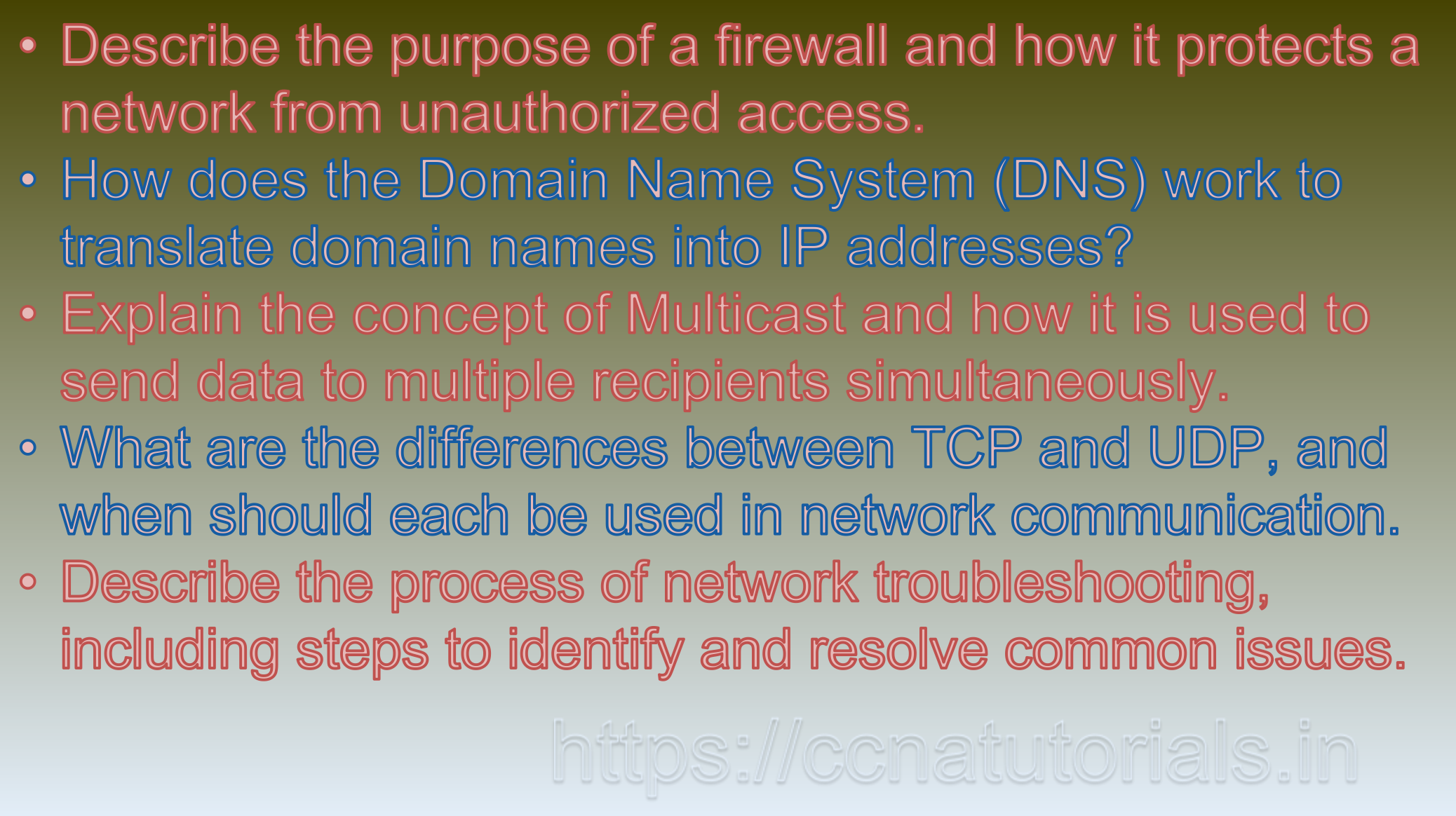
Question 3: Explain the concept of Multicast and how it is used to send data to multiple recipients simultaneously.
Multicast is a communication method used in computer networks to send data from one sender to multiple recipients simultaneously. Unlike unicast, where data is sent to a single destination, and broadcast, where data is sent to all devices on the network, multicast allows for efficient distribution of information to a select group of recipients interested in receiving the data. This group of recipients is known as the multicast group.
Here’s how multicast works and how it is used to send data to multiple recipients simultaneously:
1. Multicast Group Creation:
Before data can be sent using multicast, a multicast group needs to be created. A multicast group is identified by a special IP address from the range of IPv4 multicast addresses (224.0.0.0 to 239.255.255.255). Devices that want to receive multicast data join a specific multicast group by subscribing to the group’s IP address.
2. Sender and Receivers:
In a multicast scenario, there is one sender (the source) and multiple receivers (the group members). The sender is responsible for transmitting the data, while the receivers are the devices interested in receiving the data.
3. IGMP (Internet Group Management Protocol):
To join a multicast group, the receivers use the Internet Group Management Protocol (IGMP). When a receiver wants to join a specific multicast group, it sends an IGMP membership report to its local router, indicating that it wants to receive data for that group.
4. Multicast Routing:
Routers in the network play a crucial role in multicast communication. They use multicast routing protocols, such as Protocol Independent Multicast (PIM), to learn which interfaces have active receivers for specific multicast groups. Routers forward multicast traffic only to the interfaces where group members are present, optimizing network bandwidth.
5. Data Transmission:
When the sender sends data to a multicast group, it does so by using the multicast group’s IP address as the destination address. The data is then transmitted over the network and is received only by the devices that have joined the corresponding multicast group.
6. Data Replication:
Routers replicate the multicast data on the appropriate outgoing interfaces to reach all group members. This way, the sender’s data is efficiently distributed to all intended recipients without the need for individual point-to-point connections.
7. Leaving a Multicast Group:
When a receiver is no longer interested in receiving data from a specific multicast group, it sends an IGMP leave message to its local router. The router, after a timeout period, stops forwarding multicast data to that particular receiver.
Multicast is widely used for various applications, including multimedia streaming, video conferencing, software distribution, and real-time data dissemination. It is particularly beneficial in scenarios where the same data needs to be delivered to a large number of receivers efficiently, as it saves network bandwidth and reduces unnecessary traffic. However, multicast requires support from network infrastructure and devices, including multicast-capable routers and switches, and proper management of multicast group memberships to ensure effective data delivery. This is the answer to question 3 of CCNA 200-301 sample questions set 67.
Question 4: What are the differences between TCP and UDP, and when should each be used in network communication?
TCP (Transmission Control Protocol) and UDP (User Datagram Protocol) are two of the most commonly used transport layer protocols in computer networks. They serve different purposes and have distinct characteristics, making them suitable for different types of network communication. Here are the key differences between TCP and UDP and when each should be used:
TCP (Transmission Control Protocol):
1. Connection-Oriented:
TCP is a connection-oriented protocol, which means it establishes a reliable and persistent connection between the sender and receiver before data transmission begins. It ensures that data packets are delivered in the correct order and without errors.
2. Reliable Delivery:
TCP guarantees the reliable delivery of data. If any data packets are lost or corrupted during transmission, TCP retransmits them until they are successfully received.
3. Flow Control:
TCP uses flow control mechanisms to manage data flow between the sender and receiver, ensuring that the receiver can handle incoming data at its own pace, preventing data overflow.
4. Ordered Data Delivery:
TCP ensures that data packets are delivered in the same order they were sent, maintaining the integrity of the transmitted data.
5. Slower:
Due to the overhead involved in establishing connections and ensuring reliability, TCP is generally slower than UDP.
When to Use TCP:
TCP is best suited for applications and scenarios where reliable and ordered data delivery is essential. It is commonly used for:
– Web browsing
– File transfer (e.g., FTP)
– Email communication (e.g., SMTP, IMAP)
– Database access
– Remote login (e.g., SSH)
UDP (User Datagram Protocol):
1. Connectionless:
UDP is a connectionless protocol, meaning it does not establish a dedicated connection before data transmission. Each data packet (datagram) is sent independently and can take different routes to reach the destination.
2. Unreliable Delivery:
UDP does not guarantee reliable delivery of data. It does not perform error checking or retransmission of lost packets.
3. No Flow Control:
UDP does not include flow control mechanisms, so it does not manage data flow between sender and receiver.
4. Faster:
Due to its simplicity and lack of overhead for error checking and flow control, UDP is faster than TCP.
When to Use UDP:
UDP is appropriate for applications and scenarios where speed and low latency are more critical than reliable data delivery. It is commonly used for:
– Real-time multimedia streaming (e.g., video conferencing, VoIP)
– Online gaming
– DNS (Domain Name System) queries
– Broadcasting or multicasting data
In summary, TCP is ideal for applications that require reliable and ordered data delivery, while UDP is suitable for applications that prioritize speed and low latency over data reliability. The choice between TCP and UDP depends on the specific requirements of the application and the nature of the data being transmitted. This is the answer to question 4 of CCNA 200-301 sample questions set 67.
Question 5: Describe the process of network troubleshooting, including steps to identify and resolve common issues.
Network troubleshooting is the process of diagnosing and resolving issues that affect the performance, connectivity, or functionality of a computer network. Here are the steps involved in network troubleshooting:
1. Gather Information:
Begin by collecting relevant information about the network, such as network topology, IP addresses, device configurations, and recent changes to the network. This information will help you understand the network’s structure and identify potential problem areas.
2. Identify the Problem:
Determine the nature of the issue based on user reports or observations. Common network problems include slow internet access, intermittent connectivity, inability to access certain resources, or complete network outages.
3. Check Physical Connections:
Verify that all network cables and connections are secure and functioning correctly. Physical issues like loose cables or damaged connectors can cause network disruptions.
4. Ping and Trace Route:
Use the ping command to check the connectivity between devices and the network. The trace route command can help identify the path and possible points of failure between the source and destination.
5. Check Network Devices:
Verify the status of network devices, including routers, switches, and access points. Look for any error messages or warnings in their logs.
6. Review Configuration Settings:
Check the configuration of network devices, particularly routers and switches, to ensure they are correctly set up. Verify IP addressing, routing protocols, VLAN configurations, and access control lists (ACLs).
7. Test DNS Resolution:
If users are having trouble accessing websites or resources, verify the DNS resolution. Use tools like nslookup or dig to check if DNS is resolving domain names correctly.
8. Check Firewall and Security Settings:
Review firewall settings and security policies to ensure they are not causing connectivity issues. Incorrectly configured firewalls can block legitimate network traffic.
9. Monitor Network Traffic:
Use network monitoring tools to examine traffic patterns and identify any unusual or excessive traffic that may indicate an issue or a potential security threat.
10. Software Updates and Patches:
Ensure that all network devices have the latest firmware updates and software patches installed. Outdated software can lead to known vulnerabilities and performance issues.
11. Isolate and Test:
If possible, isolate the problematic segment of the network and perform tests to identify the specific device or component causing the issue.
12. Document and Log:
Keep detailed records of your troubleshooting steps, findings, and solutions. This documentation will be valuable for future reference and can help other team members facing similar issues.
13. Implement Fixes:
Apply the necessary changes and fixes to resolve the identified issues. Be cautious when making changes to production networks, and always have a rollback plan in case the changes cause unforeseen problems.
14. Verify Resolution:
Test the network after implementing fixes to ensure the issues are resolved and that the network is functioning as expected.
15. Preventive Measures:
Identify ways to prevent similar issues from occurring in the future. Implement preventive measures, such as regular backups, monitoring, and network security best practices.
Remember that network troubleshooting can be complex, and some issues may require the expertise of specialized network professionals. Continuously improving your troubleshooting skills and staying up-to-date with networking technologies will help you become more effective at resolving network issues. This is the answer to question 5 of CCNA 200-301 sample questions set 67.
Conclusion for CCNA 200-301 sample questions set 67
In this article, I described 5 questions with answers related to CCNA 200-301 exam. I hope you found these questions helpful for the practice of the CCNA 200-301 exam. You may drop a comment below or contact us for any queries related to the above questions and answers for CCNA 200-301. Share the above questions If you found them useful. Happy reading!!