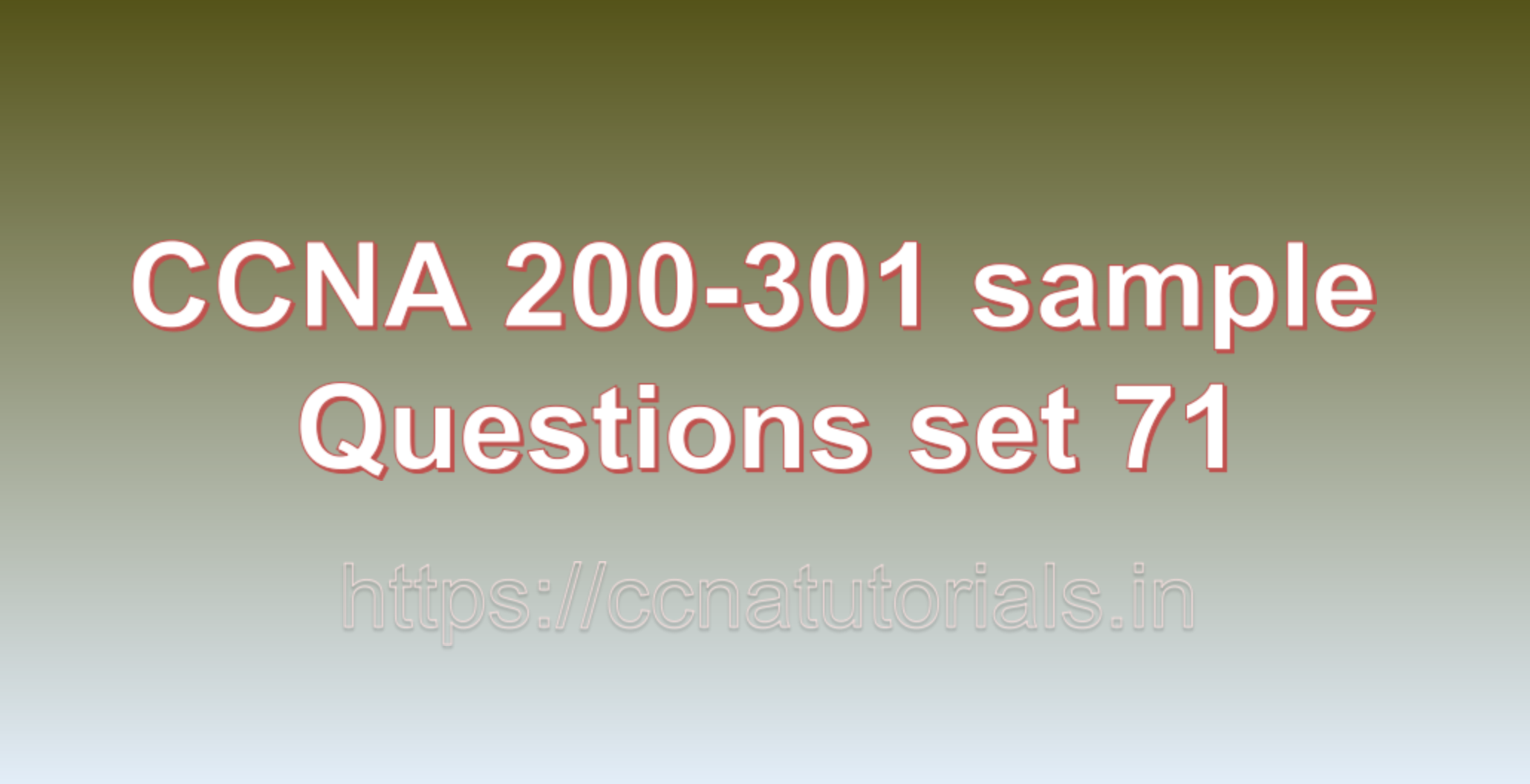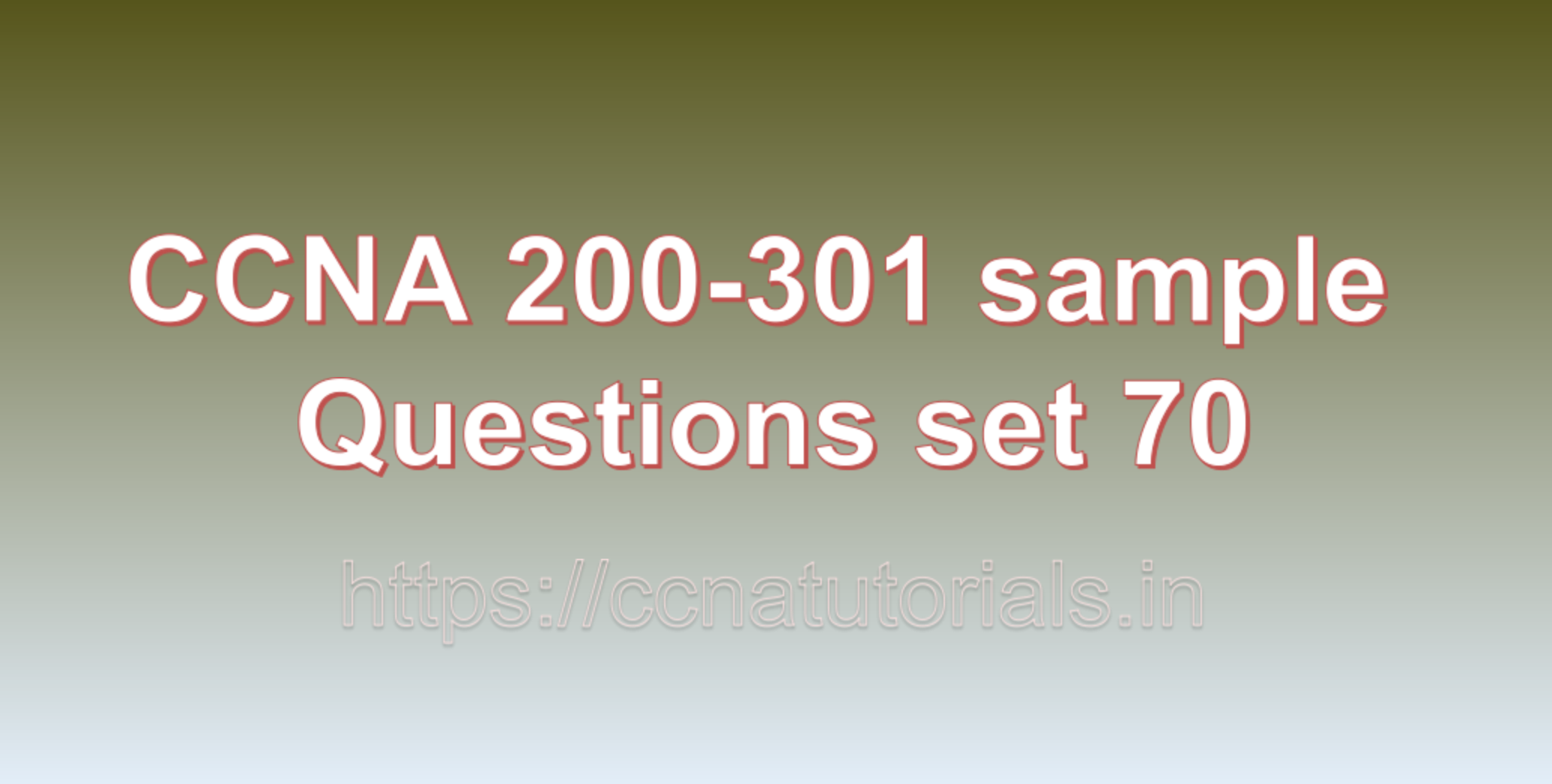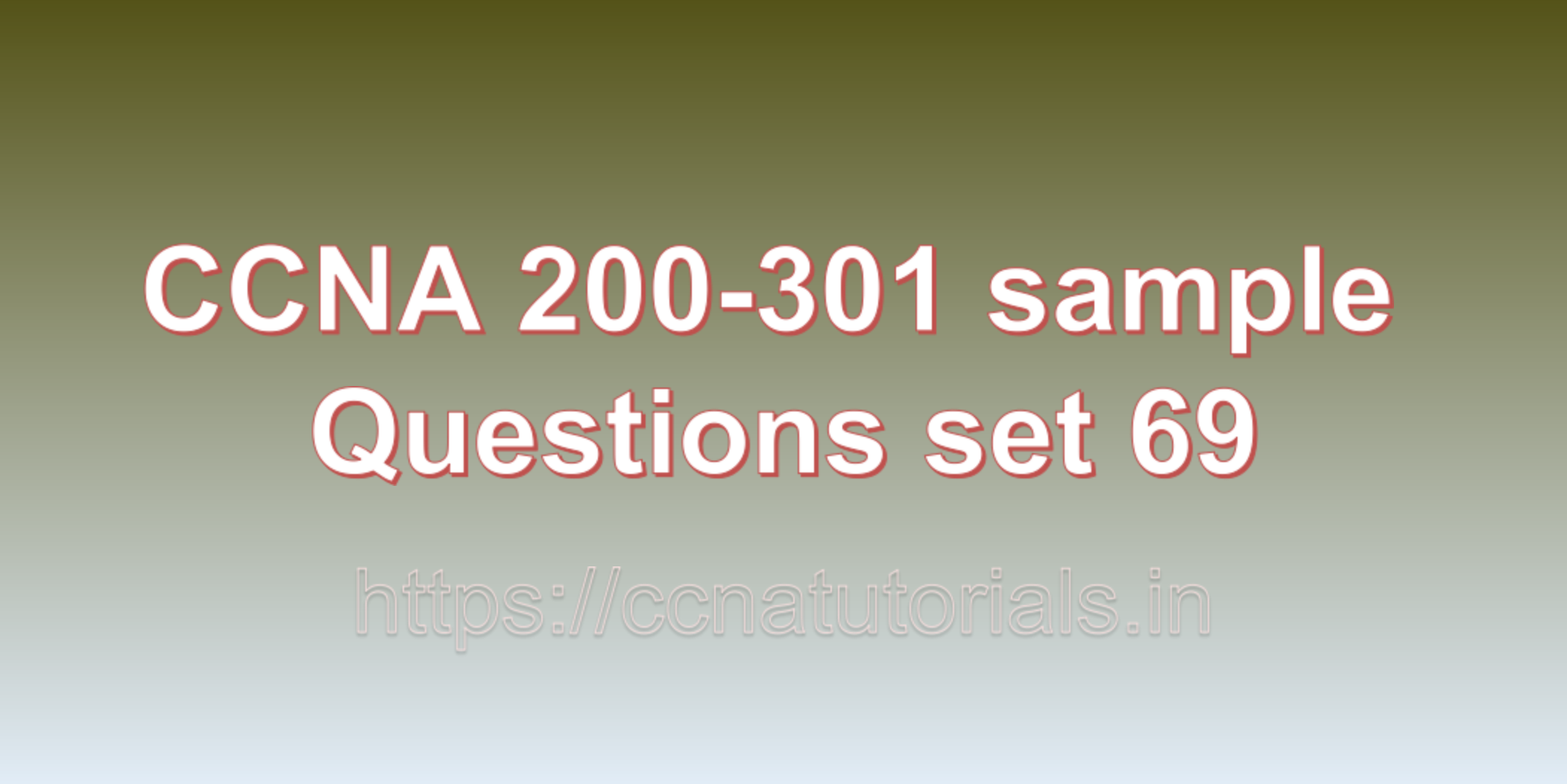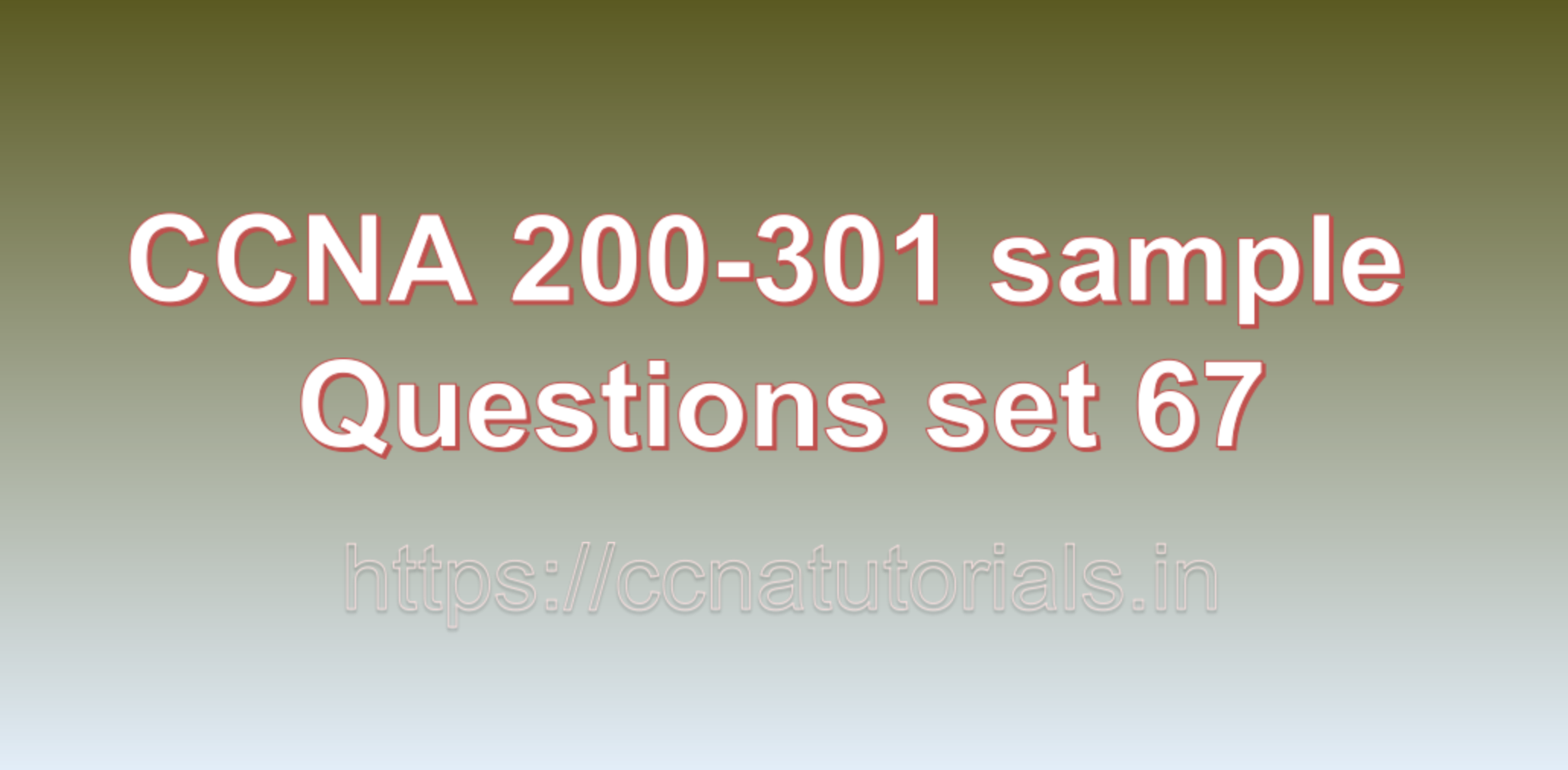Contents of this article
In this article, I describe some CCNA 200-301 sample questions for practice before appearing in the CCNA 200-301 exam. The following questions are basic questions and related to the CCNA 200-301 sample questions set 52. There are multiple sample questions set on this website for prior practice online. All questions are described with relevant answers. You can take the following questions and answer as reference for CCNA 200-301 exam. You may also need to do more practice with other websites and books to practice the CCNA 200-301 sample questions set 52.
Question1: What is the function of a router in a network?
The function of a router in a network is to facilitate the transfer of data between different networks. It acts as a traffic director, determining the best path for data packets to travel from the source to the destination. Routers operate at the network layer (Layer 3) of the OSI model and are essential components in both small and large networks.
Here’s a brief explanation of the router’s functions with examples:
1. Packet forwarding:
Routers analyze the destination IP address in incoming data packets and make decisions on how to forward them to the appropriate destination. For example, when you request a web page, the router determines the path to send the request to the web server and later routes the server’s response back to your device.
2. Network segmentation:
Routers can divide a large network into smaller subnetworks (subnets) to manage traffic more efficiently and improve security. For instance, in a company network, different departments might have their own subnets to isolate their data and prevent unauthorized access.
3. Interconnectivity:
Routers are used to connect different networks together, such as joining a local network to the internet. The router acts as the gateway between the local network and the external network, handling data exchange between the two.
4. Path selection:
Routers use dynamic routing protocols (e.g., OSPF, BGP) or static routing configurations to determine the most optimal path for data transmission. This ensures data reaches its destination via the shortest or fastest route available.
5. Network address translation (NAT):
Routers with NAT functionality modify private IP addresses of devices on a local network into a single public IP address, allowing them to share a single internet connection. This is common in home networks, where multiple devices use the same public IP address provided by the ISP.
6. Firewall and security:
Many modern routers incorporate firewall features to filter incoming and outgoing traffic, enhancing network security by blocking unauthorized access attempts.
In summary, a router plays a crucial role in connecting networks, directing data traffic, and ensuring efficient and secure data transmission across the internet and local networks. This is the answer to question 1 of CCNA 200-301 sample questions set 52.
Question 2: What is the difference between a hub and a switch?
Hubs and switches are both networking devices used to connect multiple devices within a local area network (LAN). However, they differ significantly in their functionality and the way they handle network traffic.
Hub:
1. A hub operates at the physical layer (Layer 1) of the OSI model.
2. It is a simple, passive device that receives data packets from one port and broadcasts them to all other ports connected to the hub.
3. When data is sent to a hub, it is forwarded to all devices connected to the hub, regardless of whether the data is intended for a specific device or not. This is often referred to as “broadcasting” or “flooding.”
4. As a result, hubs are inefficient in managing network traffic, and collisions (data packet conflicts) are common when multiple devices attempt to transmit data simultaneously.
5. Hubs are rarely used in modern networks due to their limitations. They have been largely replaced by switches.
Example of a hub:
Imagine a hub connected to four computers (A, B, C, and D). If Computer A sends data to Computer B, the hub will forward that data to all computers (B, C, and D), even though only Computer B is the intended recipient.
Switch:
1. A switch operates at the data link layer (Layer 2) of the OSI model.
2. It is an intelligent device that examines the destination MAC (Media Access Control) address of incoming data packets and forwards them only to the specific port where the destination device is connected.
3. Switches maintain a MAC address table, which helps them remember the MAC addresses of devices connected to each of their ports. This enables them to make targeted forwarding decisions.
4. Unlike hubs, switches eliminate collisions and enable full-duplex communication, allowing simultaneous data transmission between devices, improving network performance significantly.
5. Switches are the standard choice for local area networks due to their efficiency and ability to handle more extensive network traffic.
Example of a switch:
Consider a switch connected to four computers (A, B, C, and D). When Computer A sends data to Computer B, the switch will examine the destination MAC address and forward the data only to Computer B’s port, preventing unnecessary broadcasting to other devices.
In summary, the key difference between a hub and a switch lies in their method of handling network traffic. A hub simply broadcasts data to all connected devices, leading to collisions and inefficiencies, while a switch intelligently forwards data only to the specific device it is intended for, resulting in better network performance and reduced congestion. This is the answer to question 2 of CCNA 200-301 sample questions set 52.
Question 3: What is a VLAN and how does it work?
A VLAN (Virtual Local Area Network) is a network technology that allows you to logically divide a physical local area network (LAN) into multiple virtual networks. Each VLAN operates as if it were a separate LAN, even though the devices may physically be connected to the same network infrastructure. VLANs provide several benefits, including increased security, improved network management, and enhanced traffic control.
How VLANs work:
1. Logical Grouping: Devices are grouped into VLANs based on certain characteristics, such as department, function, or security level. For example, all devices belonging to the marketing department could be placed in one VLAN, while devices from the finance department are placed in another VLAN.
2. VLAN Tagging: When data packets traverse the network, they are “tagged” with a VLAN identifier (VLAN ID). This tag identifies which VLAN the packet belongs to. This tagging can be done at the switch level or at the network interface of the device.
3. Switch Segmentation: Network switches play a crucial role in VLANs. They use VLAN IDs to forward packets only to the appropriate VLANs. A switch keeps track of which devices are members of which VLAN and ensures that traffic is isolated within the VLANs.
Example:
Let’s consider an office network with two departments: Marketing and Sales. Instead of setting up separate physical LANs for each department, a network administrator can create two VLANs:
1. VLAN 10 (Marketing): Devices like computers, printers, and servers used by the Marketing department are assigned to VLAN 10. When devices in this VLAN communicate with each other, the traffic stays within VLAN 10, even though they may physically connect to the same switch as devices from the Sales department.
2. VLAN 20 (Sales): Similarly, devices used by the Sales department are assigned to VLAN 20. Communication within VLAN 20 stays within that VLAN.
Now, even if both VLANs share the same network infrastructure, the devices in one VLAN cannot directly communicate with devices in the other VLAN unless there is a specific network routing or firewall configuration allowing it. This separation enhances security and prevents unnecessary network traffic between different departments.
In summary, VLANs allow network administrators to create separate, isolated virtual networks within a physical network, improving network performance, security, and management. This is the answer to question 3 of CCNA 200-301 sample questions set 52.
Question 4: What is the difference between TCP and UDP?
TCP (Transmission Control Protocol) and UDP (User Datagram Protocol) are two of the most commonly used transport layer protocols in computer networks. They have different characteristics and are suited for different types of applications based on their requirements.
1. TCP (Transmission Control Protocol):
– Reliability: TCP provides reliable, connection-oriented communication. It guarantees that data sent from one end will be received correctly and in the same order by the other end. If any packets are lost or corrupted during transmission, TCP automatically retransmits them to ensure delivery.
– Handshaking: TCP establishes a connection between the sender and receiver before data transmission begins. It uses a three-way handshake (SYN, SYN-ACK, ACK) to set up the connection.
– Flow Control: TCP implements flow control mechanisms to manage the rate of data exchange between sender and receiver. It ensures that the receiver can handle the incoming data at its own pace, preventing overwhelming the receiver.
– Example: File Transfer Protocol (FTP) is a classic example of a protocol that uses TCP. When you download a file using FTP, a reliable and ordered transfer is essential, as you want to ensure the entire file arrives without errors.
2. UDP (User Datagram Protocol):
– Connectionless: UDP is connectionless, meaning it does not establish a dedicated connection before sending data. It simply sends data packets to the destination without waiting for any acknowledgments or establishing a session.
– Unreliable: Unlike TCP, UDP does not provide reliability or guarantee delivery. It does not perform retransmissions or error checking, which makes it faster but less reliable.
– Low Overhead: UDP has lower overhead compared to TCP, as it doesn’t have to manage the complexities of establishing and maintaining connections.
– Example: Domain Name System (DNS) uses UDP for name resolution. When you enter a URL in your web browser, your computer sends a DNS query to a DNS server using UDP. If the server doesn’t respond, there won’t be any retransmission attempts, and your browser may try another DNS server or give up on that request. Since DNS queries are generally small and frequent, the speed advantage of UDP makes it a suitable choice.
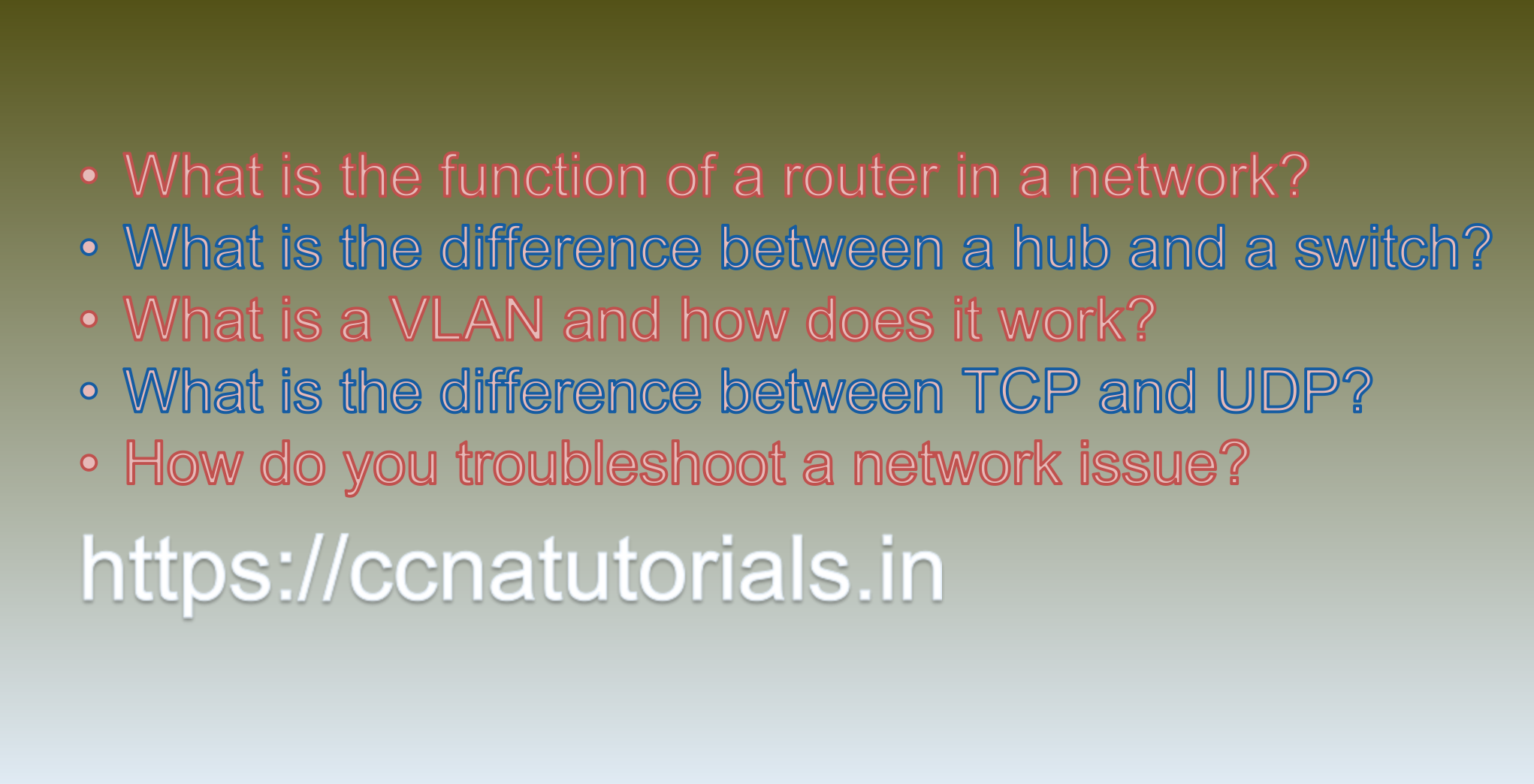
In summary, TCP offers reliable, connection-oriented communication, making it suitable for applications where data integrity and order are crucial, such as file transfers and web browsing. On the other hand, UDP provides faster, connectionless communication, making it ideal for applications where real-time communication and speed are more critical, like video streaming, online gaming, and VoIP (Voice over IP) services. The choice between TCP and UDP depends on the specific needs of the application and the trade-offs between reliability and speed. This is the answer to question 4 of CCNA 200-301 sample questions set 52.
Question 5: How do you troubleshoot a network issue?
Troubleshooting a network issue can be a systematic process that involves identifying and resolving problems to restore normal network functionality. Here’s a step-by-step guide on how to troubleshoot a network issue:
1. Identify the Problem:
Start by gathering information about the symptoms and the specific network issue reported. Is the problem affecting all devices or just specific ones? Are certain services or applications not working? Understanding the symptoms will help narrow down the possible causes.
2. Check Physical Connections:
Verify that all network cables, switches, routers, and other network equipment are properly connected. Look for loose or damaged cables and ensure that all devices are powered on.
3. Ping Test:
Use the ping command to check the connectivity between devices. Start with pinging the local gateway/router and then other devices on the network. This can help determine if the issue is localized to a specific device or if it affects the entire network.
4. IP Configuration:
Verify that devices have valid IP addresses and that they are on the correct subnet. Check for duplicate IP addresses or misconfigured DHCP settings.
5. Check Network Settings:
Review the network settings on routers, switches, and access points. Make sure they are configured correctly, and there are no conflicting configurations.
6. Network Diagnostics Tools:
Use network diagnostics tools like traceroute, nslookup, or pathping to identify potential network issues and pinpoint the location of the problem.
7. Check Firewalls and Security Settings:
Inspect the firewall settings on routers, switches, and individual devices. Ensure that the necessary ports are open for the required services.
8. Software and Firmware Updates:
Ensure that all network devices have the latest firmware and software updates. Outdated software may have bugs that cause network problems.
9. Review Logs and Error Messages:
Check the logs on network devices for error messages or warnings. They can provide valuable insights into what might be causing the issue.
10. Isolate the Issue:
Try to isolate the issue to a specific segment of the network or a particular device. Disconnect or power off devices one by one to see if the problem goes away. This process of elimination can help identify the root cause.
11. Consult Documentation and Knowledge Base:
Check the documentation and knowledge base of your network equipment vendors for specific troubleshooting steps related to the problem you are facing.
12. Ask for Help:
If you’ve exhausted your troubleshooting efforts, don’t hesitate to seek help from colleagues or online forums. Sometimes, fresh perspectives can uncover the issue more quickly.
13. Temporary Workarounds:
If you can’t immediately resolve the problem, consider implementing temporary workarounds to keep critical services running until a permanent solution is found.
14. Implement Solutions:
Based on your troubleshooting findings, implement the necessary fixes or configuration changes to resolve the issue.
15. Test and Verify:
After implementing the solutions, thoroughly test the network to ensure the issue is resolved. Verify that all affected services and devices are functioning as expected.
16. Document the Resolution:
Document the problem, the steps taken for troubleshooting, and the final resolution. This documentation can be helpful for future reference and knowledge sharing.
Remember that network troubleshooting can sometimes be a complex and time-consuming process, but a systematic approach will often lead to successful resolution. Be patient, and if you encounter difficulties, don’t hesitate to consult with more experienced network administrators or IT professionals. This is the answer to question 5 of CCNA 200-301 sample questions set 52.
Conclusion for CCNA 200-301 sample questions set 52
In this article, I described 5 questions with answers related to CCNA 200-301 exam. I hope you found these questions helpful for the practice of the CCNA 200-301 exam. You may drop a comment below or contact us for any queries related to the above questions and answers for CCNA 200-301. Share the above questions If you found them useful. Happy reading!!