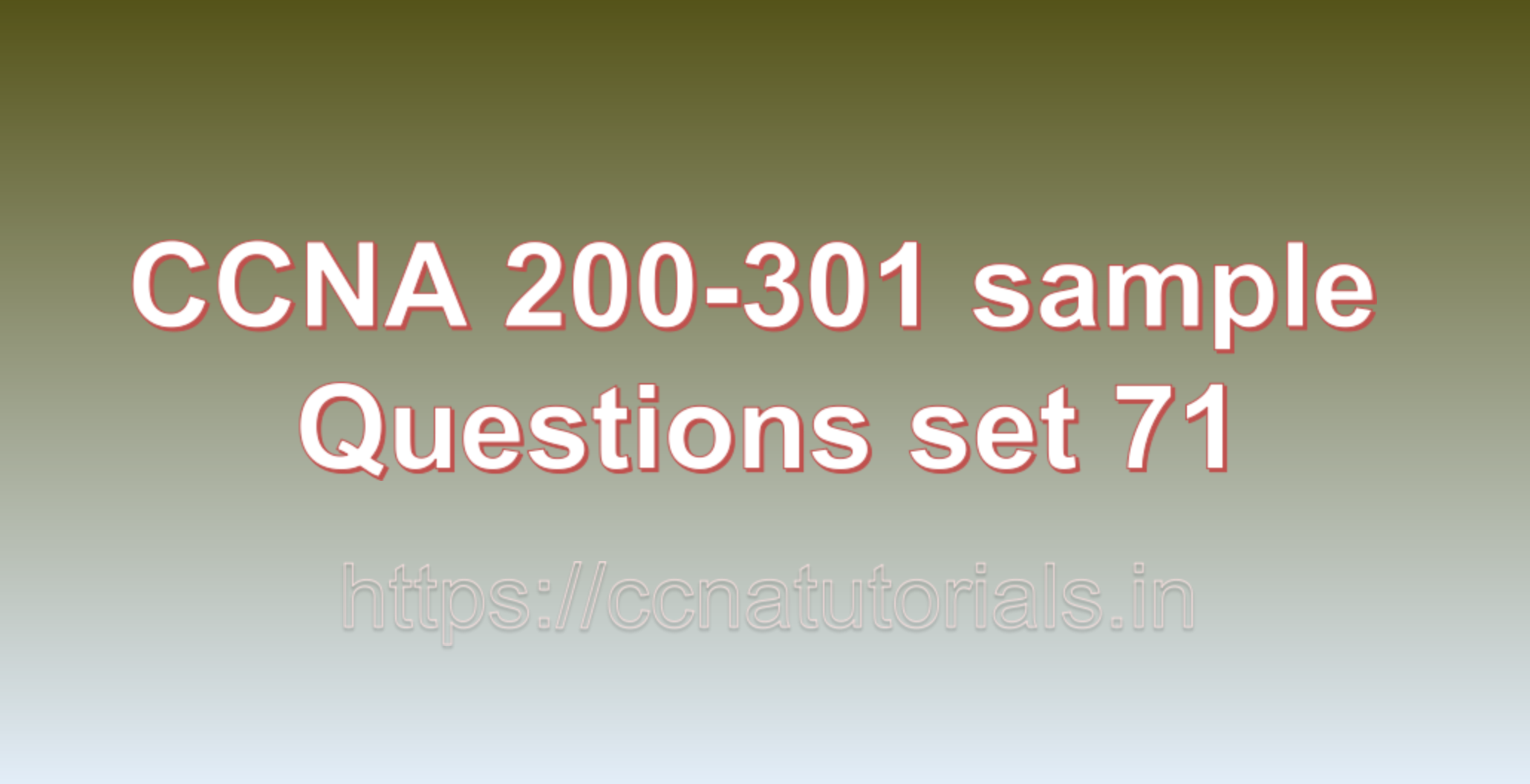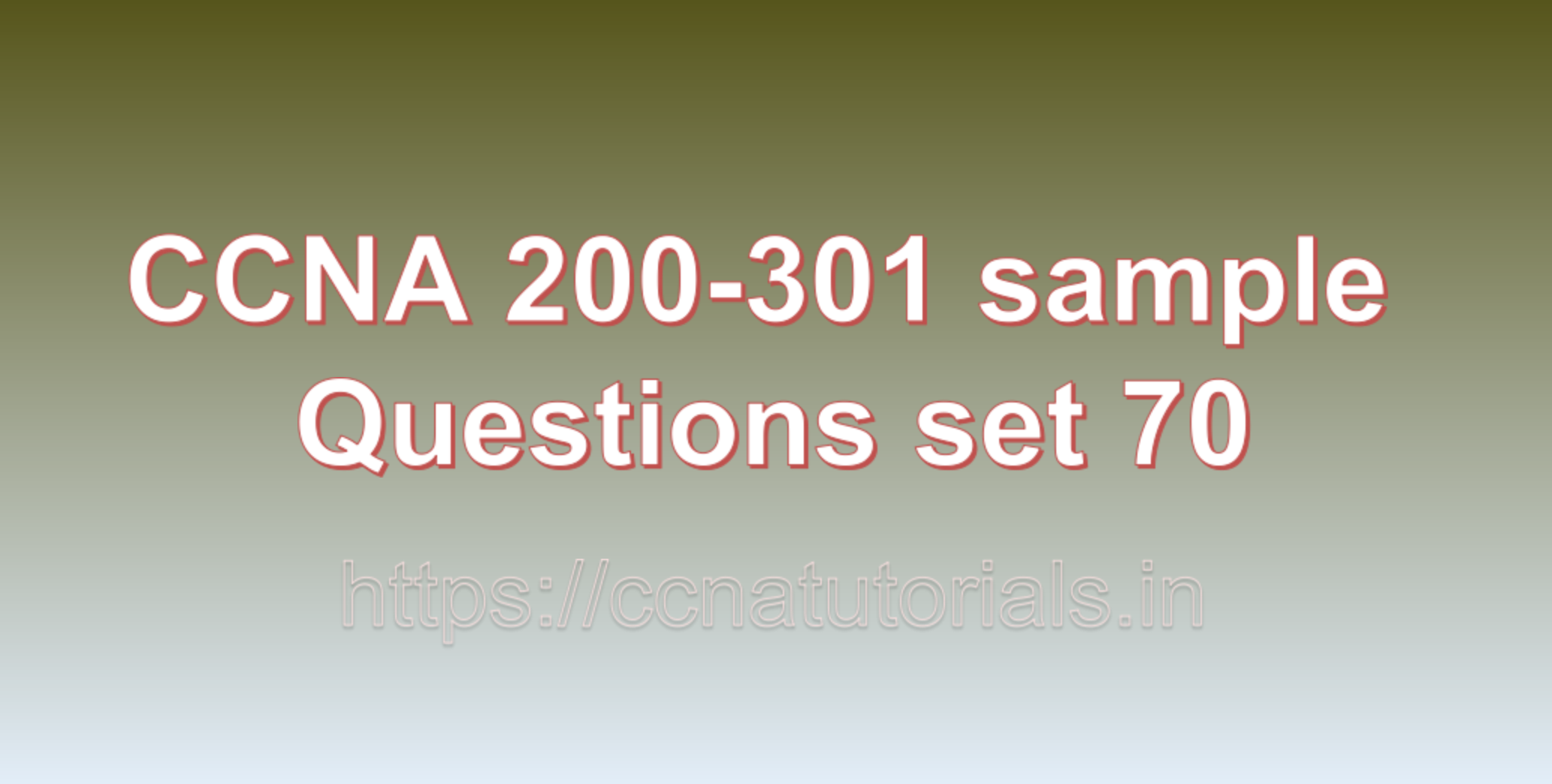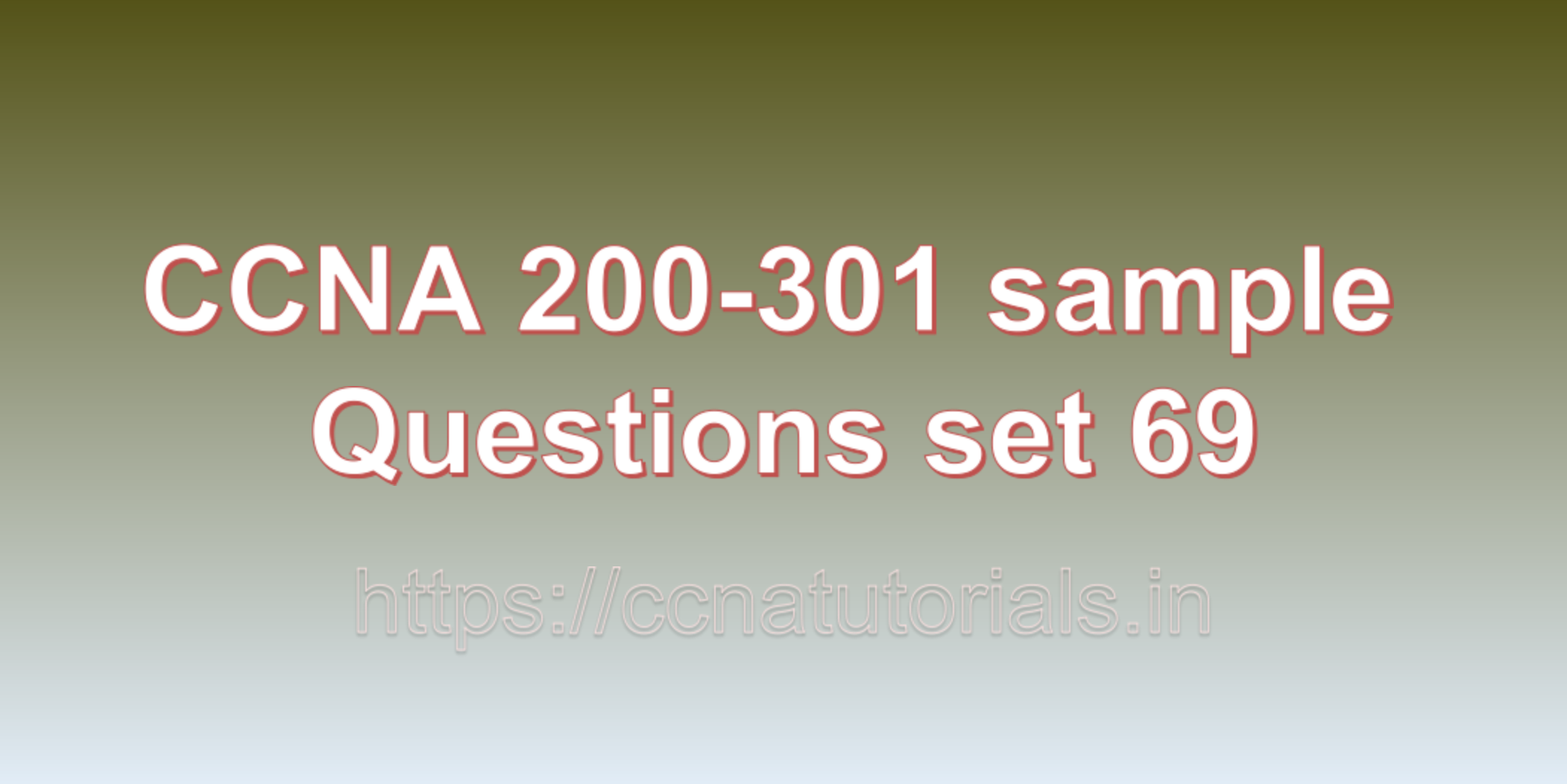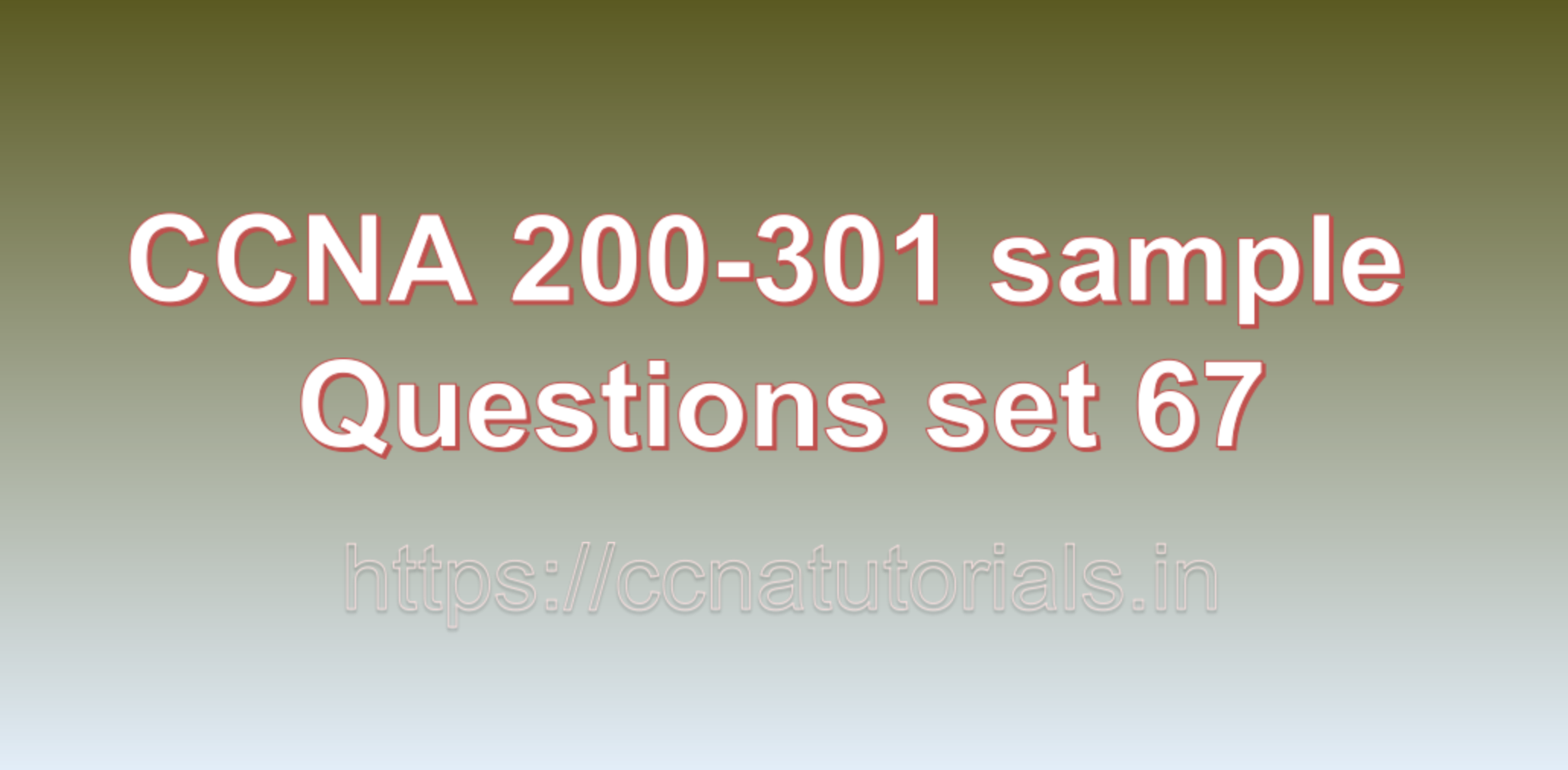Contents of this article
In this article, I describe some CCNA 200-301 sample questions for practice before appearing in the CCNA 200-301 exam. The following questions are basic questions and related to the CCNA 200-301 sample questions set 55. There are multiple sample questions set on this website for prior practice online. All questions are described with relevant answers. You can take the following questions and answer as reference for CCNA 200-301 exam. You may also need to do more practice with other websites and books to practice the CCNA 200-301 sample questions set 55.
Question 1: What is a VPN and how does it work?
A VPN (Virtual Private Network) is a secure and encrypted connection that allows users to access and transmit data over a public network, such as the internet, as if they were connected to a private network. VPNs are widely used to enhance security, privacy, and remote access for individuals and organizations.
How VPN works:
1. Data Encryption:
When a user connects to a VPN, all data transmitted between their device and the VPN server is encrypted. This ensures that even if the data is intercepted by unauthorized entities, it remains unreadable and secure.
2. VPN Server:
The VPN service provider operates VPN servers located in various geographic locations. These servers act as gateways between the user’s device and the internet.
3. User Authentication:
To access the VPN, users typically need to authenticate themselves with a username and password. Some VPNs also support additional authentication methods like multi-factor authentication for added security.
4. Tunneling Protocols:
VPNs use tunneling protocols to encapsulate and encrypt data packets before transmitting them over the public network. Common tunneling protocols include PPTP, L2TP/IPsec, SSTP, and OpenVPN.
5. VPN Client:
To establish a VPN connection, users need VPN client software on their devices. The VPN client handles the encryption of data and establishes a secure connection with the VPN server.
6. Secure Connection:
Once connected to the VPN, the user’s device creates a secure and encrypted “tunnel” between the device and the VPN server. All data transmitted over this tunnel is encrypted and protected from eavesdropping.
7. IP Address Concealment:
When the user accesses the internet through the VPN, the VPN server acts as an intermediary. It masks the user’s actual IP address with its own IP address, making it appear as though all internet traffic is originating from the VPN server.
Benefits of VPN:
1. Enhanced Security:
VPNs provide an extra layer of security by encrypting data, protecting it from potential attackers or hackers on public networks.
2. Privacy and Anonymity:
VPNs hide the user’s real IP address, making it difficult for websites and online services to track and monitor their online activities.
3. Remote Access:
VPNs enable remote users (such as employees) to securely access resources on a private network from anywhere in the world, as if they were physically present on the network.
4. Geo-restriction Bypass:
VPNs can be used to access content and services that are geographically restricted or blocked in certain regions.
5. Public Wi-Fi Protection:
When connected to a public Wi-Fi network, using a VPN can safeguard sensitive data from potential threats on unsecured networks.
It’s important to note that while VPNs offer significant security and privacy benefits, the effectiveness of a VPN depends on the encryption strength, authentication methods, and the policies implemented by the VPN service provider. Additionally, users should choose reputable and trusted VPN services to ensure the security and privacy of their online activities. This is the answer to question 1 of CCNA 200-301 sample questions set 55.
Question 2: How do you configure VLANs on a switch?
Configuring VLANs (Virtual Local Area Networks) on a switch involves creating separate broadcast domains by logically segmenting the switch into multiple VLANs. Each VLAN operates as if it were a separate physical switch, even though they all share the same physical hardware. Here’s a general outline of the steps to configure VLANs on a switch:
1. Access the Switch CLI or Web Interface:
– To configure VLANs on a switch, you need to access the switch’s Command Line Interface (CLI) through a console connection or the web interface using a web browser.
2. Enable VLANs:
– By default, most switches come with all ports assigned to VLAN 1 (the default VLAN). Enable VLAN support on the switch if it’s not already enabled.
3. Create VLANs:
– Define the VLANs you want to create by specifying a VLAN ID for each VLAN. VLAN IDs can range from 1 to 4094, but some switches may have limitations on the number of supported VLANs. Common VLANs are usually assigned IDs starting from 2 to 1005, as VLAN 1 is reserved as the default VLAN.
4. Assign Ports to VLANs:
– After creating VLANs, associate switch ports with the appropriate VLANs. Ports can be either access ports (devices in that VLAN) or trunk ports (connecting to other switches or routers carrying multiple VLANs).
5. Configure Access Ports:
– Access ports are used for devices that belong to a specific VLAN. Assign each access port to a particular VLAN, and traffic from devices connected to those ports will be associated with the assigned VLAN.
6. Configure Trunk Ports:
– Trunk ports are used to carry traffic for multiple VLANs between switches or to routers. Configure trunk ports with the appropriate trunking protocol, such as IEEE 802.1Q, to tag the VLAN information on the traffic.
7. Set Native VLAN (Optional):
– On trunk ports, you can set a native VLAN, which is the untagged VLAN for traffic that doesn’t have an assigned VLAN tag. The native VLAN must be the same on both ends of a trunk link.
8. VLAN Interface (SVI) Configuration (Optional):
– For Layer 3 routing between VLANs within the switch, create VLAN interfaces (SVIs) and assign them IP addresses. SVIs enable inter-VLAN communication within the switch.
9. Verify the Configuration:
– After configuring VLANs, verify the settings using the appropriate show commands on the CLI or by checking the VLAN configuration on the web interface.
10. Save Configuration:
– Once the VLAN configuration is complete and verified, save the configuration to the switch’s non-volatile memory to ensure that it persists across reboots.
The exact commands and steps to configure VLANs may vary depending on the switch model and the switch’s operating system. It’s essential to refer to the documentation provided by the switch manufacturer for specific instructions on configuring VLANs for your particular switch model. This is the answer to question 2 of CCNA 200-301 sample questions set 55.
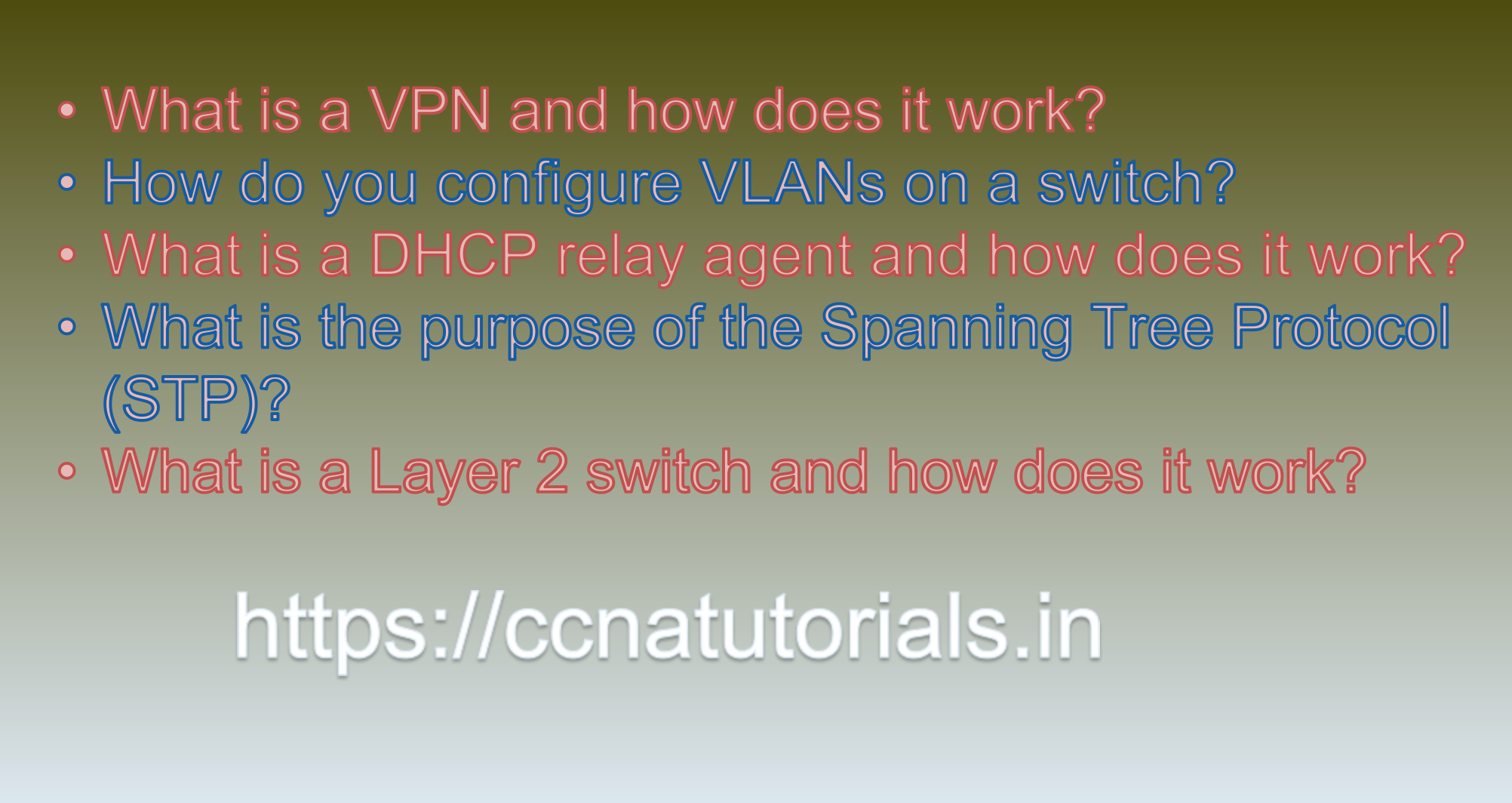
Question 3: What is a DHCP relay agent and how does it work?
A DHCP relay agent is a network device or software feature that helps DHCP (Dynamic Host Configuration Protocol) clients located on different subnets to obtain IP addresses and other network configuration information from a centralized DHCP server. The DHCP relay agent forwards DHCP messages between the clients and the DHCP server, enabling clients on remote subnets to receive IP addresses without the need for a DHCP server on every subnet.
How DHCP relay agent works:
1. DHCP Client Broadcast:
– When a DHCP client (such as a computer or network device) boots up or connects to a network, it sends a DHCP Discover message as a broadcast. This message is used to request an IP address and other configuration parameters.
2. DHCP Relay Agent Detection:
– The DHCP relay agent is typically enabled on routers or Layer 3 switches that have multiple subnets. When the relay agent receives the DHCP Discover broadcast on one of its interfaces, it detects that the message is intended for a DHCP server.
3. DHCP Relay Agent Forwarding:
– The DHCP relay agent captures the DHCP Discover message and changes the broadcast destination address to the unicast IP address of the configured DHCP server. It then encapsulates the DHCP Discover message in a new UDP packet and forwards it to the DHCP server.
4. DHCP Server Response:
– The DHCP server receives the DHCP Discover message from the DHCP relay agent. It processes the request and sends a DHCP Offer message back to the relay agent.
5. DHCP Relay Agent Reverse Forwarding:
– Upon receiving the DHCP Offer from the DHCP server, the DHCP relay agent changes the destination IP address of the DHCP Offer to the broadcast address of the local subnet and forwards it as a broadcast.
6. DHCP Client Acknowledgment:
– The DHCP client receives the DHCP Offer broadcast, selects an IP address, and sends a DHCP Request message to the DHCP relay agent. The relay agent forwards the DHCP Request to the DHCP server.
7. DHCP Server Final Response:
– The DHCP server processes the DHCP Request, acknowledges the lease, and sends a DHCP Acknowledgment (DHCP ACK) message back to the DHCP relay agent.
8. Final DHCP Client Configuration:
– The DHCP relay agent forwards the DHCP ACK message to the DHCP client, and the client completes the IP address configuration with the provided lease.
By using a DHCP relay agent, organizations can centralize their DHCP servers, which simplifies management and reduces administrative overhead. It allows DHCP clients on different subnets to obtain IP addresses and configuration information from a single DHCP server, enabling efficient IP address allocation and minimizing the need for DHCP servers on every subnet. This is the answer to question 3 of CCNA 200-301 sample questions set 55.
Question 4: What is the purpose of the Spanning Tree Protocol (STP)?
The purpose of the Spanning Tree Protocol (STP) is to prevent and eliminate loops in Ethernet networks. Loops can cause broadcast storms and create multiple active paths between switches, leading to network congestion, data collisions, and unpredictable network behavior. STP ensures that a single, loop-free path is established between switches, maintaining network stability and preventing data loss.
Key objectives and features of the Spanning Tree Protocol:
1. Loop Elimination:
STP identifies and disables redundant paths in the network, effectively breaking any potential loops. By doing so, it ensures that there is only one active path between any two network devices.
2. Network Redundancy:
Although STP disables redundant paths to prevent loops, it keeps backup paths known as “blocked” or “alternate” paths. These paths can become active if the primary path fails, providing network redundancy and high availability.
3. Root Bridge Election:
STP elects a root bridge, which serves as the reference point for calculating the shortest path to all other switches in the network. All other switches determine their shortest path to the root bridge, and this becomes the active path.
4. Bridge Protocol Data Units (BPDU):
STP uses BPDU frames to exchange information between switches and determine the network topology. BPDUs contain information such as switch ID, path cost, and the location of the root bridge.
5. Port States:
STP defines different port states for each interface on the switch, such as blocking, listening, learning, forwarding, or disabled. These states control how data is forwarded on the network and help prevent loops during topology changes.
6. Topology Changes Handling:
STP dynamically adjusts the network topology in response to link failures, changes in network structure, or the addition/removal of switches. It recalculates the shortest path and reconfigures port states as needed.
7. Rapid Spanning Tree Protocol (RSTP):
RSTP is an improvement over STP, providing faster convergence times when dealing with topology changes. It allows the network to recover more quickly from failures or network reconfigurations.
By employing STP, network administrators can ensure the efficient and reliable operation of Ethernet networks, particularly in large networks with multiple interconnected switches. STP prevents data loops, enhances network stability, and optimizes traffic flow by maintaining a single, active path while keeping backup paths for redundancy. This is the answer to question 4 of CCNA 200-301 sample questions set 55.
Question 5: What is a Layer 2 switch and how does it work?
A Layer 2 switch, also known as a data link layer switch, is a network switch that operates at the second layer of the OSI model, the data link layer. Its primary function is to facilitate the efficient and reliable transfer of data between devices (such as computers, servers, printers, and other network devices) within a local area network (LAN). Layer 2 switches use MAC (Media Access Control) addresses to make forwarding decisions and manage network traffic.
How Layer 2 switch works:
1. Data Link Layer:
The Layer 2 switch operates at the data link layer, which is responsible for addressing, framing, and error detection within the local network segment.
2. MAC Address Learning:
When a device sends data to another device on the network, the switch examines the source MAC address of the incoming data frame. It associates the source MAC address with the incoming port on which it received the frame. This process is known as MAC address learning.
3. MAC Address Table:
As the switch receives more data frames from different devices, it builds a MAC address table (also called a forwarding table or CAM table) that maps MAC addresses to the corresponding switch ports.
4. Forwarding Decision:
When a data frame is destined for a specific device on the network, the switch looks up the destination MAC address in its MAC address table. If the MAC address is found in the table, the switch forwards the data frame only to the specific port associated with the destination MAC address. This is known as unicast forwarding.
5. Broadcast and Unknown Unicast:
If the destination MAC address is not found in the MAC address table or the frame is a broadcast (sent to all devices on the network), the switch forwards the data frame to all active ports, except the port on which it was received. This ensures that all devices on the network receive broadcast and unknown unicast traffic.
6. Loop Prevention:
Layer 2 switches use the Spanning Tree Protocol (STP) to prevent loops in the network, which could cause broadcast storms and network instability. STP identifies and disables redundant paths to create a loop-free network topology.
7. VLAN Support:
Many Layer 2 switches support VLANs (Virtual Local Area Networks), which allow network administrators to logically segment the network into multiple virtual LANs. Each VLAN acts as a separate broadcast domain, providing better security and traffic management.
8. Port Speed and Duplex Negotiation:
Layer 2 switches automatically negotiate the speed (e.g., 10 Mbps, 100 Mbps, 1 Gbps) and duplex mode (half-duplex or full-duplex) with connected devices to establish the best possible communication settings.
Layer 2 switches are widely used in local area networks due to their fast forwarding capabilities, low latency, and ability to make forwarding decisions based on MAC addresses. They play a crucial role in providing efficient and reliable data transfer within LANs, making them essential components in modern network infrastructures. This is the answer to question 5 of CCNA 200-301 sample questions set 55.
Conclusion for CCNA 200-301 sample questions set 55
In this article, I described 5 questions with answers related to CCNA 200-301 exam. I hope you found these questions helpful for the practice of the CCNA 200-301 exam. You may drop a comment below or contact us for any queries related to the above questions and answers for CCNA 200-301. Share the above questions If you found them useful. Happy reading!!