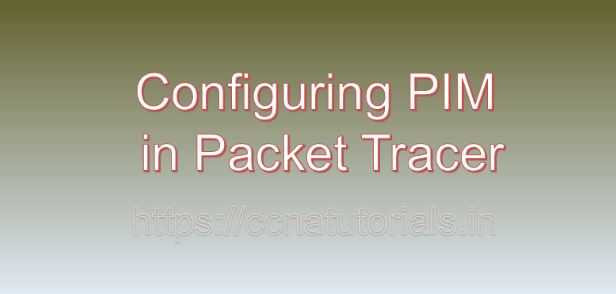Contents of this article
In this article, I describe the process of Configuring PIM in Packet Tracer. Packet Tracer, a simulation tool developed by Cisco Systems, serves as a powerful platform for network modeling and visualization. Within the realm of networking, configuring Protocol Independent Multicast (PIM) is a crucial aspect for enabling efficient multicast routing. PIM facilitates the distribution of multicast traffic across networks by dynamically building multicast distribution trees. In this comprehensive guide, we delve into the intricacies of configuring PIM within Packet Tracer, elucidating the process step by step.
Understanding Protocol Independent Multicast (PIM)
Before delving into the configuration process, it’s imperative to grasp the fundamentals of Protocol Independent Multicast. PIM is a group of multicast routing protocols that operate independently of any specific unicast routing protocol. It enables routers to dynamically build multicast distribution trees, optimizing the delivery of multicast traffic within a network. PIM comes in two main variants: PIM Sparse Mode (PIM-SM) and PIM Dense Mode (PIM-DM), each suited for different network environments.
Prerequisites for Configuring PIM in Packet Tracer
To begin configuring PIM in Packet Tracer, ensure that you have the following prerequisites in place:
- A Packet Tracer workspace with at least two interconnected routers.
- Basic knowledge of Cisco IOS commands.
- Access to Packet Tracer’s simulation environment.
Configuring PIM Sparse Mode (PIM-SM)
PIM-SM is the preferred choice for large-scale multicast deployments where most of the network traffic is unicast. Follow these steps to configure PIM-SM in Packet Tracer:
- Access Router CLI: Access the command-line interface (CLI) of the router where PIM will be configured.
- Enter Global Configuration Mode: Enter global configuration mode by typing
configure terminal. - Enable PIM on Interfaces: Enable PIM on all interfaces participating in multicast routing. Use the command
ip pim sparse-modeunder the interface configuration mode. - Verify Configuration: Use the
show ip pim interfacecommand to verify that PIM has been enabled on the designated interfaces. - Configure RP (Rendezvous Point): Optionally, configure a Rendezvous Point (RP) if necessary for the network. Use the
ip pim rp-addresscommand to specify the RP’s IP address. - Verify RP Configuration: Verify the RP configuration using the
show ip pim rp mappingcommand. - Testing: Finally, conduct testing to ensure that multicast traffic flows correctly across the network. Utilize tools within Packet Tracer to generate and monitor multicast traffic.
Configuring PIM Dense Mode (PIM-DM)
PIM-DM is suitable for small to medium-sized networks where multicast traffic is prevalent across the entire network. Here’s how to configure PIM-DM in Packet Tracer:
- Access Router CLI: Access the CLI of the router where PIM-DM will be configured.
- Enter Global Configuration Mode: Enter global configuration mode using
configure terminal. - Enable PIM on Interfaces: Similarly, enable PIM on all interfaces participating in multicast routing using
ip pim dense-modeunder the interface configuration mode. - Verify Configuration: Verify the PIM configuration on interfaces with
show ip pim interface. - Testing: As with PIM-SM, conduct thorough testing to ensure proper multicast traffic propagation across the network.
Conclusion for Configuring PIM in Packet Tracer
Configuring Protocol Independent Multicast (PIM) within Packet Tracer is an essential skill for network engineers and administrators. By following the steps outlined in this guide, you can effectively implement multicast routing in both Sparse Mode (PIM-SM) and Dense Mode (PIM-DM) environments. Remember to verify your configurations and conduct thorough testing to ensure optimal multicast traffic delivery.
With Packet Tracer’s intuitive interface and robust simulation capabilities, mastering PIM configuration becomes an attainable goal for networking professionals. I hope you found this article about Configuring PIM in Packet Tracer helpful. You may drop a comment below or contact us for any query or suggestions about the contents of this website.