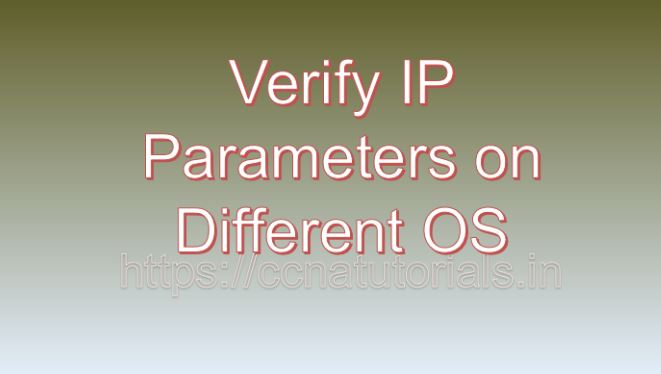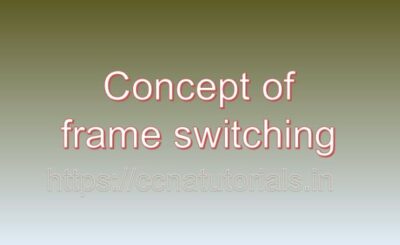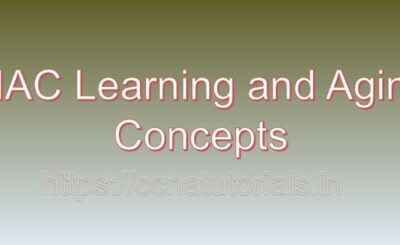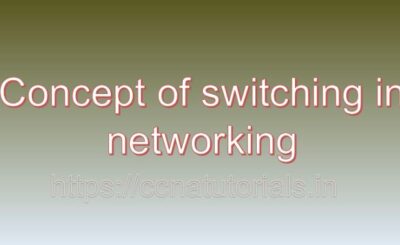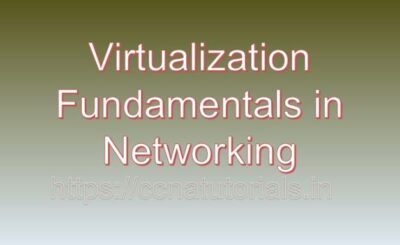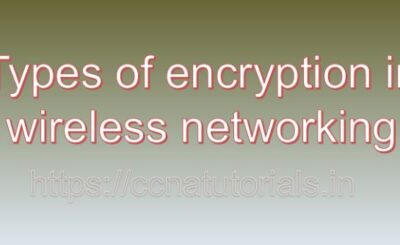Contents of this article
In this article I describe Verify IP parameters on different OS in networking for ccna. I can give you an overview of Verify IP parameters on different OS in networking for ccna, along with examples.
Verifying IP parameters on different operating systems involves using built-in commands to check network configurations, such as IP addresses, subnet masks, default gateways, and DNS servers. Here’s how you can verify these parameters on Windows, macOS, and Linux:
Windows
To verify IP parameters on a Windows system, you can use the ipconfig command in the Command Prompt.
Steps:
Open Command Prompt:
- Press
Win + R, typecmd, and press Enter.
Enter the ipconfig command:
ipconfig /allExample Output:
Windows IP Configuration
Host Name . . . . . . . . . . . . : your-computer
Primary Dns Suffix . . . . . . . : your-domain.com
Node Type . . . . . . . . . . . . : Hybrid
IP Routing Enabled. . . . . . . . : No
WINS Proxy Enabled. . . . . . . . : No
Ethernet adapter Ethernet:
Connection-specific DNS Suffix . :
Description . . . . . . . . . . . : Intel(R) Ethernet Connection
Physical Address. . . . . . . . . : 00-1A-2B-3C-4D-5E
DHCP Enabled. . . . . . . . . . . : Yes
Autoconfiguration Enabled . . . . : Yes
Link-local IPv6 Address . . . . . : fe80::5efe:abcd:1234%12(Preferred)
IPv4 Address. . . . . . . . . . . : 192.168.1.100(Preferred)
Subnet Mask . . . . . . . . . . . : 255.255.255.0
Lease Obtained. . . . . . . . . . : Wednesday, May 15, 2024 10:00:00 AM
Lease Expires . . . . . . . . . . : Thursday, May 16, 2024 10:00:00 AM
Default Gateway . . . . . . . . . : 192.168.1.1
DHCP Server . . . . . . . . . . . : 192.168.1.1
DNS Servers . . . . . . . . . . . : 8.8.8.8
8.8.4.4
macOS
To verify IP parameters on macOS, you can use the ifconfig and netstat commands in the Terminal.
Steps:
Open Terminal:
- Press
Cmd + Space, typeTerminal, and press Enter.
Enter the ifconfig command to check IP addresses:
ifconfigEnter the netstat -nr command to check the routing table (including default gateway):
netstat -nrExample Output:
ifconfig Output:
en0: flags=8863<UP,BROADCAST,SMART,RUNNING,SIMPLEX,MULTICAST> mtu 1500
ether ac:de:48:00:11:22
inet6 fe80::aede:48ff:fe00:1122%en0 prefixlen 64 secured scopeid 0x7
inet 192.168.1.100 netmask 0xffffff00 broadcast 192.168.1.255
nd6 options=201<PERFORMNUD,DAD>
media: autoselect
status: active
netstat -nr Output:
Routing tables
Internet:
Destination Gateway Flags Refs Use Netif Expire
default 192.168.1.1 UGSc 27 0 en0
192.168.1/24 link7 UCS 3 0 en0
192.168.1.1 0:1a:2b:3c:4d:5e UHLWIir 27 0 en0 1180
192.168.1.100 ac:de:48:00:11:22 UHLWI 0 5 lo0
Linux
To verify IP parameters on a Linux system, you can use the ip command or the older ifconfig command, along with route or ip route.
Steps:
Open Terminal.
Enter the ip addr command to check IP addresses:
ip addrEnter the ip route command to check the routing table:
ip route(Optional) Use cat /etc/resolv.conf to check DNS servers:
cat /etc/resolv.confExample Output:
ip addr Output:
2: eth0: <BROADCAST,MULTICAST,UP,LOWER_UP> mtu 1500 qdisc pfifo_fast state UP group default qlen 1000
link/ether 00:1a:2b:3c:4d:5e brd ff:ff:ff:ff:ff:ff
inet 192.168.1.100/24 brd 192.168.1.255 scope global dynamic eth0
valid_lft 86398sec preferred_lft 86398sec
inet6 fe80::21a:2bff:fe3c:4d5e/64 scope link
valid_lft forever preferred_lft forever
ip route Output:
default via 192.168.1.1 dev eth0
192.168.1.0/24 dev eth0 proto kernel scope link src 192.168.1.100
cat /etc/resolv.conf Output:
nameserver 8.8.8.8
nameserver 8.8.4.4
Conclusion for Verify IP parameters on different OS
- Windows: Use
ipconfig /allto see detailed network information, including IP addresses, subnet masks, gateways, and DNS servers. - macOS: Use
ifconfigfor IP addresses andnetstat -nrfor routing information. The DNS servers can be found in the Network Preferences or by checking/etc/resolv.conf. - Linux: Use
ip addrandip routefor IP addresses and routing information, respectively. DNS servers can be checked withcat /etc/resolv.conf.
These commands provide comprehensive details about the network configuration on each operating system, helping to verify and troubleshoot IP parameters effectively. I hope you found this article helpful related to Verify IP parameters on different OS for ccna. You may drop a comment below or contact us for any query or suggestions related to the contents of this website.